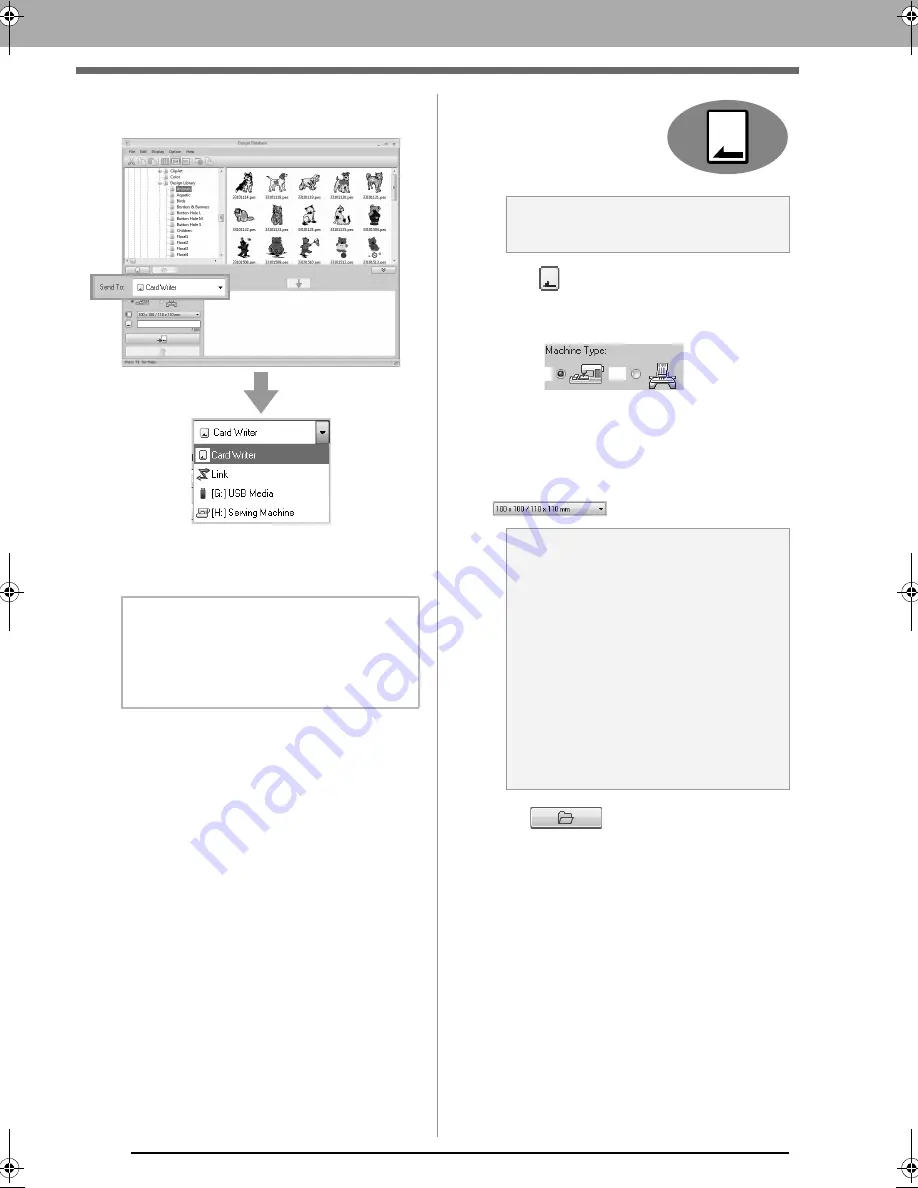
218
Transferring Embroidery Designs to Machines
3.
Click the
Send To
selector, and then click the
destination.
(1) Sends designs to the USB card writer.
(2) Sends designs to embroidery machine(s)
by using the Link function.
c
“Using the Link Function to Embroider
From the Computer” on page 177
(3) Sends designs to the USB media.
(4) Sends designs directly to an embroidery
machine.
The remaining steps differ depending on the
destination where the data is to be sent.
■
Using an original
card
Designs can be transferred to
an embroidery machine
equipped with a card slot.
4.
Select
from the
Send To
selector.
5.
Under
Machine Type
, select the type of
embroidery machine to be used.
(1) Single-needle machine
(2) Multi-needle machine
6.
From the
Hoop size
selector, select the
appropriate size of embroidery hoop.
7.
Click .
8.
Select a folder in
1
, select an embroidery file
from the contents pane (
2
), and then click
3
to
add the file to the writing list. After all
embroidery files to be written are added to the
writing list, click
4
.
b
Memo:
If
Link
is not available in the
Send To
selector, check that the embroidery machine
is running in Link mode and that the cable is
correctly connected.
(1)
(2)
(3)
(4)
a
Note:
Files other than .phc files can be written.
a
Note:
• Do not select a hoop size larger than the
embroidery hoop that can be used with
your embroidery machine. Otherwise, the
created original card will not work correctly
with the embroidery machine.
• When writing to an original card that
already contains data, all data on the card
will be deleted. Before writing to a card,
save all necessary data to a hard disk or
other media, and check that no necessary
data remains on the card.
c
“From an embroidery card” on
page 79
(1)
(2)
XE8656-001.book Page 218 Monday, May 24, 2010 5:44 PM
Содержание PE-Design Next
Страница 1: ...Instruction Manual ...
Страница 32: ...30 Tutorial 1 Getting Started ...
Страница 175: ...Transferring Data This section describes operations for transferring embroidery designs to embroidery machines ...
Страница 184: ...182 Using the Link Function to Embroider From the Computer ...
Страница 230: ...228 Outputting a Catalog of Embroidery Designs ...
Страница 247: ...Font Creator Custom fonts can be created using Font Creator These fonts can be recalled to be used in Layout Editing ...
Страница 268: ...266 Changing the Settings ...
Страница 269: ...Supplement This section provides hints and detailed techniques for creating even more attractive embroidery ...
Страница 320: ...English XE8656 001 Printed in China ...






























