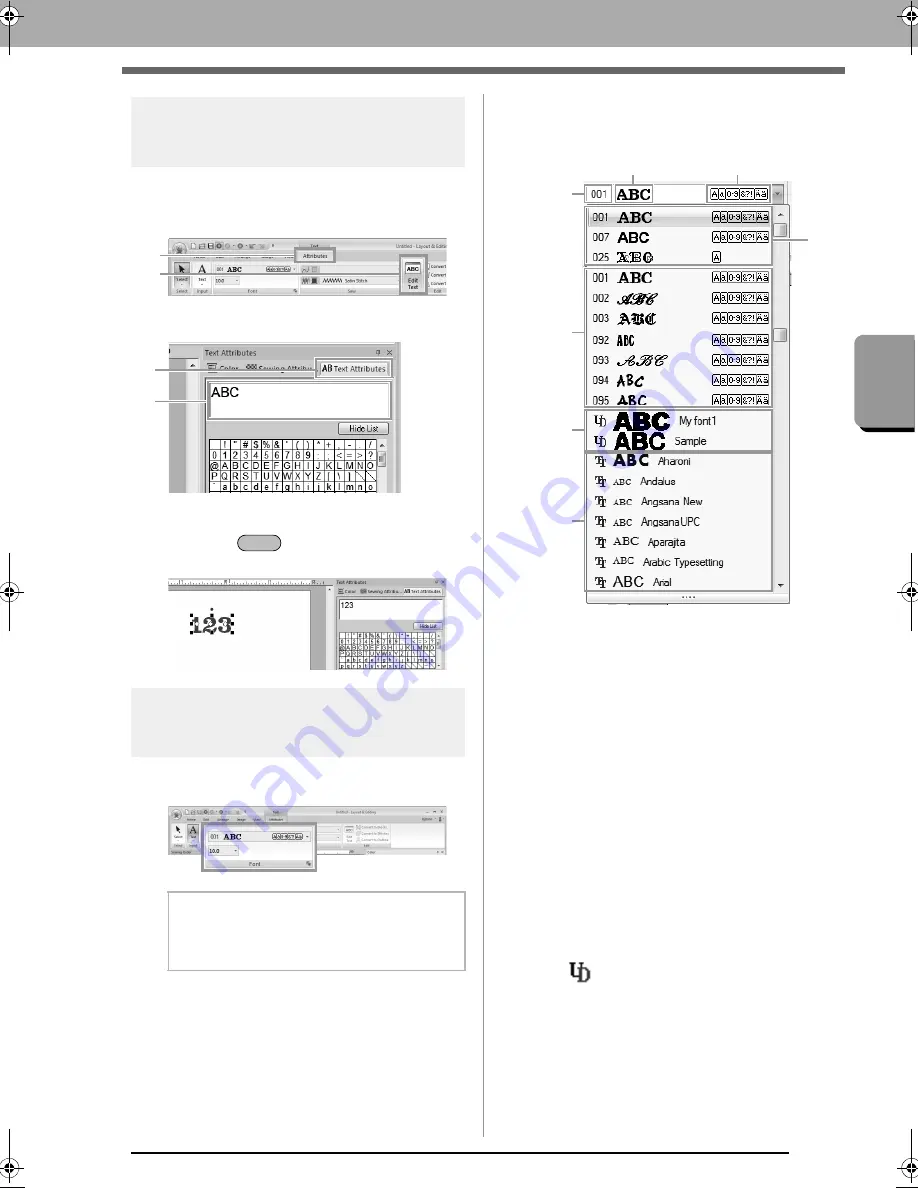
93
Cr
eat
ing Embroide
ry Pat
ter
ns Cont
aining Tex
t
Advanced Operations for Entering Text
Editing entered text
1.
Select a single text pattern.
2.
Click
1
, then
2
.
Otherwise, click the
Text Attributes
tab (3),
and then click in the text field (4).
3.
Edit the text as needed.
Press the
key or click the Design
Page.
Setting text attributes
Text attributes can be specified with the
Font
selector and
Text Size
selector in the
Attribute
tab.
■
Font
Click in the
Font
selector, and then click the desired
font.
(1) Font number
(2) Font sample
If a single string of text is selected, the
fonts in the list appear with the selected
characters.
(3) Types of characters available
c
Memo of “Font List” on page 313
(4) Most recently used fonts
(5) Built-in Fonts
(6) Custom Fonts
(7) TrueType Fonts
•
Custom Fonts
c
“Font Creator” on page 245
b
Memo:
The
Attributes
tab (under
Text
) appears when
a text pattern or a Text tool is selected.
1
2
3
4
Enter
(1)
(2)
(4)
(3)
(5)
(6)
(7)
PEF files created with Font Creator
and saved in the
MyFont
folder where
PE-DESIGN was installed appear as
userdefined fonts after the fonts listed
in the table above.
The UD icon appears on custom
fonts.
XE8656-001.book Page 93 Monday, May 24, 2010 5:44 PM
Содержание PE-Design Next
Страница 1: ...Instruction Manual ...
Страница 32: ...30 Tutorial 1 Getting Started ...
Страница 175: ...Transferring Data This section describes operations for transferring embroidery designs to embroidery machines ...
Страница 184: ...182 Using the Link Function to Embroider From the Computer ...
Страница 230: ...228 Outputting a Catalog of Embroidery Designs ...
Страница 247: ...Font Creator Custom fonts can be created using Font Creator These fonts can be recalled to be used in Layout Editing ...
Страница 268: ...266 Changing the Settings ...
Страница 269: ...Supplement This section provides hints and detailed techniques for creating even more attractive embroidery ...
Страница 320: ...English XE8656 001 Printed in China ...






























