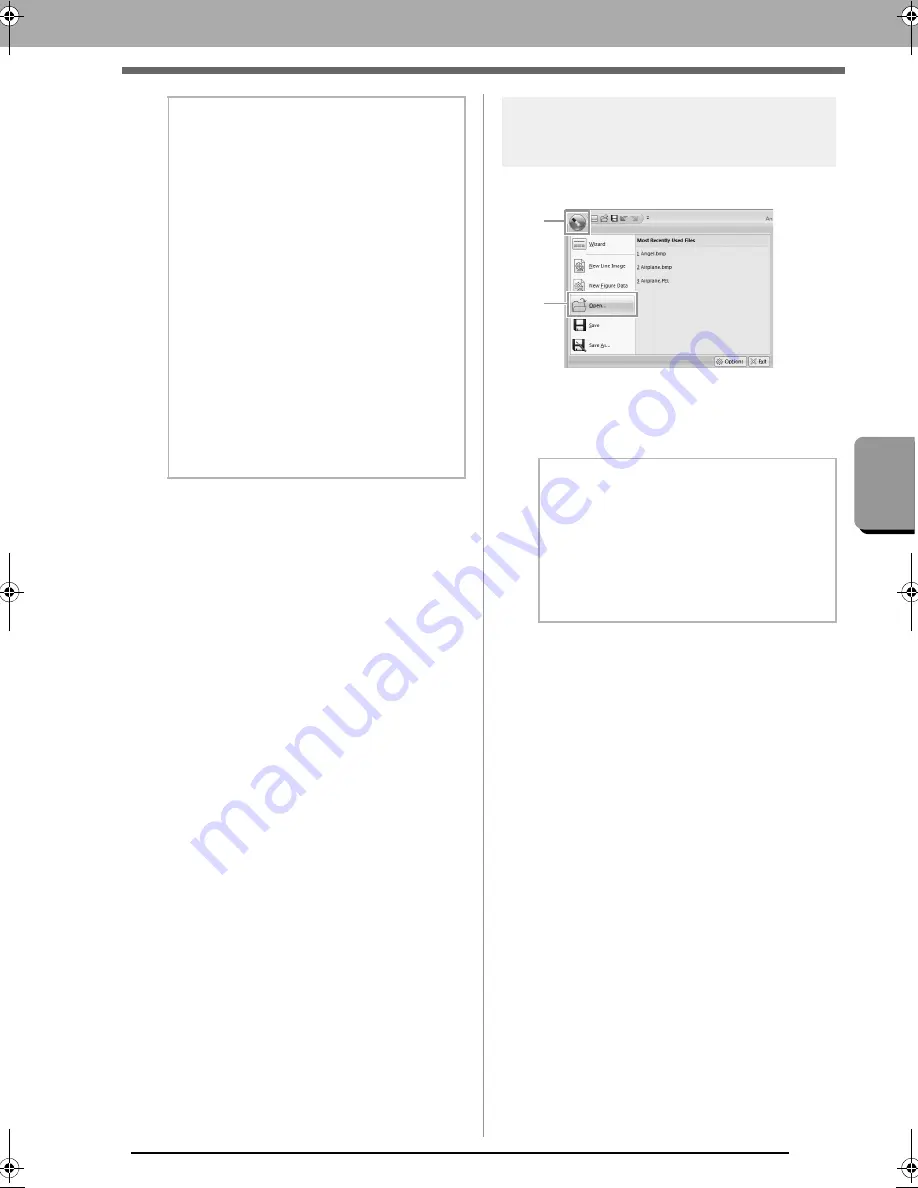
195
Des
ign Ce
nte
r
Original Image Stage
Opening a file
1.
Click
1
, then
2
.
2.
Select the drive and the folder.
3.
To open a file, select it, and then click
Open
,
or double-click the file's icon.
b
Memo:
• To import an image from a file TWAIN
device
• Connect the TWAIN device to the
computer, and then click
Image
, then
Open from TWAIN Device
, or click
From TWAIN Device
in the
From
Image
dialog box. When the
Select
Source
dialog box appears, select a
device. Next, click
Select
.
• For information on using the driver
interface, refer to the help manual for
that interface, or contact the
manufacturer of the interface.
• Tips for scanning illustrations for Design
Center
• If the outline is not clear, trace the
outline on tracing paper.
• Better scanning results may be
produced by reducing the tone of the
image.
b
Memo:
• If an image file is selected, the file is opened
in the Original Image Stage.
• If a .pel file is selected, the file is opened in
the Line Image Stage.
• If a .pem file is selected, the file is opened in
the Figure Handle Stage or the Sew Setting
Stage.
1
2
XE8656-001.book Page 195 Monday, May 24, 2010 5:44 PM
Содержание PE-Design Next
Страница 1: ...Instruction Manual ...
Страница 32: ...30 Tutorial 1 Getting Started ...
Страница 175: ...Transferring Data This section describes operations for transferring embroidery designs to embroidery machines ...
Страница 184: ...182 Using the Link Function to Embroider From the Computer ...
Страница 230: ...228 Outputting a Catalog of Embroidery Designs ...
Страница 247: ...Font Creator Custom fonts can be created using Font Creator These fonts can be recalled to be used in Layout Editing ...
Страница 268: ...266 Changing the Settings ...
Страница 269: ...Supplement This section provides hints and detailed techniques for creating even more attractive embroidery ...
Страница 320: ...English XE8656 001 Printed in China ...






























