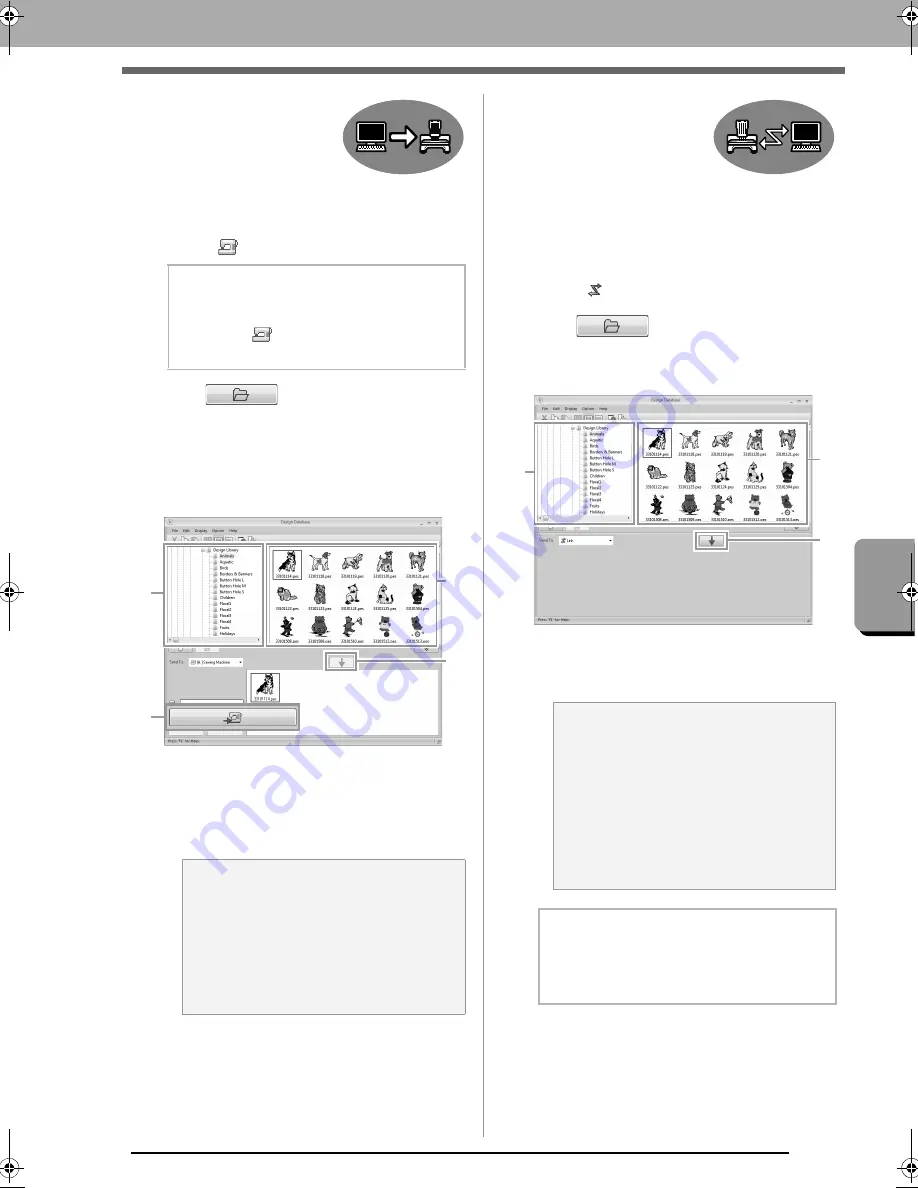
221
Desi
gn
Dat
a
ba
se
Transferring Embroidery Designs to Machines
■
Transferring
directly to a
machine's memory
Designs can be transferred to
embroidery machines that can
be connected to a computer
using a USB cable.
4.
Select
from the
Send To
selector.
5.
Click .
6.
Select a folder in
1
, select an embroidery file
from the contents pane (
2
), and then click
3
to
add the file to the writing list. After all
embroidery files to be written are added to the
writing list, click
4
.
The designs in the writing list are written
to the embroidery machine's memory.
When the designs have been written, the
message “Finished outputting data”
appears.
■
Sending
embroidery
designs to
machines by using
the Link function
An embroidery machine compatible with the Link
function must be running in Link mode.
c
“Using the Link Function to Embroider
From the Computer” on page 177
4.
Select
from the
Send To
selector.
5.
Click .
6.
Select a folder in
1
, select an embroidery file
from the contents pane (
2
), and then click
3
.
7.
Continue the procedure as described in Step
5 of “Using the Link Function to Embroider
From the Computer” on page 178.
b
Memo:
If multiple embroidery machines are
connected,
for each machine appears.
Select the machine to be used to embroider.
a
Note:
• Do not remove the USB cable while
designs are being written.
• If there is already a file with the same
name at the destination, a dialog box
appears. Select whether to overwrite the
existing file, to stop copying or to copy the
file using a different name.
1
4
2
3
a
Note:
Files in the .dst, .exp and .phc formats
cannot be transferred with the Link function.
When
Link
is selected in the
Send To
box,
.dst, .exp and .phc files do not appear in the
contents pane.
In addition, embroidery files with the Design
Page size set to
Custom Size
or with
Hoop
Size
set to
360 × 360 mm (Jumbo Frame)
do not appear in the contents pane.
b
Memo:
To display the
Link
dialog box again after the
computer has been restarted, click
Link
in the
Option
menu.
1
2
3
XE8656-001.book Page 221 Monday, May 24, 2010 5:44 PM
Содержание PE-Design Next
Страница 1: ...Instruction Manual ...
Страница 32: ...30 Tutorial 1 Getting Started ...
Страница 175: ...Transferring Data This section describes operations for transferring embroidery designs to embroidery machines ...
Страница 184: ...182 Using the Link Function to Embroider From the Computer ...
Страница 230: ...228 Outputting a Catalog of Embroidery Designs ...
Страница 247: ...Font Creator Custom fonts can be created using Font Creator These fonts can be recalled to be used in Layout Editing ...
Страница 268: ...266 Changing the Settings ...
Страница 269: ...Supplement This section provides hints and detailed techniques for creating even more attractive embroidery ...
Страница 320: ...English XE8656 001 Printed in China ...






























