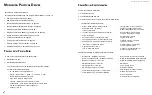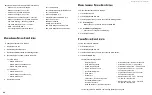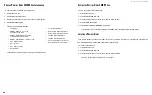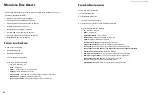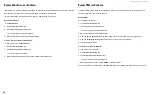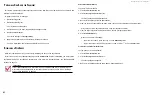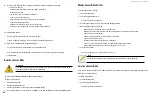DS300f G2 Series User Manual
101
6. Click the
Start
button to begin the cloning process.
The cloning progress bar displays.
Note the
Target Logical Drive ID
. Use this number to identify the LUN clone in the Logical Drive list.
If you chose a redundant RAID level, the LUN clone is automatically synchronized after creation.
After the LUN clone is created, you can manage it like any other logical drive. See
For users to access the LUN clone, you must map it to an initiator. See
M
anaGInG
s
pare
d
rIves
Spare drive management includes:
•
"Viewing a List of Spare Drives" on page 101
•
"Viewing Spare Drive Information" on page 102
•
"Creating a Spare Drive Manually" on page 102
•
"Deleting a Spare Drive" on page 102
•
"Making Spare Drive Settings" on page 102
•
"Locating a Spare Drive" on page 103
•
"Running Spare Check" on page 103
•
"Running a Transition on a Spare Drive" on page 103
v
IewInG
a
l
ISt
of
S
Pare
D
rIveS
To view a list of spare drives:
1. Click the
Storage
tab.
2. Click the
Spare Drive
icon.
Spare Drive information displays, including:
• ID
– Spare0, Spare1, etc.
• Operational Status
– OK means normal
• Configurable Capacity
– Usable capacity of the spare drive
• Physical Drive ID
– ID number of the physical drive chosen for this spare
• Revertible
– Yes or No
• Spare Type
– Global or Dedicated
• Dedicated to Array
– ID number of the disk array to which the spare is dedicated
Содержание DS300 G2 Series
Страница 1: ...ASUS Storage DS300 G2 Series ...
Страница 11: ......
Страница 34: ......
Страница 38: ......
Страница 262: ......