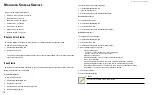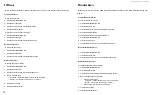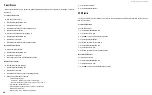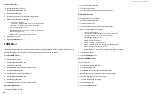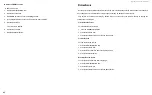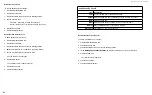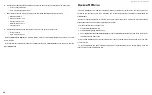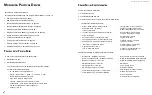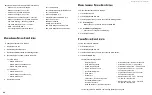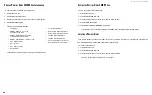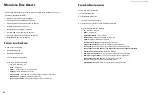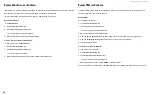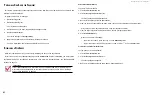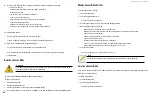DS300f G2 Series User Manual
86
6. Click the Select
Physical Drives
button and check the boxes for the physical drives you want to see.
• Total of all physical drives
• Up to 8 individual physical drives
7. Under
Port
, choose the metric you want to see from the
Measurement
drop-down menu.
• Bandwidth in MB/s
• Maximum latency in ms
• Average latency in ms
• Minimum latency in ms
• I/Os per second
8. Click the
Select Ports
button and check the boxes for the ports you want to see:
• Total of all ports
• Up to 8 individual ports
Since the
Performance Monitor
is a real-time display, it does not accumulate information and there is no clear
or save function.
To save performance statistics for analysis or troubleshooting, save a
Service Report
, open the report, and look
under
Statistic Info
.
m
onItorInG
PSu w
attaGe
The PSU Wattage Monitor displays real-time performance statistics for logical drives, the input power of all
enclosures and the input power of an individual. The vertical scale adjusts dynamically to accommodate the
statistical data.
Because it reports performance in real-time, to see data in the monitor, there must be I/O data activity taking
place between the ASUS DS300f G2 subsystem and the Host.
To monitor performance and power use:
1. Click the
Administration
tab.
2. Click the
PSU Wattage Monitor
icon.
3. Under
Input Power of an individual Enclosure
, click the
Select Enclosures
button and check the boxes for
the enclosures you want to see.
Since the PSU Wattage Monitor is a real-time display, it does not accumulate information and there is no clear
or save function.
To save performance and power statistics for analysis or troubleshooting, save a Service Report, open the
report, and look under PSU Wattage Info.
Содержание DS300 G2 Series
Страница 1: ...ASUS Storage DS300 G2 Series ...
Страница 11: ......
Страница 34: ......
Страница 38: ......
Страница 262: ......