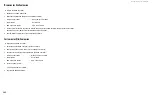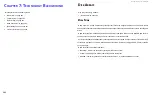DS300f G2 Series User Manual
173
6. Click the
Next
button.
The next screen shows the Flash Image (firmware image file) Version Number and Build Date.
7. Click the
Submit
button.
8. In the
Confirmation
box, type the word “
confirm
” in the field provided and click the
Confirm
button.
The progress of the update displays.
Warning
Do NOT power off the RAID subsystem during the update!
Do NOT move to any other screen until the firmware update operation is
completed!
When the update is completed a message tells you to reboot the subsystem,
9. Click the
OK
button.
• If you chose the Disruptive Flash Method, the RAID subsystem
and JBOD expansion units automatically restart.
• If you chose the Non-Disruptive Flash Method, the system automatically
flashes and restarts the RAID controllers one at a time.
A
utoMAtic
r
estArt
If you did NOT check the NDIU box, the RAID subsystem and JBOD expansion units automatically restart. That
action temporarily disrupts I/O operations and drops your ASUS Storage Management connection.
To reestablish your ASUS Storage Management connection:
1. Wait no less than two minutes.
2. Click
Logout
in the ASUS Storage Management Header, then log in again.
If you cannot log in, wait 30 seconds and try again.
3. In your browser, click Logout in the ASUS Storage Management Header, then log in again.
If you cannot log in immediately, wait 30 seconds and try again.
u
PDatInG
wIth
the
clu
Download the latest
firmware image file from ASUS Storage support:
http://www.ASUS Storage.com/support/ and save it to your Host PC or TFTP server.
Important
Verify that no background activities are running on the RAID subsystem.
To update the firmware on the RAID subsystem and JBOD expansion units:
1. From the Main Menu, highlight
Additional Info and Management
, and press
Enter
.
2. Highlight
Flash through TFTP
and press
Enter
.
3. Highlight
TFTP Server
and type the IP address of your TFTP server in the field provided.
4. Highlight
Port Number
and press the backspace key to erase the current value, then type the new value. 69
is the default.
A list of the current users appears.
5. Highlight
File Name
and type the file name of the firmware image file in the field provided.
6. Highlight
Flash Method
and press the spacebar to toggle between:
• Disruptive
– Updates the RAID controllers and I/O modules simultaneously.
I/O operations stop during the firmware update.
• Non Disruptive
– (NDIU) Updates the RAID controllers and I/O modules one at a time,
enabling I/O operations continue during the firmware update. Updates with this option take
a longer period of time to complete. All ASUS DS300f G2 models support this feature.
7. Highlight
Start
and press
Enter
.
Warning
Do NOT power off the RAID subsystem during the update!
Do NOT move to any other screen until the firmware update operation is completed!
• If you chose the Disruptive Flash Method, the RAID subsystem
and JBOD expansion units automatically restart.
• If you chose the Non-Disruptive Flash Method, the system automatically
flashes and restarts the RAID controllers one at a time.
Содержание DS300 G2 Series
Страница 1: ...ASUS Storage DS300 G2 Series ...
Страница 11: ......
Страница 34: ......
Страница 38: ......
Страница 262: ......