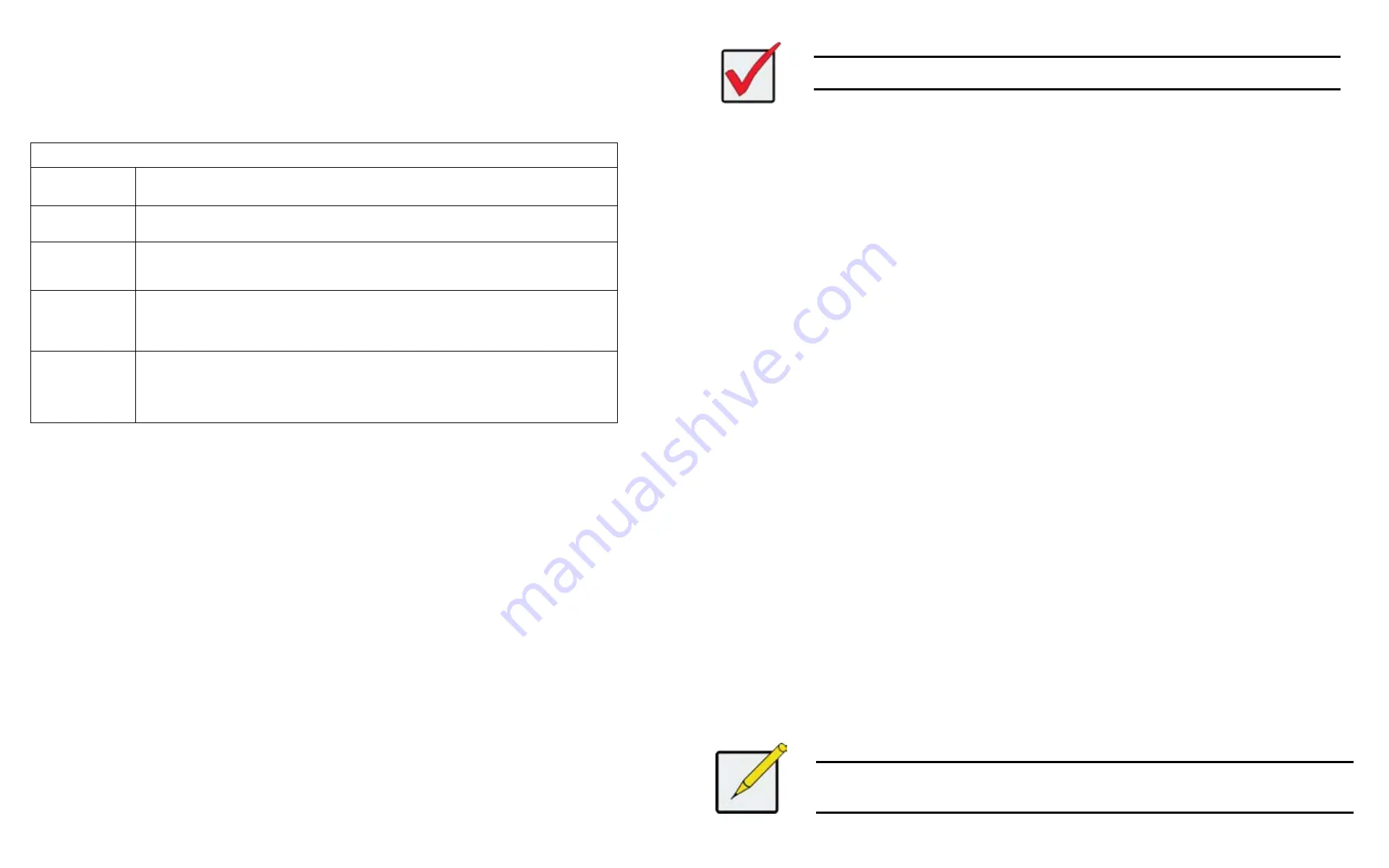
DS300f G2 Series User Manual
161
5. Highlight
Privilege
and press the space bar to toggle though the options.
See the Table on the next page.
6. Press
Control-A
to save the user.
User Privileges
Level Meaning
View
Allows the user to see all status and settings but not to make any changes
Maintenance
Allows the user to perform maintenance tasks including Rebuilding, PDM, Media
Patrol, and Redundancy Check
Power
Allows the user to create (but not delete) disk arrays and logical drives, change
RAID levels, change stripe size; change settings of components such as disk
arrays, logical drives, physical drives, and the controller
Super
Allows the user full access to all functions including create and delete users and
changing the settings of other users, and delete disk arrays and logical drives.
The default “administrator” account is a
Super User
c
hanGInG
a
nother
u
Ser
’
S
S
ettInGS
(clu)
The Administrator or a
Super User
can change other users’ settings.
To change user settings:
1. From the Main Menu, highlight
Additional Info and Management
and press
Enter
.
2. Highlight
User Management
and press
Enter
.
3. Highlight the User whose settings you want to change and press
Enter
.
4. Highlight
Privilege
and press the space bar to toggle though the options.
See the Table above.
5. Highlight
Status
and press the space bar to toggle between
Enabled
and
Disabled
.
6. Highlight the items you want and press the backspace key to erase the current value, then type the new
value:
•
User name
•
Email address
7. Press
Control-A
to save the settings.
Important
If a user is logged-in when his account is disabled, the user is immediately logged-out.
c
hanGInG
y
our
o
wn
u
Ser
S
ettInGS
(clu)
Each user can change their display name and email address.
To change your user settings:
1. From the Main Menu, highlight
Additional Info and Management
and press
Enter
.
2. Highlight
User Management
and press
Enter
.
3. Highlight your name and press
Enter
.
4. Highlight the items you want and press the backspace key to erase the current value, then type the new
value:
•
User name
•
Email address
5. Press
Control-A
to save the settings.
c
hanGInG
a
nother
u
Ser
’
S
P
aSSworD
(clu)
The Administrator or a
Super User
can change other users’ passwords.
To change a password:
1. From the Main Menu, highlight
Additional Info and Management
and press
Enter
.
2. Highlight
User Management
and press
Enter
.
3. Highlight the User whose password you want to change and press
Enter
.
4. Highlight
Change Password...
and press
Enter
.
5. Highlight
New Password
and type a new password.
Maximum 31 characters. Use letters, numbers, and underscore.
6. Highlight
Retype Password
and type the new password again to verify.
7. Press
Control-A
to save the new password.
Note
To reset the Administrator’s password to the factory default, see "Restoring Factory Defaults
Содержание DS300 G2 Series
Страница 1: ...ASUS Storage DS300 G2 Series ...
Страница 11: ......
Страница 34: ......
Страница 38: ......
Страница 262: ......






























