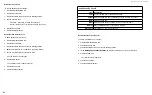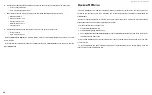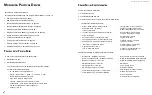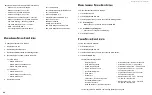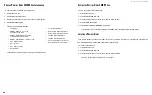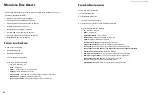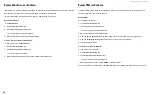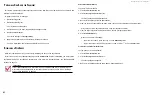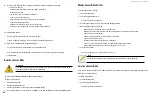DS300f G2 Series User Manual
97
v
IewInG
l
oGIcal
D
rIve
S
tatIStIcS
To view logical drive statistics:
1. Click the
Storage
tab.
2. Click the
Logical Drive
icon.
The list of logical drives appears.
3.
Click the logical drive you want, then click the
View
button.
4. Click the
Statistics
tab.
Logical Drive statistics display, including:
•
Data Transferred
– In bytes
•
Read Data Transferre
d – In bytes
•
Write Data Transferred
– In bytes
•
Errors
•
Read Errors
•
Write Errors
•
I/O Requests
•
Non-Read/Write I/O Requests
•
Read I/O Requests
•
Write I/O Requests
•
Statistics Start Time
•
Statistics Collection Time
To clear physical drive statistics, see
"Clearing Statistics" on page 55.
v
IewInG
l
oGIcal
D
rIve
c
heck
t
ableS
This feature enables you to view error tables. Use this information to evaluate the integrity of the logical drive
and to determine whether corrective action is needed.
To view logical drive check tables:
1. Click the
Storage
tab.
2. Click the
Logical Drive
icon.
The list of logical drives appears.
3.
Click the logical drive you want, then click the
Check Table
button.
4. Choose an option:
•
All
– All errors. The default choice.
• Read Check
– Read errors for this logical drive.
• Write Check
– Write errors for this logical drive.
• Inconsistent Block
– Inconsistent blocks for this logical drive. Mirror data for RAID Levels 1, 1E
• and 10 or Parity data for RAID Levels 3, 5, 6, 30, 50, and 60. Identified by the Redundancy Check.
The Check Table lists:
• Entry Number
– A number assigned to each block of entry.
• Table Type
– Read Check, Write Check or Inconsistent Block.
• Start Logical Block Address
– LBA of the first block for this entry.
•
Count
– Number of errors or continuous blocks starting from this LBA.
To clear the check tables, see
"Clearing Statistics" on page 55.
c
reatInG
a
l
oGIcal
D
rIve
m
anually
This feature creates a logical drive only. You can also use the Wizard to create a disk array with logical drives
and spare drives at the same time.
See Creating a Disk Array with the Wizard.
This action requires
Super User
or
Power User
privileges.
To create a logical drive manually:
1. Click the
Storage
tab.
2. Click the
Logical Drive
icon.
3. Click the
Create Logical Drive
button.
4. Click the option button of the disk array you want to use and click the Next button.
5. Optional.
Enter
an alias in the
Alias
field.
Maximum of 32 characters; letters, numbers, space between characters, and underline.
6. Choose a RAID level.
The choice of RAID levels depends the number of physical drives in the disk array.
7.
RAID 30, 50 and 60 only. Specify the number of axles for your array.
8. In the
Capacity
field, accept the default maximum capacity or enter a lesser capacity and size in MB, GB or
TB.
Any remaining capacity is available for an additional logical drive.
Содержание DS300 G2 Series
Страница 1: ...ASUS Storage DS300 G2 Series ...
Страница 11: ......
Страница 34: ......
Страница 38: ......
Страница 262: ......