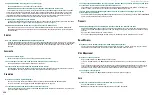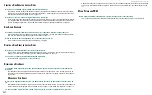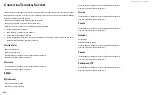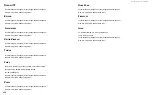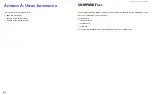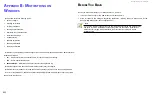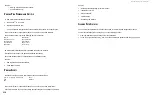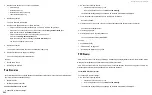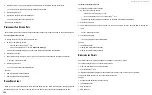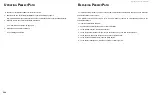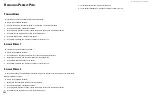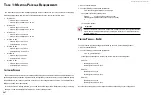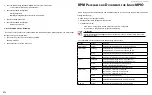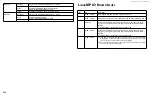DS300f G2 Series User Manual
239
See also:
• “Viewing Path Performance Statistics”
• “Load Balance Policy”
v
IewInG
P
ath
P
erformance
S
tatIStIcS
To view performance statistics for a Path:
1.
Click a Path
in Tree View.
2. Click the Performance tab.
The Performance tab reports the state and cumulative counts for a specific path.
Move the scroll bar or expand the window to see all of the reported statistics.
The Performance tab reports the following data for each path:
Path ID
State (Active or not)
Read Requests
Write Requests
Bytes Read
Bytes Written
Non-IO Requests
Queue Depth
Retries Count
Failure Count
An Active state indicates this path is available to handle I/O requests.
If Active does not appear, the path is designated as Standby.
Active and Standby states are determined by Load Balance Policy.
See also:
• Viewing Path Performance Statistics
• “Load Balance Policy”
v
IewInG
e
ventS
Click the Events tab to view MPIO related events. The data includes:
Type – Error, Warning, or Information
Time
Date
Server
Message
Move the scroll bar or expand the window to see all of the reported information.
Use this information to verify that settings changes took place and diagnose problems.
See also:
• “Automatic Load Balancing for Failover Policy”
• “Load Balance Policy”
• “Path Verification”
• “PDO Removal”
•
“Refreshing the Objects”
c
learInG
P
ath
S
tatIStIcS
You can Clear Path Statistics for all paths as needed for monitoring and diagnostic purposes.
To clear the statistics for ALL paths, do one of the following actions:
• From the Operations menu, choose Clear Path Statistics.
• In the Tree, right-click the LUN icon, and choose Clear Path Statistics from the popup menu.
Содержание DS300 G2 Series
Страница 1: ...ASUS Storage DS300 G2 Series ...
Страница 11: ......
Страница 34: ......
Страница 38: ......
Страница 262: ......