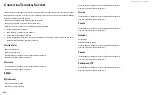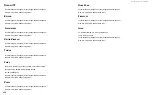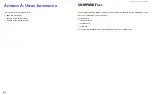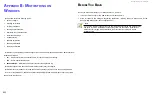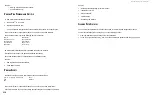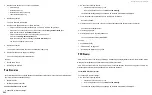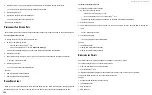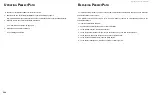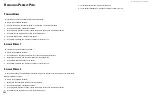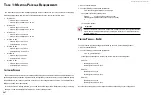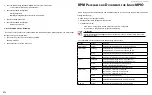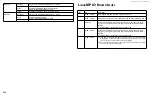DS300f G2 Series User Manual
242
2. Click the arrows or type a new value in the PDO Remove Period field to change the interval.
120 seconds is the ASUS Storage-recommended default value.
3. Click the Apply button.
4. Click the OK button in the confirmation box.
The new setting takes effect immediately.
P
erformance
t
ab
r
efreSh
r
ate
Refresh Rate refers to the number of seconds between refreshes of the data reported on the Performance tab.
c
hAnging
r
efresh
r
Ate
s
ettings
To change the refresh rate on the Performance tab:
1.
Do one of the following actions:
• Click the Advanced Settings icon.
• From the Operations menu, choose
Advanced Settings
.
The Advanced Settings dialog box appears with the MPIO Parameters tab displayed.
2. Click the General tab.
3. Under Refresh Rate, click the arrows or type a new value in the Seconds field to change the interval.
5 seconds is the default value.
4. Click the Apply button.
The new setting takes effect immediately.
See also:
• Viewing LUN Performance Statistics
• Viewing Path Performance Statistics
r
ounD
r
obIn
c
ount
When you set your path Load Balance Policy to Round Robin, the I/Os follow all active paths, changing paths at
the specified I/O count. You can set the I/O count in the General tab of the Advanced Settings dialog box.
c
hAnging
the
r
ound
r
obin
c
ount
To change Round Robin Count settings:
1.
Do one of the following actions:
• Click the Advanced Settings icon.
• From the Operations menu, choose Settings icon.
The Advanced Settings dialog box appears with the MPIO Parameters tab displayed.
2. Click the General tab.
3. Under Round Robin Count, click the arrows or type a new value in the I/Os per Path field to change the
count.
10 I/Os is the default value.
4. Click the Apply button.
The new setting takes effect immediately.
See also:
• Viewing LUN Performance Statistics
• Viewing Path Performance Statistics
r
efreShInG
the
o
bJectS
Use this function after making an addition or deletion to your LUNs or paths.
To refresh the objects, do one of the following actions:
• From the Operations menu, choose Refresh.
•
Click the Refresh
icon.
PerfectPath automatically displays all reported changes. However, some actions are not reported.
The Refresh action enables you to see the latest information.
See also:
Содержание DS300 G2 Series
Страница 1: ...ASUS Storage DS300 G2 Series ...
Страница 11: ......
Страница 34: ......
Страница 38: ......
Страница 262: ......