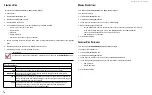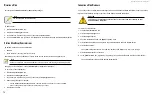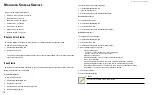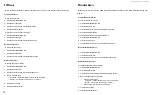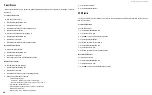DS300f G2 Series User Manual
65
v
IewInG
the
e
ncloSureS
S
ummary
Enclosure Management includes information, status, settings and location. To access Enclosure Management:
1. Click the
Device
tab.
2. Click the
Component List
icon.
The following information is shown:
• Enclosure ID number
• Status
• Enclosure Type
• Status Description (specific components in need of attention, if any)
l
ocatInG
an
e
ncloSure
To locate an enclosure:
1. Click the
Device
tab.
2. Click the
Component List
icon.
3.
Click the Enclosure you want, then click the
Locate
button.
The enclosure LEDs blink for one minute.
v
IewInG
e
ncloSure
I
nformatIon
To view enclosure information:
1. Click the
Device
tab.
2. Click the
Component List
icon.
3. Click the Enclosure and click the
View
button.
Enclosure information includes:
• Enclosure ID
• Enclosure Type
• Enclosure Warning
Temperature Threshold
• Controller Warning
Temperature Threshold
• Max Number of Controllers
• Max Number of Fans
• Max Number of Temperature Sensors
• Max Number of Batteries
• Enclosure Critical
Temperature Threshold
• Controller Critical
Temperature Threshold
• Max Number of Physical Drive Slots
• Max Number of Blowers
• Max Number of Power Supply Units
• Max Number of Voltage Sensors
For information on Enclosure problems, see
"Diagnosing an Enclosure Problem" on page <?>.
m
akInG
e
ncloSure
S
ettInGS
To make Enclosure settings:
1. Click the
Device
tab.
2. Click the
Component List
icon.
3. Click the Enclosure and click the
Settings
button.
Enclosure settings include:
• Enclosure Warning Temperature Threshold [51-55]°C
• Enclosure Critical Temperature Threshold [56-68]°C
• Controller Warning Temperature Threshold [71-75]°C
• Controller Critical Temperature Threshold [76-80]°C
4.
In the field provided, type the temperature in degrees C for each threshold value.
5. Click the
Save
button.
Содержание DS300 G2 Series
Страница 1: ...ASUS Storage DS300 G2 Series ...
Страница 11: ......
Страница 34: ......
Страница 38: ......
Страница 262: ......