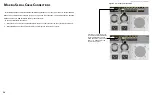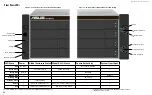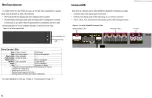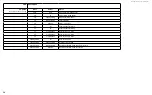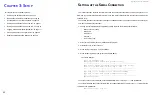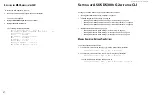DS300f G2 Series User Manual
43
v
iewing
v
irtuAl
M
AnAgeMent
P
ort
s
ettings
To view the current IP address and network settings when using DHCP:
1. Press the arrow keys to highlight DHCP.
2. Press the spacebar to toggle to Disable.
The following information displays:
IP Address
: 10.0.0.1
Subnet Mask
: 255.0.0.0
Gateway IP Address
: 0.0.0.0
DNS Server IP Address : 0.0.0.0
3. Press the spacebar to toggle DHCP back to Enable.
4. Press Control-A to save these settings and move to the Management Port IPv6 settings screen.
M
Aking
v
irtuAl
M
AnAgeMent
P
ort
s
ettings
– M
AnuAlly
under
iP
v
4
To make IPv4 settings manually on the management port:
1. Press the arrow keys to highlight IP Address.
2. Press the backspace key to erase the current IP address.
3. Type the new Management Port IP address.
4. Follow the same procedure to specify the Subnet Mask, Gateway IP Address and DNS Server IP Address.
If you do not have a DNS server, skip the DNS Server IP address.
5. Press Control-A to save your settings and move to the Management Port IPv6 settings screen.
M
Aking
v
irtuAl
M
AnAgeMent
P
ort
s
ettings
– M
AnuAlly
under
iP
v
6
To make IPv6 settings manually on the management port:
1. Press the arrow keys to highlight IP Address.
2. Press the backspace key to erase the current IP address.
3. Type the new Management Port IP address.
4. Follow the same procedure to specify the Subnet Mask, Gateway IP Address and DNS Server IP Address.
If you do not have a DNS server, skip the DNS Server IP address.
5. Press Control-A to save your settings and move to the Maintenance Mode screens.
m
aIntenance
m
oDe
S
ettInGS
For more information, see "Maintenance Mode" on page <?>.
You have the option to make maintenance mode settings at a later time in ASUS Storage Management.
Under Quick Setup, maintenance mode settings are made in the following sequence:
1. Controller 1, IPv4
2. Controller 1, IPv6
3. Controller 2, IPv4
4. Controller 2, IPv6
M
Aking
M
AintenAnce
M
ode
s
ettings
– A
utoMAticAlly
Automatic settings require a DHCP server on your network. DHCP is currently supported on IPv4 only.
To enable automatic maintenance mode settings:
1. From the CLU Main Menu, highlight Network Management and press
Enter
.
2.
Highlight Maintenance Mode Network Configuration and press
Enter
.
3. Highlight the controller you want and press
Enter
.
4. Highlight DHCP and press the spacebar to toggle to Enabled.
5. Press Control-A to save your settings and move to the Maintenance Mode IPv6 settings screen.
M
Aking
M
AintenAnce
M
ode
s
ettings
– M
AnuAlly
under
iP
v
4
To make maintenance mode IPv4 manual settings:
1. From the CLU Main Menu, highlight Network Management and press
Enter
.
2.
Highlight Maintenance Mode Network Configuration and press
Enter
.
3. Highlight the controller you want and press
Enter
.
4. Highlight DHCP and press the spacebar to toggle to Disabled.
5. Highlight each of the following and press the backspace key to erase the current value, then type the new
value.
• IP address
• Subnet Mask
• Default Gateway IP address
• DNS Server IP address
6. Press Control-A to save your settings and move to the Maintenance Mode IPv6 settings screen.
Содержание DS300 G2 Series
Страница 1: ...ASUS Storage DS300 G2 Series ...
Страница 11: ......
Страница 34: ......
Страница 38: ......
Страница 262: ......