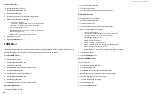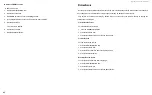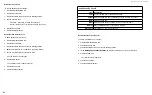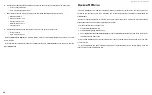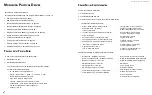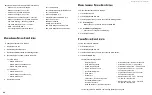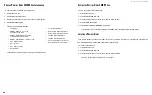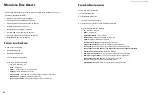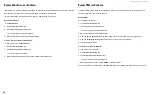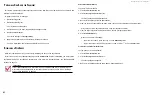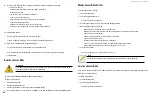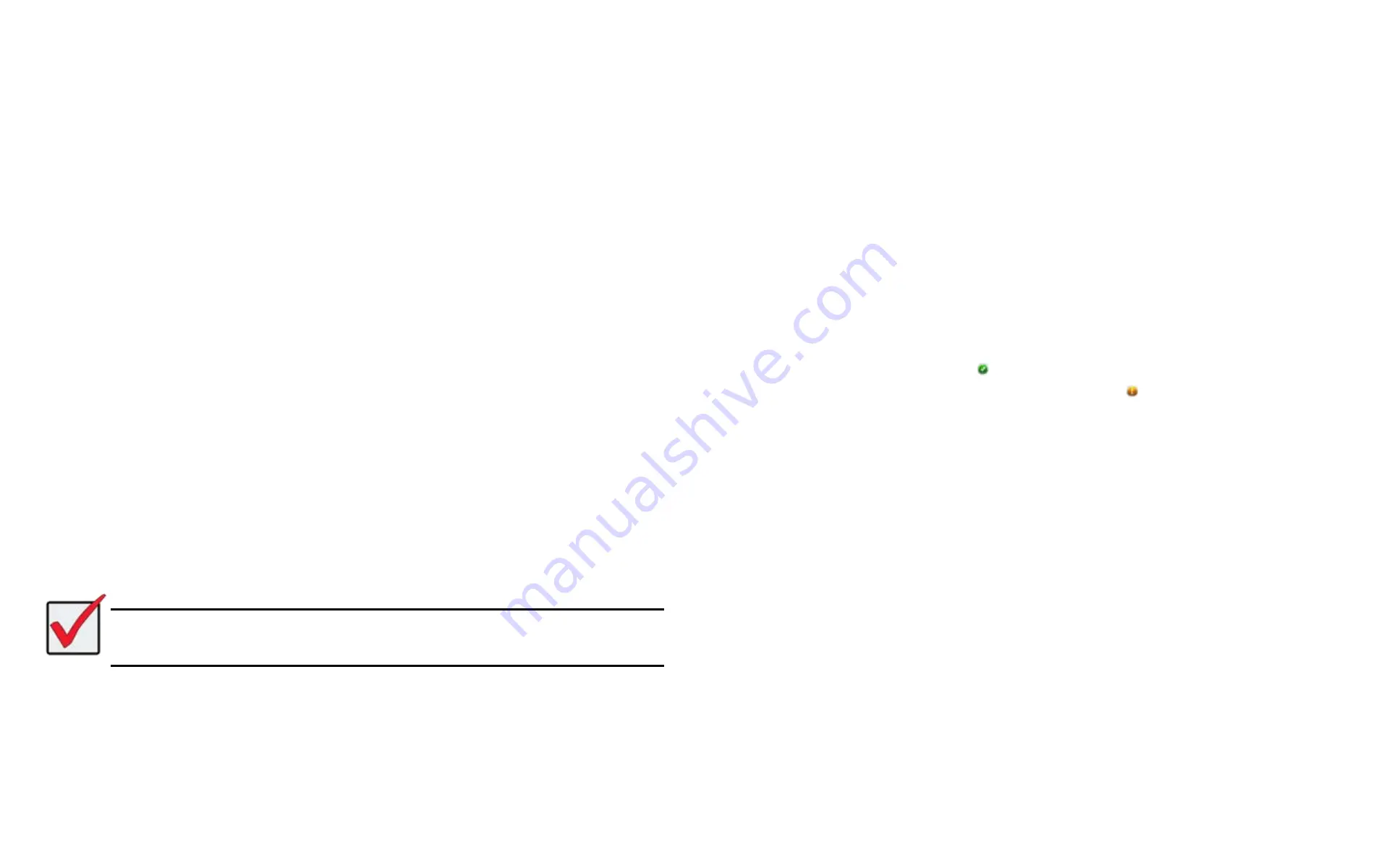
DS300f G2 Series User Manual
95
P
reParInG
a
D
ISk
a
rray
for
t
ranSPort
This feature prepares the physical drives that make up the disk array to be removed from the enclosure and
installed in a different location.
To prepare a disk array for transport:
1. Click the
Storage
tab.
2. Click the
Disk Array
icon.
The list of disk arrays appears.
3.
Click the disk array you want, then click the
Transport
button.
4. Click the
Confirm
button.
The status changes to
Transport Ready
.
5. Remove the physical drives and install them in their new location.
For more information, see “Installing Physical Drives” on page 16.
r
ebuIlDInG
a
D
ISk
a
rray
When you
rebuild a disk array, you are actually rebuilding the data on one physical drive.
If there is no spare drive of adequate capacity and the
Auto Rebuild
function is DISABLED, you must replace
the failed drive with an unconfigured physical drive, then perform a Manual Rebuild. See
Important
If your replacement disk drive was formerly part of a different disk array or logical drive, you
must clear the configuration data on the replacement drive before you use it. See
Stale or a PFA Condition" on page 90.
P
erforMing
A
M
AnuAl
r
ebuild
To perform a manual rebuild:
1. Click the
Administration
tab.
2. Click the
Background Activities
icon.
The list of background activities appears.
3. Mouse-over Rebuild and click the
Start
button.
4.
From the Source Physical Drive drop-down menu, choose a Source disk array and physical drive.
Arrays have an ID No. Physical drives have a Seq. No.(sequence number)
5.
From the Target Physical Drive drop-down menu, choose a Target physical drive.
6. Click the
Confirm
button.
When the disk array is rebuilding:
• The disk array shows a green check icon and
Rebuilding
status.
• Logical drives under the disk array continue to show a yellow ! icon and
Critical
status.
s
toPPing
, P
Ausing
or
r
esuMing
A
r
ebuild
To stop, pause or resume a Rebuild:
1. Click the
Administration
tab.
2. Click the
Background Activities
icon.
The list of background appears.
3. Mouse-over Rebuild and click the
Stop
,
Pause
, or
Resume
button.
Содержание DS300 G2 Series
Страница 1: ...ASUS Storage DS300 G2 Series ...
Страница 11: ......
Страница 34: ......
Страница 38: ......
Страница 262: ......