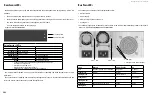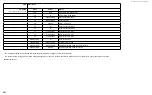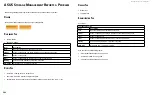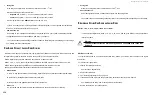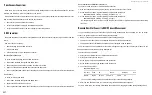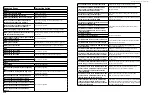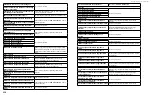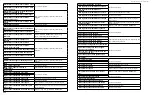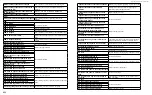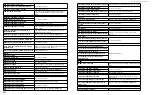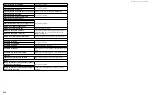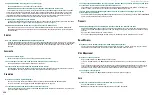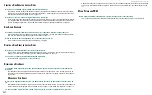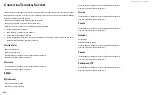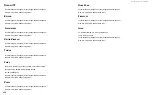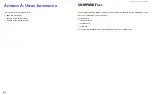DS300f G2 Series User Manual
217
f
Ibre
c
hannel
c
onnectIonS
When there is a connection failure, use ASUS Storage Management to verify that ASUS DS300f G2 sees the
initiators. See “Viewing a List of FC Initiators on the Fabric” .
If ASUS DS300f G2 sees some initiators but not the one you want, the problem is most likely elsewhere in the
loop or fabric. If ASUS DS300f G2 does not see any initiators:
•
Check all of the Fibre Channel connections
•
Verify that all nodes are properly connected and powered
•
Verify that the fabric router or switch is properly connected powered
SaS c
onnectIonS
Faulty SAS expansion connections are suspected when the link port counter reports a large number of bad link
errors.
Link errors can be caused by:
•
Debris blocking the SAS cable connector
•
A faulty SAS cable
•
A faulty controller or I/O module SAS connector
b
locked
c
Able
c
onnectors
To check for debris blocking the SAS cable connector:
1. Power down the RAID subsystem and JBOD units.
2. Remove the SAS cable and check all SAS connectors for debris.
3. Clean the connectors as required and reconnect the SAS cable.
4. Power up the subsystems and monitor the link port counter for changes in the rate of link error accumulation.
f
Aulty
c
Able
To check for a faulty SAS cable:
1. Power down the RAID subsystem and JBOD units.
2. Replace the SAS cable with a new one.
3. Power up the subsystems and monitor the link port counter for changes in the rate of link error accumulation.
f
Aulty
c
ontroller
or
i/o M
odule
c
onnector
To check for a bad controller or I/O module SAS connector:
1. With the subsystems online and I/Os running, access the CLI via serial or Telnet.
2. At the command prompt, type the following command and press Enter.
administrator@cli> sasdiag -a errorlog -l expander -e 1 -i 1
3. At the command prompt, type the following command and press Enter.
administrator@cli> sasdiag -a errorlog -l c2cport
By interpreting the two error logs, you can verify which controller or I/O module SAS port is accumulating
link errors.
b
rowSer
D
oeS
n
ot
c
onnect
to
aSuS S
toraGe
m
anaGement
If you successfully setup and connected to ASUS Storage Management, then suddenly you can no longer
connect, it might be the result of the following three conditions:
•
DHCP is enabled on your ASUS DS300f G2’s virtual management port
•
The DHCP server does not have a dedicated IP address for the ASUS DS300f G2
•
The ASUS DS300f G2 restarted and your DHCP server assigned a new IP address
You must obtain the new IP Address for the virtual management port in order to direct your browser to the
ASUS DS300f G2 and start ASUS Storage Management.
To access the new IP address:
1. Start your PC’s terminal VT100 or ANSI emulation program.
2. Press Enter once to launch the CLI.
3. At the Login prompt, type administrator and press Enter.
4. At the Password prompt, type password and press Enter.
5. Type net and press Enter.
administrator@cli> net
===================================================
CId Port
Type
IP
Mask
Gateway
Link
===================================================
Virtual
Mgmt
10.0.0.1 255.0.0.0 0.0.0.0
Up
The new virtual management port IP address and other network settings display.
6. Enter the new IP address into your browser to log into ASUS Storage Management.
For more information, see “Making Serial Cable Connections” and “Logging into ASUS Storage Management”
Содержание DS300 G2 Series
Страница 1: ...ASUS Storage DS300 G2 Series ...
Страница 11: ......
Страница 34: ......
Страница 38: ......
Страница 262: ......