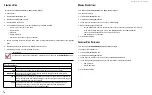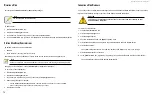DS300f G2 Series User Manual
61
u
PDatInG
f
Irmware
on
a
raID S
ubSyStem
Use this function to flash (update) the firmware on the ASUS DS300f G2.
Download the latest
firmware image file from ASUS Storage support:
http://www.ASUS Storage.com/support/ and save it to your Host PC or TFTP server.
Important
Verify that no background activities are running on the RAID subsystem.
To update the firmware on the RAID subsystem and JBOD expansion units:
1. Click the
Administration
tab.
2. Click the Firmware
Update
icon.
3. Click the
Controller Firmware Update
tab.
The Controller Firmware Update screen appears showing the current Image Version Number and Build
Date.
4. Choose a download option:
• Local File through HTTP
– Click the
Browse
button, locate the firmware
image file, click the file to choose it, then click the
Open
button.
• TFTP Server
–
Enter
the TFTP Server host name or IP address, port number and file name.
5. Optional. Check the Non-disruptive Image Update (NDIU) box.
NDIU updates the RAID controllers and I/O modules one at a time, enabling I/O operations continue
during the firmware update. Updates with this option take a longer period of time to complete. Only ASUS
DS300f G2 models support this feature.
6. Click the
Next
button.
The next screen shows the Flash Image (firmware image file) Version Number and Build Date.
7. Click the
Submit
button.
The progress of the update displays.
Warning
Do NOT power off the RAID subsystem during the update!
Do NOT move to any other screen until the firmware update operation is
completed!
When the update is completed a message tells you to reboot the subsystem,
8. Click the
OK
button.
• If you chose the Disruptive Flash Method, the RAID subsystem
and JBOD expansion units automatically restart.
• If you chose the Non-Disruptive Flash Method, the system automatically
flashes and restarts the RAID controllers one at a time.
A
utoMAtic
r
estArt
If you did NOT check the NDIU box, the RAID subsystem and JBOD expansion units automatically restart. That
action temporarily disrupts I/O operations and drops your ASUS Storage Management connection.
To reestablish your ASUS Storage Management connection:
1. Wait no less than two minutes.
2. Click
Logout
in the ASUS Storage Management Header, then log in again.
If you cannot log in, wait 30 seconds and try again.
3.
In your browser, click Logout in the ASUS Storage Management Header, then log in again.
If you cannot log in immediately, wait 30 seconds and try again.
Содержание DS300 G2 Series
Страница 1: ...ASUS Storage DS300 G2 Series ...
Страница 11: ......
Страница 34: ......
Страница 38: ......
Страница 262: ......