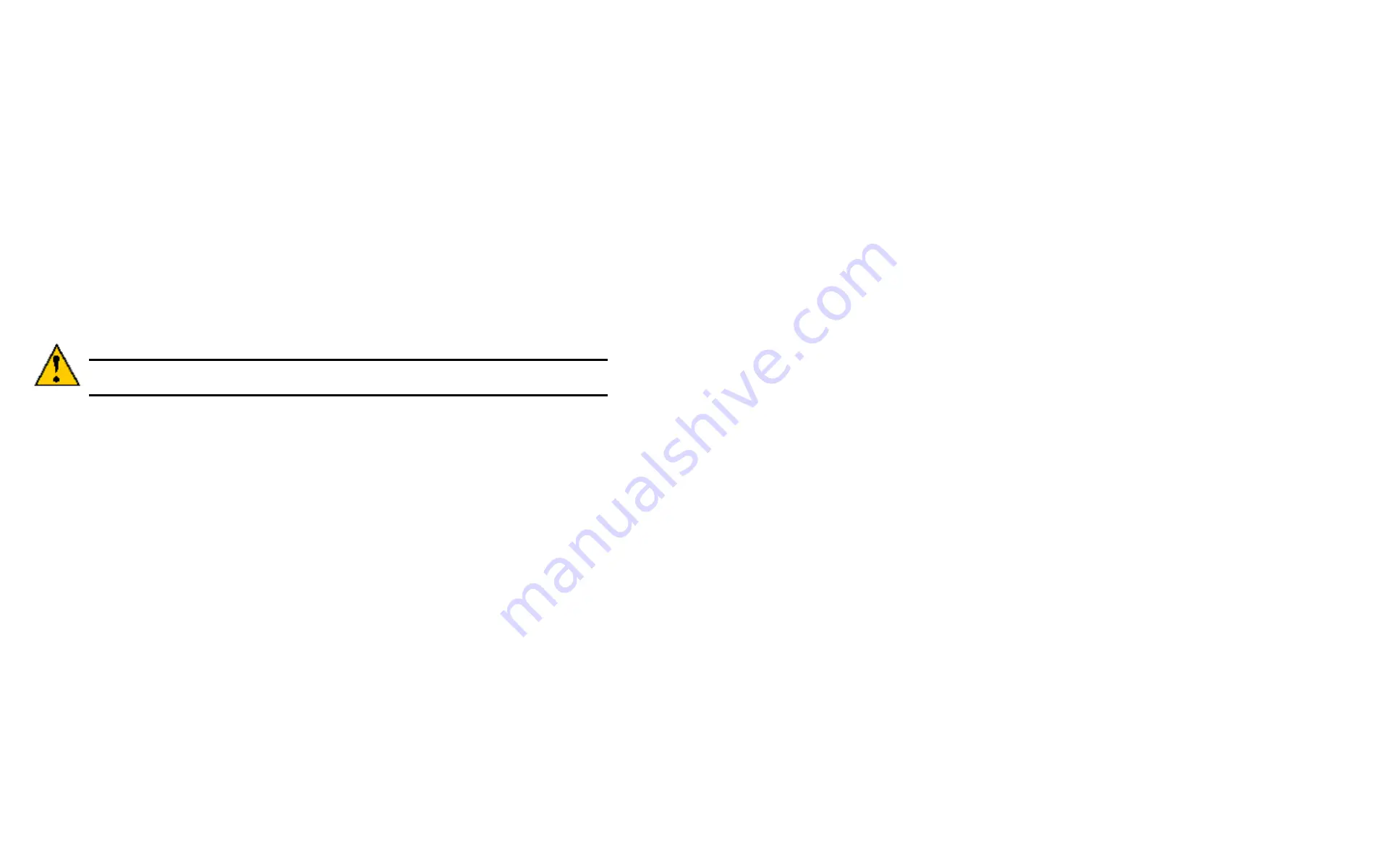
DS300f G2 Series User Manual
138
r
unnInG
S
Pare
c
heck
(clu)
To run Spare Check:
1. From the Main Menu, highlight
Spare Drive Management
and press
Enter
.
A list of the current spare drives appears.
2. Highlight the spare drive you want to check and press
Enter
.
3. Highlight
Start Spare Check
and press
Enter
.
The results appear next to Spare Check Status in the same window. Healthy means normal.
D
eletInG
a
S
Pare
D
rIve
(clu)
Caution
If the spare drive you delete is the only spare, the controller does not rebuild a critical
array until you provide a new spare drive.
To delete a spare drive:
1. From the Main Menu, highlight
Spare Drive Management
and press
Enter
.
A list of the current spare drives appears.
2. Highlight the spare drive you want to delete and press the spacebar to mark it.
The mark is an asterisk (*) to the left of the listing.
3. Highlight
Delete Marked Spare Drives
and press
Enter
.
4.
Press Y to confirm the deletion.
M
anaGInG
l
oGICal
d
rIves
(Clu)
Logical drive management includes:
•
"Creating a Logical Drive (CLU)" on page 138
•
"Deleting a Logical Drive (CLU)" on page 139
•
"Viewing the Logical Drive Check Table (CLU)" on page 139
•
"Making Logical Drive Settings (CLU)" on page 140
•
"Initializing a Logical Drive (CLU)" on page 140
•
"Running Redundancy Check (CLU)" on page 140
•
"Locating a Logical Drive (CLU)" on page 140
•
"Migrating a Logical Drive (CLU)" on page 141
•
"Creating a LUN Clone (CLU)" on page 141
For LUN mapping, see "Working with LUN Mapping (CLU)" on page 156
c
reatInG
a
l
oGIcal
D
rIve
(clu)
You can create logical drives on existing disk arrays if there is available space in the array.
To create a logical drive from an existing disk array:
1. From the Main Menu, highlight
Disk Array Management
and press
Enter
.
2. Highlight the disk array in which you want to create a logical drive and press
Enter
.
3. Highlight
Logical Drives in the Disk Array
and press
Enter
.
4. Highlight
Create New Logical Drive
and press
Enter
.
The Disk Array ID number and Maximum capacity available for the new logical drive are displayed.
5. Highlight the following parameters and press the backspace key to erase the current value:
•
Alias
– Type an alias into the field, if desired. Maximum of 32 characters.
Use letters, numbers, space between words and underscore.
•
RAID Level
-
Press the spacebar to toggle though a list of available RAID levels.
•
Capacity
– Maximum capacity shown.
Enter
a smaller capacity if desired.
Содержание DS300 G2 Series
Страница 1: ...ASUS Storage DS300 G2 Series ...
Страница 11: ......
Страница 34: ......
Страница 38: ......
Страница 262: ......






























