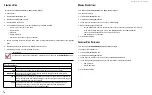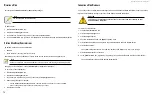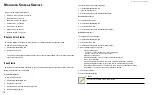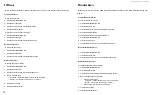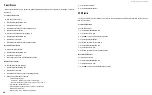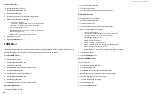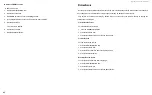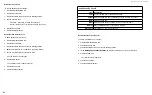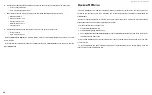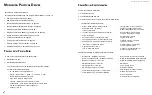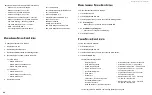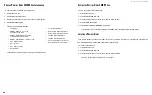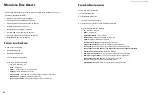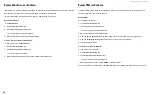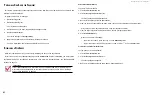DS300f G2 Series User Manual
81
M
Aking
ssh s
ettings
To change SSH service settings:
1. Click the
Administration
tab.
2. Click the
Services
icon.
3. Click the SSH service and click the
Settings
button.
4. Make settings changes as required:
• Choose a startup type,
Automatic – (default) Starts and runs with the subsystem.
Manual – You start the service when you need it.
• Port number - Default is 22.
• Max Number of Concurrent Connections – Default is 4.
Maximum number is 4.
• Session Time Out - Default is 24 minutes.
5. Click the
Save
button.
6. Click the
Confirm
button.
SnmP S
ervIce
Simple Network Management Protocol (SNMP) service enables the SNMP browser to obtain information from
the RAID subsystem. The Trap Sink is where SNMP events are sent and can be viewed.
s
toPPing
snMP s
ervice
To stop the SNMP service:
1. Click the
Administration
tab.
2. Click the
Services
icon.
3. Click
SNMP
service and click the
Stop
button.
4. Click the
Confirm
button.
To start the SNMP service after stopping it:
1. Click the
Administration
tab.
2. Click the
Services
icon.
3. Click
SNMP
service and click the
Start
button.
r
estArting
snMP s
ervice
To restart the SNMP service:
1. Click the Administration tab.
2. Click the Services icon.
3. Click the SNMP service and click the Restart button.
M
Aking
snMP s
ettings
To change SNMP service settings:
1. Click the Administration tab.
2. Click the Services icon.
3. Click the SNMP service and click the Settings button.
4. Make settings changes as required:
• Choose a startup type,
Automatic – (default) Starts and runs with the subsystem.
Manual – You start the service when you need it.
• Port Number – Default is 161.
• System Name – No default.
• System Location – Default is USA.
• System Contact – Default is [email protected].
• Read Community – Default is public.
• Write Community – Default is private. No changes are possible.
5. Click the Save button.
6. Click the
Confirm
button.
A
dding
An
snMP t
rAP
s
ink
To add a trap sink:
1. Click the
Administration
tab.
2. Click the
Services
icon.
3. Click
SNMP
service and click the
Settings
button.
4.
Enter
a trap sink server IP address in the field provided.
5.
Choose a trap filter (event severity level).
See the table on the next page.
6. Click the
Add
button.
7. Click the
Confirm
button.
Содержание DS300 G2 Series
Страница 1: ...ASUS Storage DS300 G2 Series ...
Страница 11: ......
Страница 34: ......
Страница 38: ......
Страница 262: ......