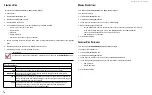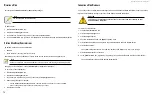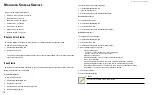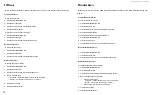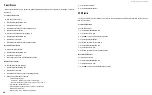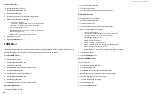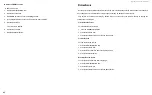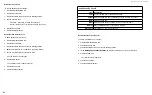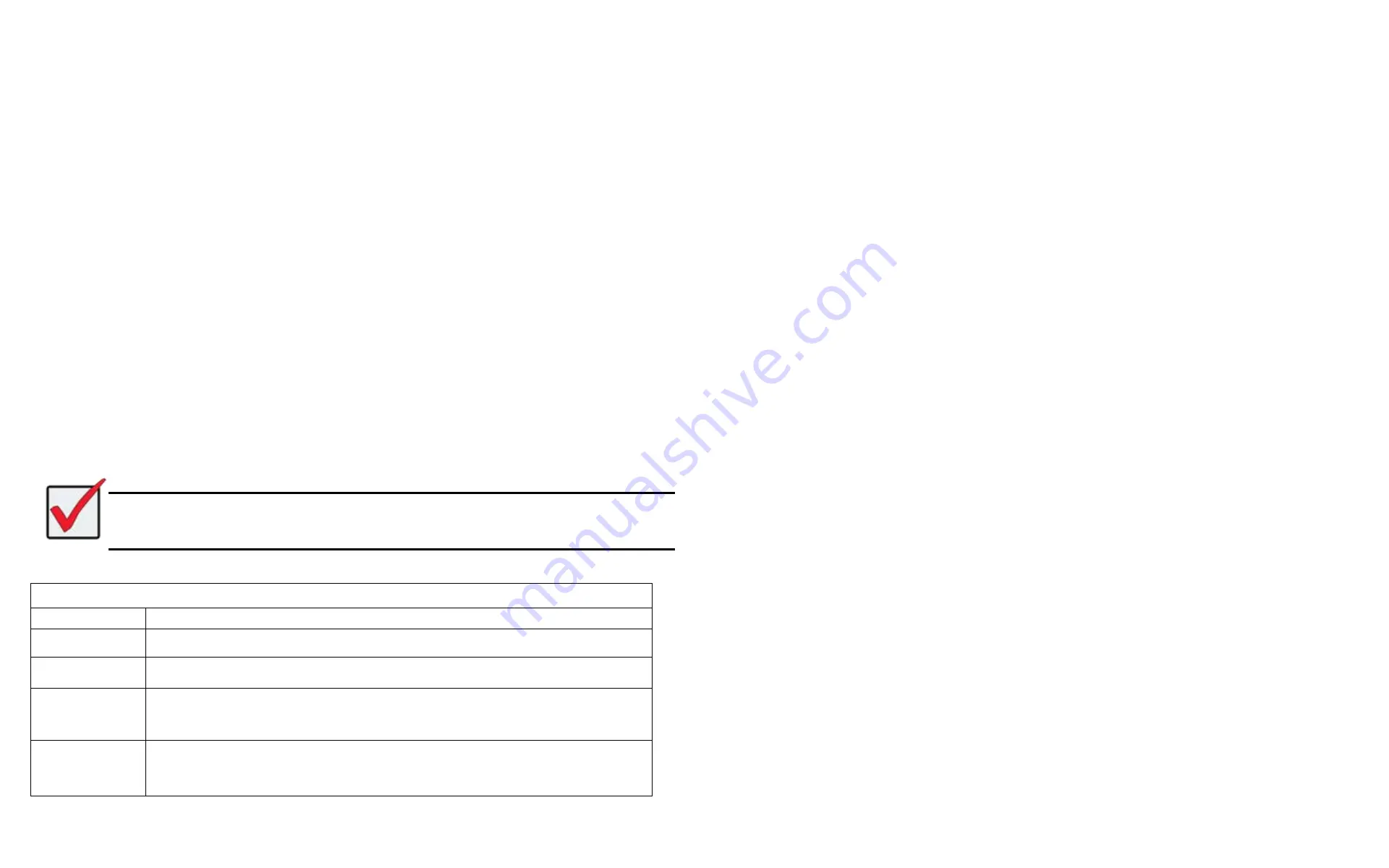
DS300f G2 Series User Manual
70
c
reatInG
a
u
Ser
This action requires
Administrator
or
Super User
privileges.
To create a user:
1. Click the
Administration
tab.
2. Click the
User Management
icon.
3. Click the
Add User
button.
4. In the
Add User
dialog box, enter the information in the fields provided:
• Name – This is the user’s login name
• Display Name
• Password
• Retype Password
• User Email – Required for event notification
5. Choose a privilege level from the drop-down menu. See the table below for a description of the privilege
types.
6. (Optional) Uncheck the Enable box to disable this User account.
7. Click the
Save
button. The user is added to the list.
Important
For this user to receive event notification, Click the new user and click the
Subscription
button.
User Privileges
Level Meaning
View
Allows the user to see all status and settings but not to make any changes
Maintenance
Allows the user to perform maintenance tasks including Rebuilding, PDM, Media
Patrol, and Redundancy Check
Power
Allows the user to create (but not delete) disk arrays and logical drives, change RAID
levels, change stripe size; change settings of components such as disk arrays, logical
drives, physical drives, and the controller
Super
Allows the user full access to all functions including create and delete users and
changing the settings of other users, and delete disk arrays and logical drives.
The default “administrator” account is a
Super User
m
akInG
u
Ser
S
ettInGS
This action requires
Administrator
or a
Super User
privileges.
To make user settings:
1. Click the
Administration
tab.
2. Click the
User Management
icon.
3.
In the User list, click the user you want, then click
Settings
.
4. Make settings changes as required:
• For the
Enable
box, check to enable this user account, uncheck to disable this user account
• In the User Settings dialog box, enter a new
Display Name
or
User Email
address
• Choose a new
Privilege
level from the drop-down menu.
See the table on the next page.
5. Click the
Save
button.
c
hanGInG
u
Ser
P
aSSworDS
This action requires
Administrator
or
Super User
privileges.
To change a user’s password:
1. Click the
Administration
tab.
2. Click the
User Management
icon.
3.
In the User list, click the user you want, then click
Change Password
.
4.
In the Change Password dialog box, enter the information in the fields provided:
• New Password
• Retype Password
5. Click the
Save
button.
Содержание DS300 G2 Series
Страница 1: ...ASUS Storage DS300 G2 Series ...
Страница 11: ......
Страница 34: ......
Страница 38: ......
Страница 262: ......