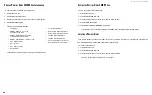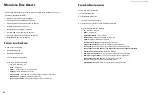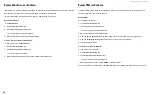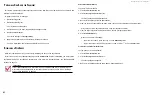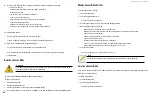DS300f G2 Series User Manual
103
l
ocatInG
a
S
Pare
D
rIve
Spare drives are located in the same way as individual physical drives.
To locate a spare drive:
1. Click the
Storage
tab.
2. Click the
Spare Drive
icon.
The list of spare drives appears.
3.
In the spare drive list, identify the physical drive ID number.
4. Click the
Device
tab.
5. Click the
Physical Drive
icon.
The list of physical drives appears.
6. Click the physical drive with the matching ID number and click the
Locate
button.
The drive carrier LED blinks for one minute.
r
unnInG
S
Pare
c
heck
Spare Check verifies the status of your spare drives.
To run spare check:
1. Click the
Storage
tab.
2. Click the
Spare Drive
icon.
The list of spare drives appears.
3.
Click the spare drive you want, then click the
Spare Check
button.
4. Click the
Confirm
button.
After the “
Spare Check completed
” message appears, click the
View
button to see Spare Check Status.
r
unnInG
a
t
ranSItIon
on
a
S
Pare
D
rIve
Transition is the process of replacing a revertible spare drive that is currently part of a disk array with an
unconfigured physical drive or a non-revertible spare. You must specify an unconfigured physical drive of the
same or larger capacity and same media type as the revertible spare drive.
r
unning
A
t
rAnsition
To run a transition on a revertible spare drive:
1. Click the
Administration
tab.
2. Click the
B
ackground Activities
icon.
The list of background activities appears.
3. Mouse-over
Transition
and click the
Start
button.
4. From the
Source Physical Drive
drop-down menu, choose a Source disk array and the revertible spare drive.
Arrays have an ID No. The revertible spare has a Seq. No. (sequence number).
5. From the
Target Physical Drive
drop-down menu, choose a Target unconfigured drive.
6. Click the
Confirm
button.
s
toPPing
, P
Ausing
or
r
esuMing
A
t
rAnsition
To stop, pause or resume Transition:
1. Click the
Administration
tab.
2. Click the
Background Activities
icon.
The list of background activities appears.
3. Mouse-over
Transition
and click the
Stop
,
Pause
, or
Resume
button.
Содержание DS300 G2 Series
Страница 1: ...ASUS Storage DS300 G2 Series ...
Страница 11: ......
Страница 34: ......
Страница 38: ......
Страница 262: ......