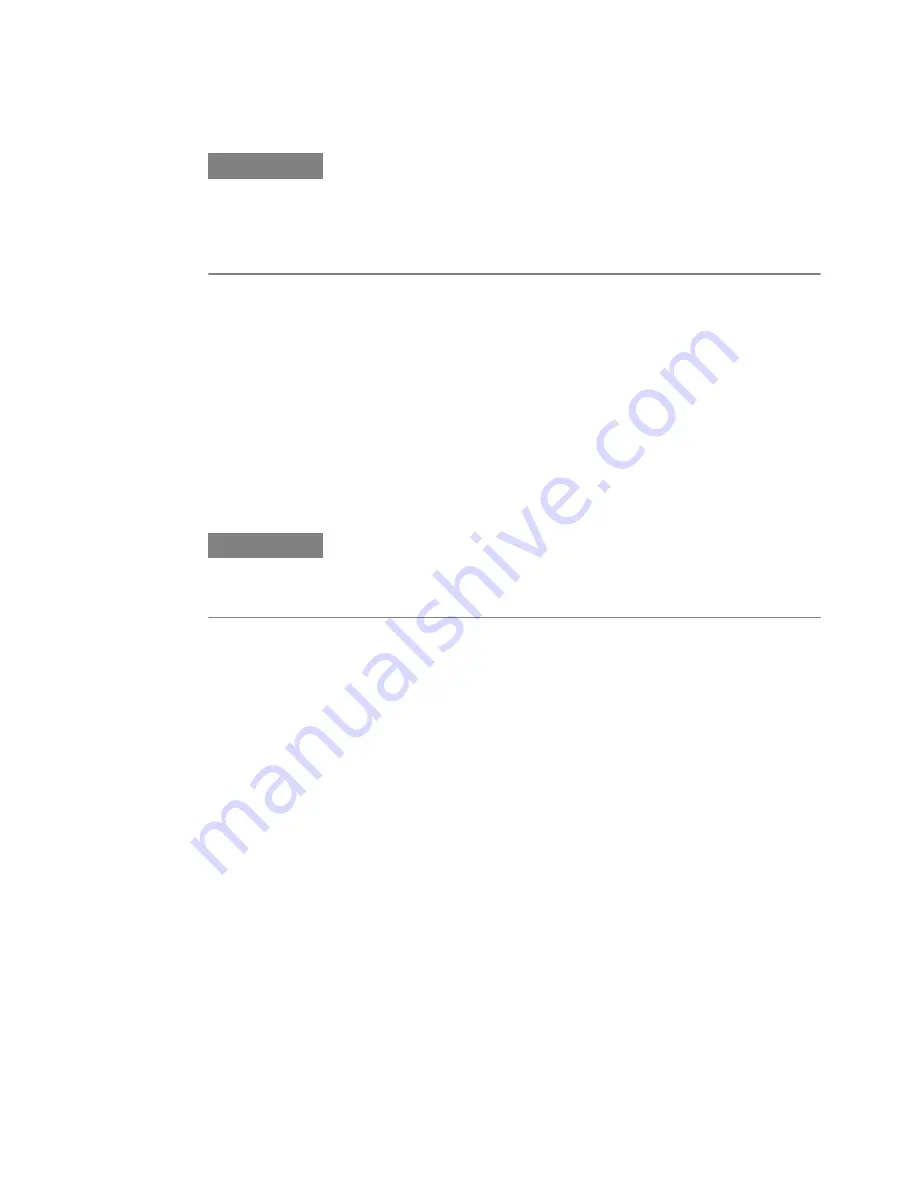
N O T E
The "Automatic" mode is selected by default for symbol alignment.
The "ReAlign" button is disabled in "Automatic" mode.
During the Jitter Tolerance Characterization/Compliance measurement, the
"Automatic" symbol alignment mode switches to "Manual" mode and restore back
to "Automatic" mode when the measurement is finished/aborted.
12
From the
Sampling Point Setup
window, set the sampling point. For more
information, see
“Sampling Point Setup - Procedures” on page 196
13
For SER as an error ratio mode, achieve the Symbol Lock condition. The
successful symbol alignment is indicated by a green
Symb Lock
indicator
present at the lower pane of the Serial BERT's GUI. For more information, see
“Symbol Lock Indicator” on page 192
14
For "Bit Comparison without USB3.1 SKPOS" as an error ratio mode, achieve
the EIEOS alignment condition. The successful EIEOS alignment is indicated
by a green
Symb Lock
indicator present at the lower pane of the Serial BERT's
GUI. However, if the EIEOS alignment is lost or not done, the manual re-
alignment can be done by pressing "Re-Align" button as described in step 11.
N O T E
The "Bit Comparison without USB3.1 SKPOS" error ratio mode supports the bit rate
up to 10.35 Gbit/s. However, if you want to use bit rate greater than 10.35 Gbit/s
then switch to "8B/10B Symbol Comparison" or "Bit Comparison without PCIe3
SKPOS" error ratio mode and then go to "Bit Comparison" mode.
15
If required, use the
Pattern Sync Setup
dialog to synchronize the incoming
pattern to the expected pattern. For more information, see
Synchronization - Procedures” on page 216
.
Evaluating Results
The BER results can be viewed in the
BER Results
window. For more information,
refer
“BER Results Window” on page 366
.
The "8B/10B Symbol Comparison" results can be viewed in the
Symbol
Comparison Results
window. For more information, refer
The "Bit Comparison without PCIe3 SKPOS" results can be viewed in the
BER
Results
window. For more information, refer
.
The "Bit Comparison without USB3.1 SKPOS" results can be viewed in the
BER
Results
window. For more information, refer
.
Setting up the Error Detector
5
Agilent J-BERT N4903B High-Performance Serial BERT
189
Содержание J-BERT N4903B
Страница 1: ...S Agilent J BERT N4903B High Performance Serial BERT User Guide s Agilent Technologies ...
Страница 10: ...10 Agilent J BERT N4903B High Performance Serial BERT ...
Страница 36: ...1 Planning the Test 36 Agilent J BERT N4903B High Performance Serial BERT ...
Страница 60: ...2 Setting up External Instrument s 60 Agilent J BERT N4903B High Performance Serial BERT ...
Страница 120: ...3 Setting up Patterns 120 Agilent J BERT N4903B High Performance Serial BERT ...
Страница 360: ...6 Advanced Analysis 360 Agilent J BERT N4903B High Performance Serial BERT ...
Страница 468: ...8 Jitter Tolerance Tests 468 Agilent J BERT N4903B High Performance Serial BERT ...
Страница 486: ... Input Timing Setup 2 Input Timing Setup 3 9 Solving Problems 486 Agilent J BERT N4903B High Performance Serial BERT ...
Страница 487: ... Input Timing Setup 4 Input Timing Setup 5 Solving Problems 9 Agilent J BERT N4903B High Performance Serial BERT 487 ...
Страница 524: ...9 Solving Problems 524 Agilent J BERT N4903B High Performance Serial BERT ...
Страница 566: ...10 Customizing the Instrument 566 Agilent J BERT N4903B High Performance Serial BERT ...






























