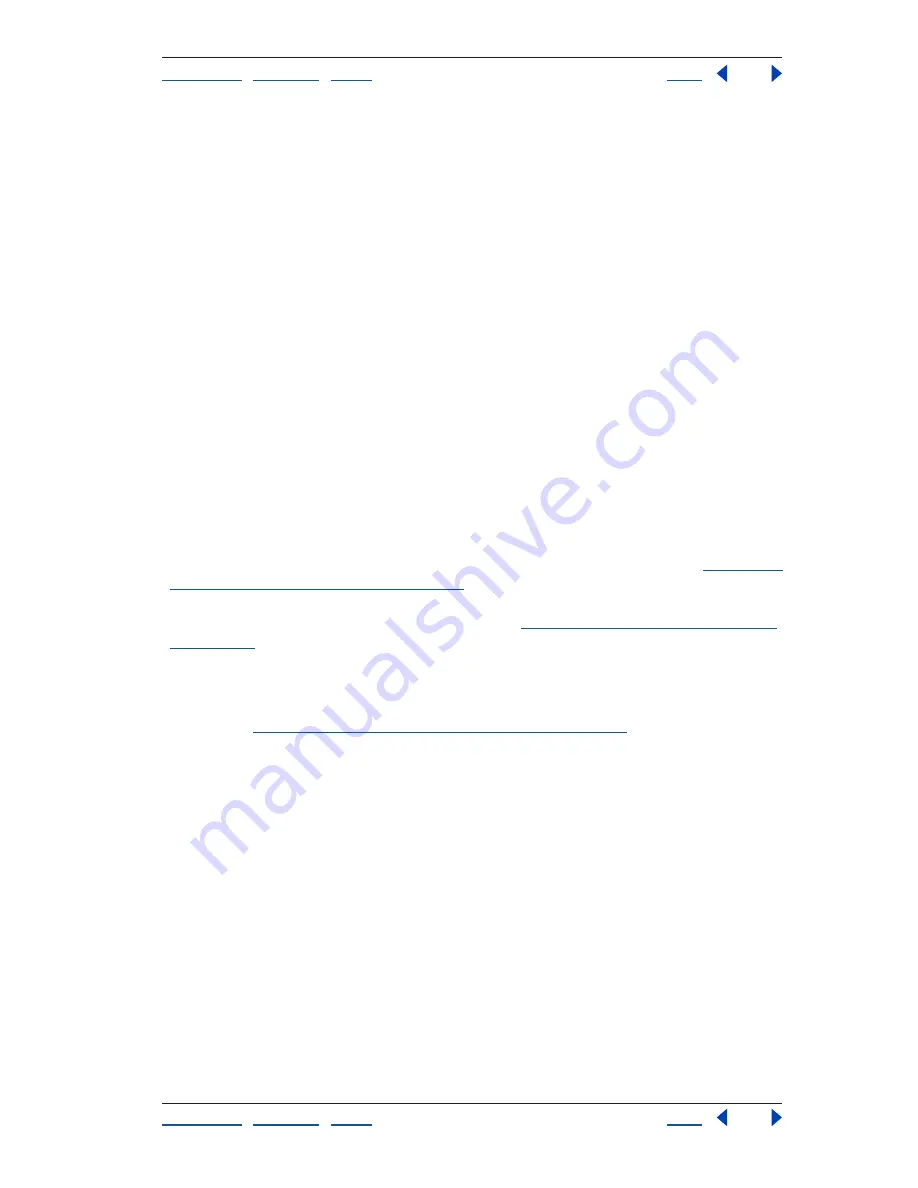
Using Help
|
Contents
|
Index
Back
83
Adobe Premiere Pro Help
Capturing and Importing Source Clips
Using Help
|
Contents
|
Index
Back
83
2
Choose File > Interpret Footage.
3
Select an option in the Pixel Aspect Ratio section, and click OK:
•
Use Pixel Aspect Ratio from File uses the original aspect ratio saved with the still image.
•
Conform To lets you choose from a list of standard aspect ratios.
Importing Adobe Illustrator still images
You can import an Adobe Illustrator still-image file directly into an Adobe Premiere Pro
project. Adobe Premiere Pro converts path-based Adobe Illustrator art into the pixel-
based image format used by Adobe Premiere Pro, a process known as
rasterization
. Adobe
Premiere Pro automatically
anti-aliases
, or smooths, edges of the Adobe Illustrator art.
Adobe Premiere Pro also converts all empty areas into an alpha channel, so that empty
areas become transparent in Adobe Premiere Pro. All layers in an Adobe Illustrator file are
merged when you import them into Adobe Premiere Pro.
If you want to define the dimensions of the Adobe Illustrator art when it is rasterized by
Adobe Premiere Pro, use Adobe Illustrator to set crop marks in the Adobe Illustrator file.
For information about setting crop marks in Adobe Illustrator, see the product’s documen-
tation.
Importing Adobe Photoshop still images
You can import files from Adobe Photoshop 3.0 or later. However, Adobe Premiere Pro
does not support 16-bit TIFF images created in Adobe Photoshop or other graphics appli-
cations. You can control how layered Adobe Photoshop files are imported; see
“Importing
layered Adobe Photoshop files” on page 83
. Empty (transparent) areas of nonflattened
Adobe Photoshop files are transparent when imported into Adobe Premiere Pro, because
the transparency is stored as an alpha channel (see
“Defining transparency terminology”
on page 219
). This lets you import Adobe Photoshop graphics and superimpose them
over clips in other tracks with no extra effort.
In addition, you can import a layered Adobe Photoshop file as a sequence, allowing you to
set up animations in Adobe Photoshop and then import them into an Adobe Premiere Pro
project (see
“Importing layered Adobe Photoshop files” on page 83
).
Importing layered Adobe Photoshop files
When you import a layered file saved in the Adobe Photoshop file format, you can choose
how to import the layers:
•
Merge the layers, combining all layers into a flattened clip.
•
Import only one of the layers from the file.
•
Convert the layers into a sequence of frames in time.
These options are available in the Import Layered File dialog box, which appears when you
import a layered Adobe Photoshop file. Adobe Premiere Pro imports attributes that were
applied in the original file, including position, opacity, visibility, transparency (alpha
channel), layer masks, adjustment layers, common layer effects, layer clipping paths,
vector masks, and clipping groups. Note that a white background in Adobe Photoshop is
saved or exported as opaque white, while a checkerboard background indicates areas that
will translate into alpha channel transparency when the Photoshop file is saved or
exported to a format that supports alpha channels.






























