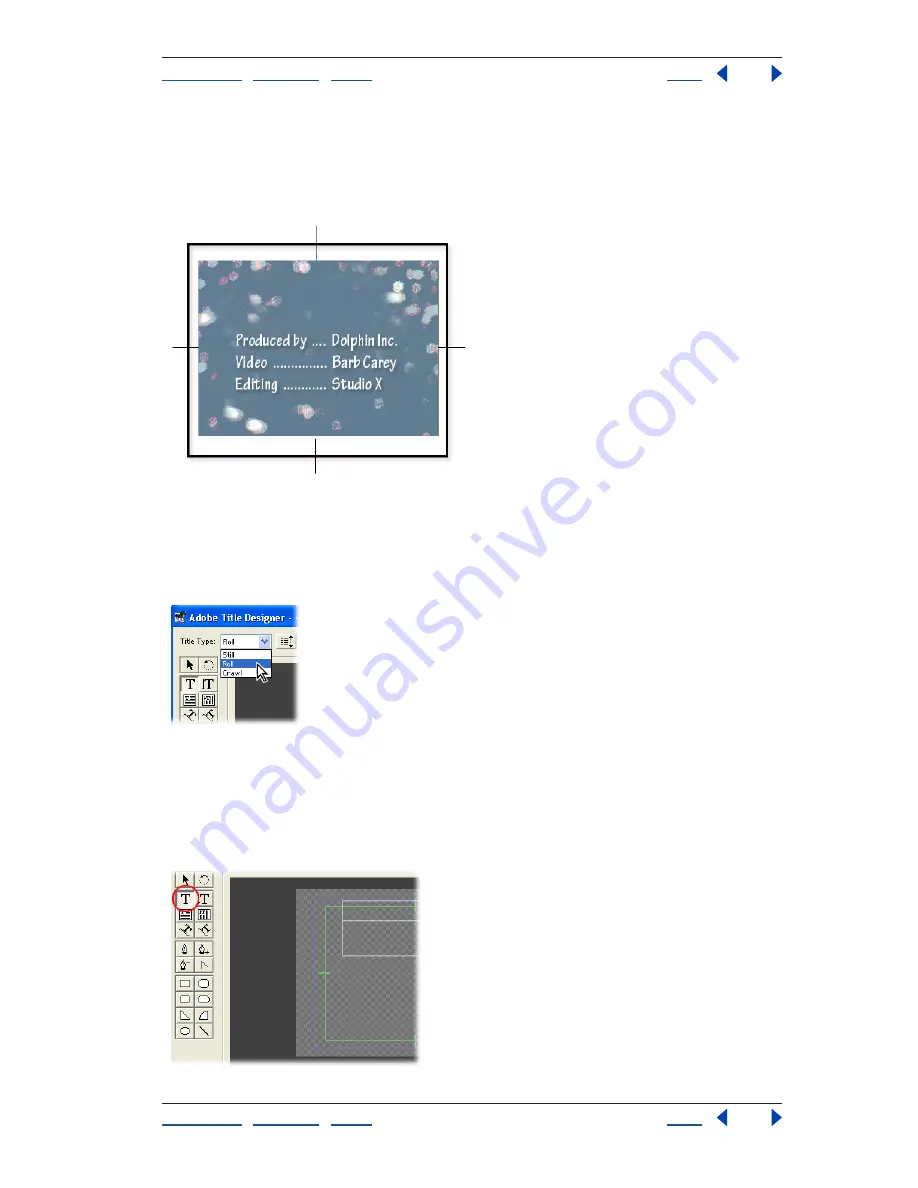
Using Help
|
Contents
|
Index
Back
32
Adobe Premiere Pro Help
Tutorials
Using Help
|
Contents
|
Index
Back
32
Create Rolling Multicolumn Titles
Give the performers and crew in your productions the credits they deserve. By using the
tab stop and rolling title features in the Adobe Title Designer in Adobe
®
Premiere
®
Pro, you
can easily create professional, rolling multicolumn titles.
1. Set the title to roll.
In Adobe Premiere Pro, choose File > New > Title to open the Adobe Title Designer. From
the Title Type menu, choose Roll. If you intend to create rolling or crawling titles, make the
appropriate choice before creating the title.
2. Set the title boundaries.
Select the horizontal type tool, and drag in the drawing area to create a text box. If you
intend to create a long list of credits, you can drag the box so that it extends outside the
visible area. If you do drag the box outside of the visible area, use the scroll bar to return to
the top of the boundary.






























