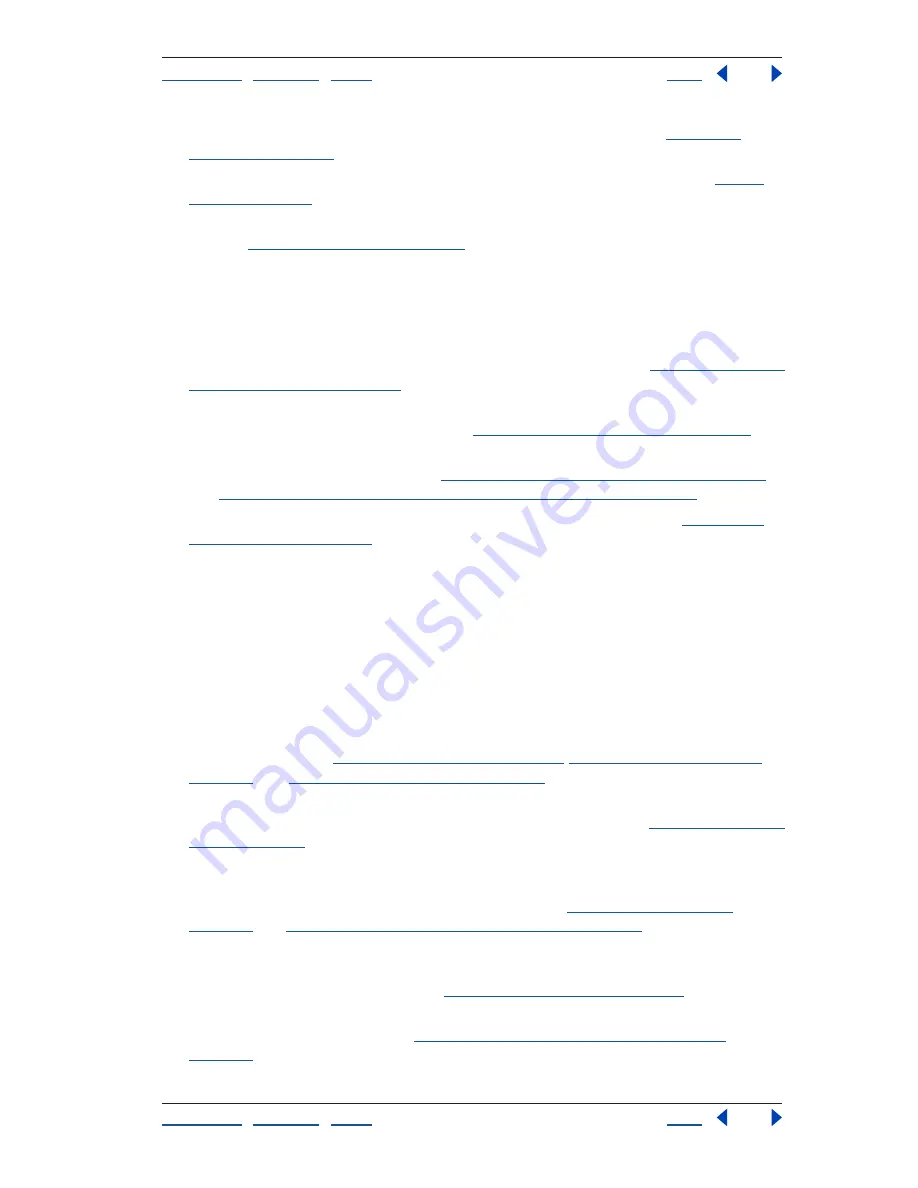
Using Help
|
Contents
|
Index
Back
6
Adobe Premiere Pro Help
Learning About Adobe Premiere Pro
Using Help
|
Contents
|
Index
Back
6
•
Make a clip uniformly transparent by changing the Opacity value (see
“Adjusting
opacity” on page 221
).
•
If a clip’s transparency is defined by a specific color, apply a keying effect (see
“Using
keys” on page 227
).
•
If transparent areas are marked by another file, such as a matte, apply the matte to the
clip (see
“Using matte keys” on page 230
).
If you want to color correct a clip
Adobe Premiere Pro includes a number of image adjustment filters, including a compre-
hensive color correction filter. Moreover, you can accurately measure your adjustments
using industry standard waveform monitor and vectorscope.
•
Select a clip in a sequence and cue the current frame to the clip (see
“Editing clips in the
Timeline window” on page 138
).
•
If you plan to use the scope views, open a reference monitor and gang the reference
monitor and program view together (see
“Using a reference monitor” on page 112
).
•
Set the reference monitor’s display mode so that it displays one of the waveform
monitor or vectorscope options (see
“Choosing a Display Mode setting” on page 110
and
“Understanding the waveform monitor and vectorscope” on page 111
).
•
Apply the Color Corrector filter to the clip and adjust its parameters (see
“Correcting
color in a clip” on page 254
).
If you want to prepare media created in other Adobe products for
Adobe Premiere Pro
Adobe Premiere Pro accepts a wide range of file formats, but is particularly well integrated
with files created by other Adobe products. When you import files created with other
programs, such as Adobe Photoshop
®
and Adobe Illustrator
®
, take steps to achieve the
smoothest and most efficient workflow:
•
Make image adjustments (such as retouching or color correction) before importing a
file into Adobe Premiere Pro. Though you can make many of the same adjustments later
in Adobe Premiere Pro, making them beforehand can spare you unnecessary
processing time (see
“About Fixed effects” on page 235
,
“About Standard effects” on
page 235
, and
“Previewing a sequence” on page 157
).
•
Crop or resize still images to dimensions that are compatible with your Adobe Premiere
Pro project, taking differences in pixel aspect ratio into account (see
“About pixel aspect
ratio” on page 99
).
•
Crop or resize oversized images that you want to animate in Adobe Premiere Pro to the
minimum dimensions you need to achieve the effect, and make sure that the image
doesn’t exceed the maximum dimensions allowed (see
“File-size limitations” on
page 102
and
“Animating effects by using keyframes” on page 245
).
•
Create and save transparent areas as an alpha channel, and understand how Adobe
Premiere Pro interprets aspects of Adobe Illustrator and Adobe Photoshop files, such as
empty areas and clipping masks (see
“Importing still images” on page 82
).
•
Understand which elements of an Adobe After Effects
®
project can be transferred to an
Adobe Premiere Pro project (see
“Opening a project in Adobe After Effects” on
page 299
).





















