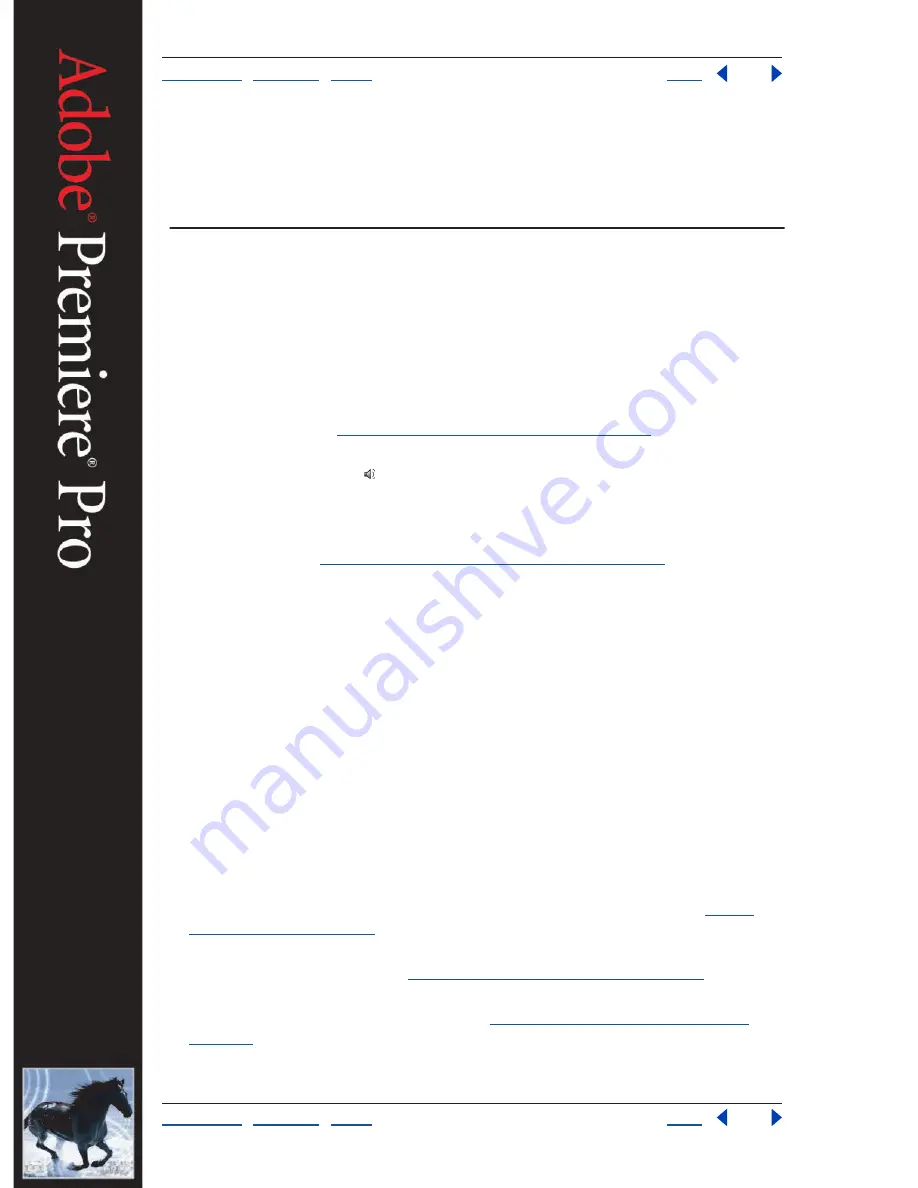
Using Help
|
Contents
|
Index
Back
171
Adobe Premiere Pro Help
Mixing Audio
Using Help
|
Contents
|
Index
Back
171
Mixing Audio
Audio mixing basics
While Adobe Premiere Pro includes a full-featured audio mixer, there are times when you
may not need many of the options. For example, you might be creating a rough cut from
video and audio captured together from DV footage, output to stereo tracks. In such a
case, use the following guidelines:
•
Start with the Master meters and volume fader in the Audio Mixer window; if it’s too far
below 0 dB or too high (the red clipping indicator lights up), adjust the level of clips or
tracks as needed. See
“Adjusting gain or volume levels” on page 175
.
•
To temporarily silence a track, use the Mute button in the Audio Mixer window or the
Toggle Track Output icon in the Timeline window. To temporarily silence other tracks,
use the Solo button in the Audio Mixer window.
•
When making adjustments of any kind, determine whether the change should be
applied to the entire track or to individual clips. Audio tracks and clips are edited in
different ways. See
“About editing audio tracks and clips” on page 172
.
•
Use the Show/Hide Tracks or Master Meters Only commands on the Audio Mixer
window menu to display only the information you want to see and save screen space. If
you are not using effects and sends, you can hide them by clicking the triangle at the
left edge of the Audio Mixer window.
Planning your audio workflow
You can edit, add effects to, and mix mono, stereo, or 5.1 surround audio tracks in Adobe
Premiere Pro. You can control volume and pan/balance settings of audio tracks directly
within the Timeline window, or use the Audio Mixer window to make changes in real time.
Adobe Premiere Pro also provides a wide range of built-in controls. For example, you can
apply equalization and delay effects to an audio clip or track.
You can achieve an efficient audio-mixing workflow by identifying the Adobe Premiere
Pro audio features that best match your workflow and skill level. Because audio features
are integrated into many parts of the Adobe Premiere Pro program, you may want to use
this section as a guide.
•
If you are creating a simple mix that mostly involves levels adjustments, see
“Audio
mixing basics” on page 171
.
•
If you are going to record audio directly into a sequence’s tracks, plan how input device
channels will map to tracks. See
“Setting a track’s input source” on page 182
.
•
Make sure that you are working with sequences containing tracks that support the type
and number of channels that you need. See
“About audio channels and tracks” on
page 173
.






























