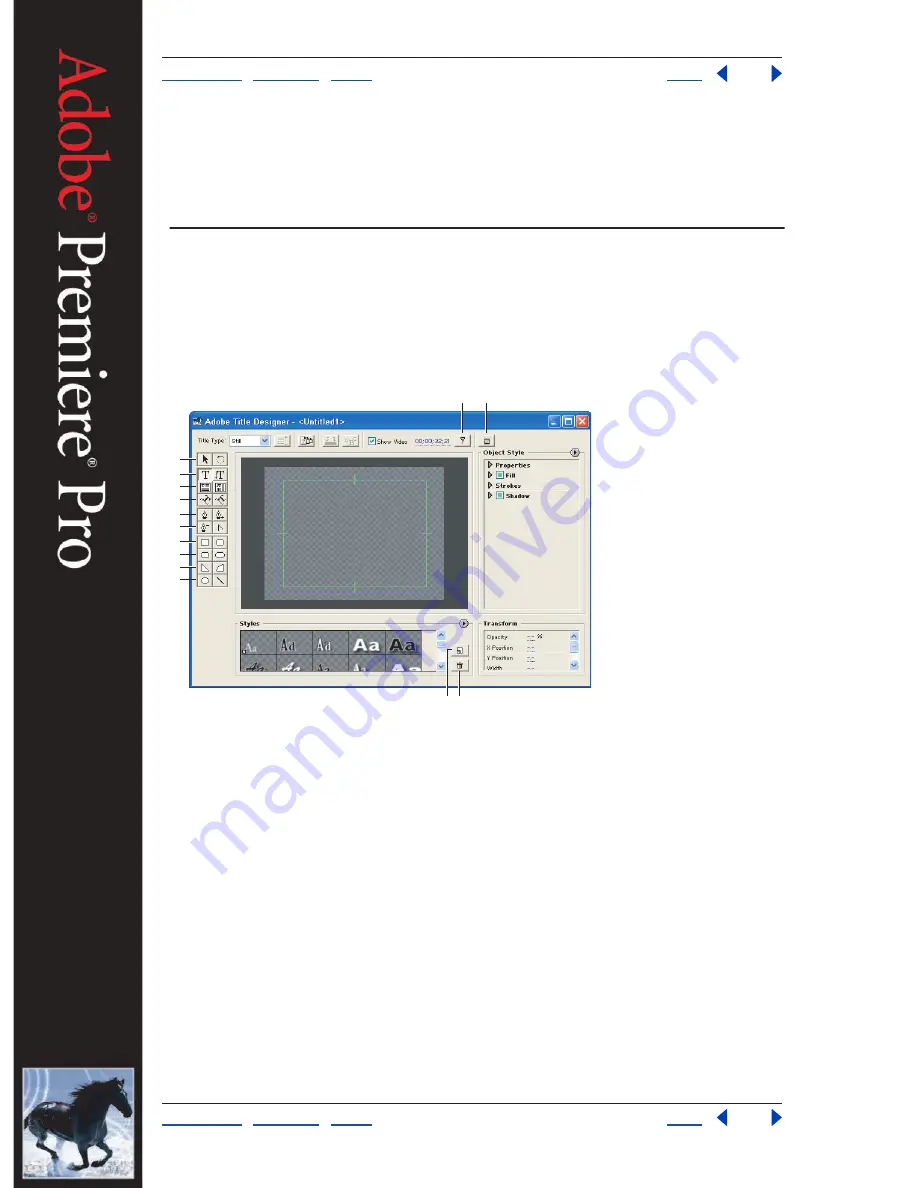
Using Help
|
Contents
|
Index
Back
193
Adobe Premiere Pro Help
Using the Adobe Title Designer
Using Help
|
Contents
|
Index
Back
193
Using the Adobe Title Designer
Understanding the Adobe Title Designer
In Adobe Premiere Pro, you have the ability to design complex titles with the Adobe Title
Designer. You can add a variety of attributes to titles, use various templates to design titles,
freely manipulate shapes in a title, and create custom styles that you can save and use with
other title documents.
Adobe Title Designer window
A.
Sync To Timeline Timecode button
B.
Send Frame To External Monitor button
C.
Selection tool
(left), rotation tool (right)
D.
Type tool (left), vertical type tool (right)
E.
Horizontal area type tool
(left), vertical area type tool (right)
F.
Path type tools
G.
Pen tool (left), add anchor point tool
(right)
H
. Delete anchor point tool (left), convert anchor point tool (right)
I.
Rectangle tool (left),
clipped-corner rectangle tool (right)
J.
Rounded-corner rectangle tool (left), round rectangle tool
(right)
K.
Wedge tool (left), arc tool (right)
L.
Ellipse tool (left), line tool (right)
M.
New Style
button
N.
Delete Style button
Opening a new or saved title
Even though you can create a title while working in a project, a title is an independent file,
separate from your project. Like any other clip, it doesn’t become part of your video
program until you add it to the Timeline window. You can work with more than one open
Adobe Title Designer window at a time, and use a title in more than one project. New titles
saved from the Adobe Title Designer appear in the active bin in the Project window.
To start and save a new title:
1
Choose File > New > Title to open the Adobe Title Designer.
C
D
E
F
G
H
I
J
K
L
A
B
N
M






























