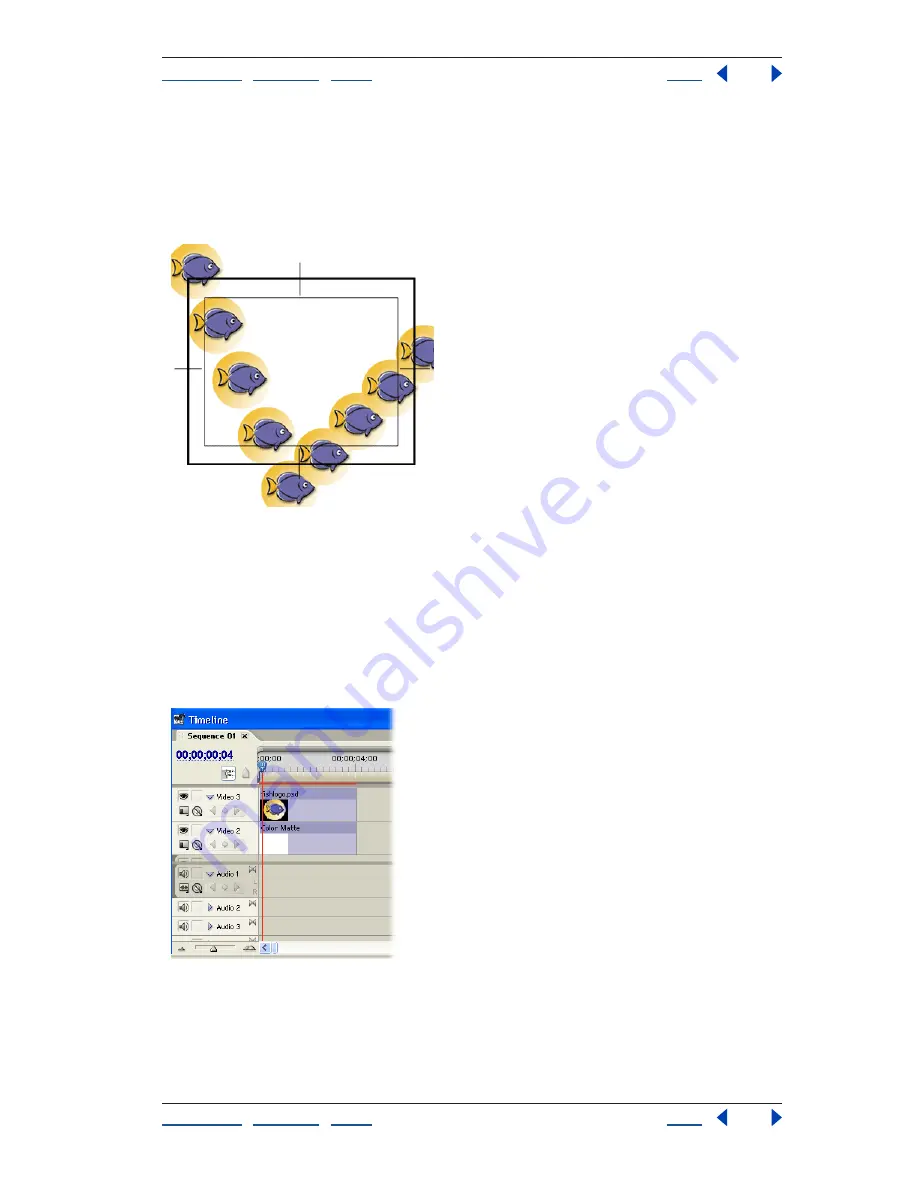
Using Help
|
Contents
|
Index
Back
25
Adobe Premiere Pro Help
Tutorials
Using Help
|
Contents
|
Index
Back
25
Animating an Adobe Photoshop File
You can make sophisticated compositions in Adobe
®
Premiere
®
Pro by adding motion
graphics to your video clips. Import multilayered graphics from Adobe
®
Photoshop
®
and
manipulate their scale, skew, and position. Every track is a compositing track that includes
an alpha channel so that transparency is built in. Just add layers, adjust, and go!
1. Import Adobe Photoshop files.
To take full advantage of new compositing capabilities in Adobe Premiere Pro, use
Photoshop files with transparent backgrounds, or add an alpha channel to an existing
Photoshop file. For example, you can create a logo on a single, transparent layer to
animate over video. (For instructions, see Adobe Photoshop Help.)
Import the Photoshop file as footage with merged layers and then add it to the topmost
track in the Timeline window. Add video clips to the lower tracks. Use the rate stretch tool
in the Timeline window to adjust the duration of the graphic to around five seconds.






























