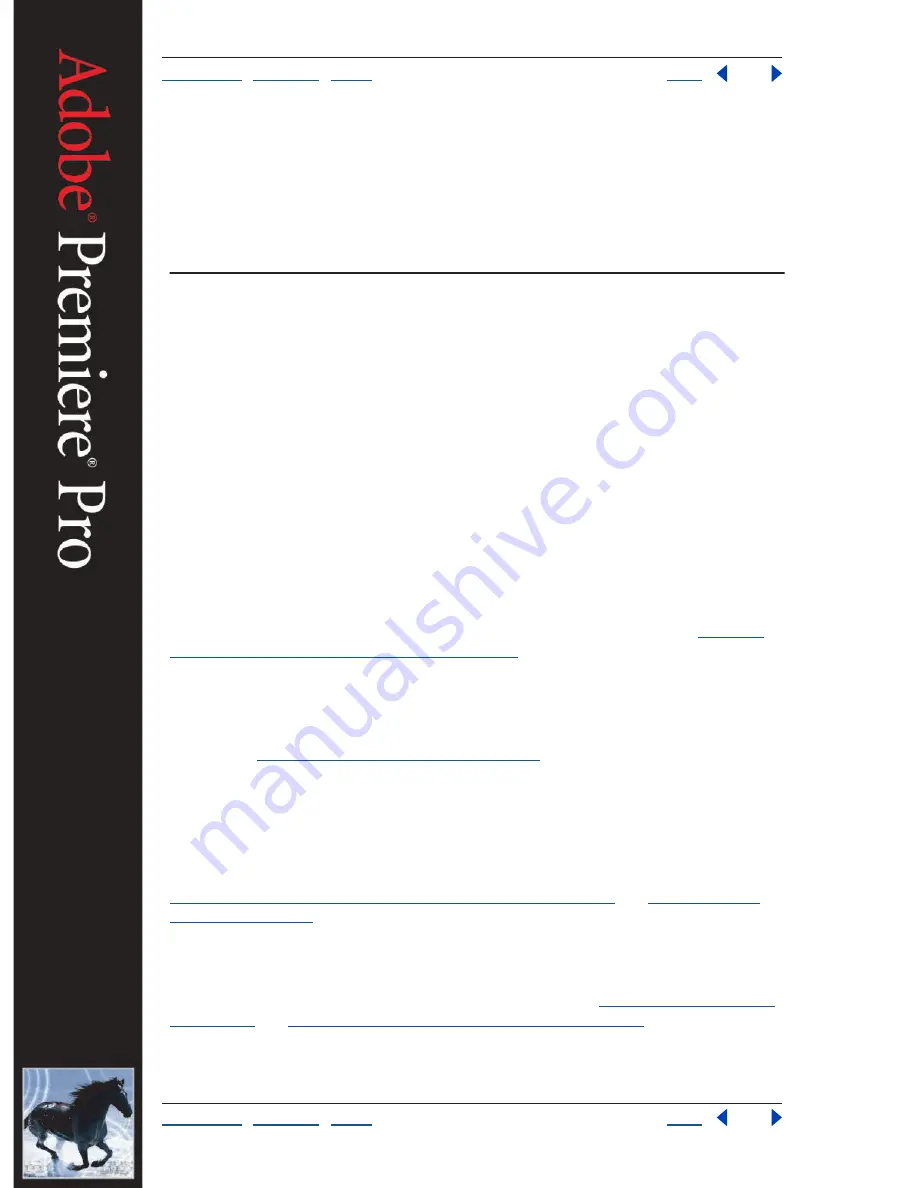
Using Help
|
Contents
|
Index
Back
10
Adobe Premiere Pro Help
Key Features in Adobe Premiere Pro
Using Help
|
Contents
|
Index
Back
10
Key Features in
Adobe Premiere Pro
Introduction
Adobe Premiere Pro is a high-performance toolset that takes video and audio production
to a new level, giving you a professional edge. Delivering frame-accurate control for short-
and long-format projects, Adobe Premiere Pro enables you to produce precise results
every time.
Create projects in a streamlined user interface
Adobe Premiere Pro allows you to arrange clips, view media, and create motion paths with
unprecedented ease. In addition, nested timelines allow new methods of displaying
footage for complex projects. The capture controls, keyframing features, and media
management tools allow you maximum flexibility with your media projects.
Browse media in the revised Project window
Quickly arrange your clips by story-
boarding in Icon view, which presents media in an orderly, interactive grid. Or, display
media in a detail-rich List view, which offers many information columns, plus an unlimited
number of user-defined columns. For information on the Project window, see
“Viewing
clip information in the Project window” on page 46
.
Expanded Monitor window
View a much wider range of media in the Monitor window,
including still images, audio, and color mattes allowing three-point edits. Dock or undock
the Effect Controls window with the Source view window for easy access to these controls.
Dynamically update the targeted timeline with changes. For information on the Monitor
window, see
“Using the Monitor window” on page 103
.
Enhanced media management
Select offline clips in Project window folders and easily
recapture them. Link and unlink clips in the Project window with files on your hard disk.
Delete an unwanted clip from the Project window and optionally delete it from your hard
disk to reclaim storage space. Use expanded criteria to search for clips. View the contents
of multiple folders at once and move content between them, or sort folder contents using
multiple criteria. For information on media management in Adobe Premiere Pro, see
“Naming, finding, and deleting Project window items” on page 47
and
“Using List view
columns” on page 51
.
Improved motion paths
Create more exacting motion paths along which traveling
mattes, still images, and video clips can smoothly animate using revamped controls and
built-in support for subpixel positioning. New Ease-in, Ease-out keyframes provide more
natural and fluid motion. For information on motion paths, see
“Using the Motion effect”
on page 240
and
“Animating effects by using keyframes” on page 245
.

























