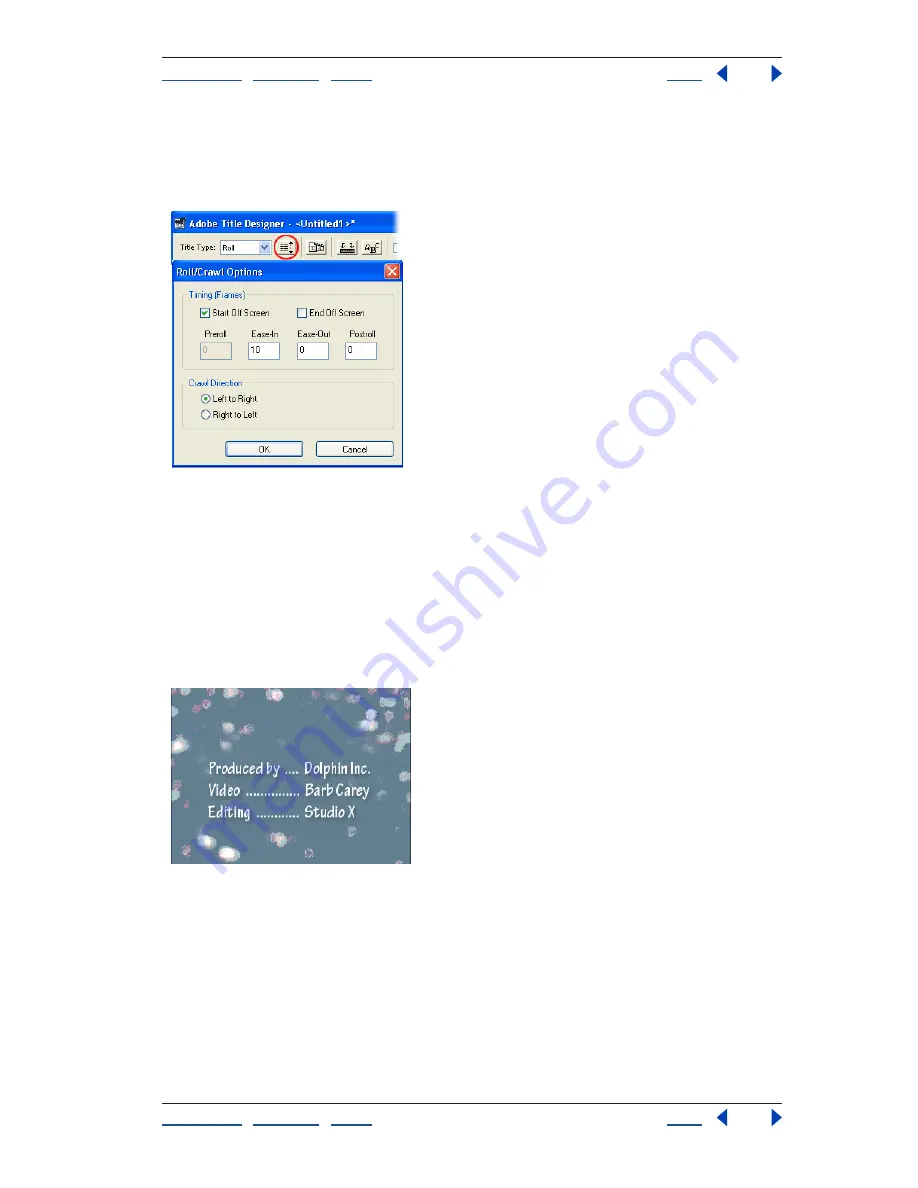
Using Help
|
Contents
|
Index
Back
35
Adobe Premiere Pro Help
Tutorials
Using Help
|
Contents
|
Index
Back
35
The Crawl Direction choices in the Roll/Crawl Options dialog box pertain to text you typed
in a text box that is longer horizontally than it is vertically. In this instance, text would
move left or right across the image, or
crawl
. If you choose to create a crawling title (not
represented here), select one of these options.
8. Preview the roll.
Close the title window and save the title when prompted. The title clip appears in the
Project window. Drag the clip to a superimpose track in the Timeline window (Video 2 and
higher). Place the current-time indicator at the beginning of the clip, and press Enter to
preview the roll.
By default, rolls begin from the bottom and move up through the visible area. To reverse
the direction so that the roll begins from the top and moves down, select the clip, choose
Clip > Speed/Duration, and then enter a value that is the negative of the displayed value.
For example, if the speed value is 100%, enter –100%.






























