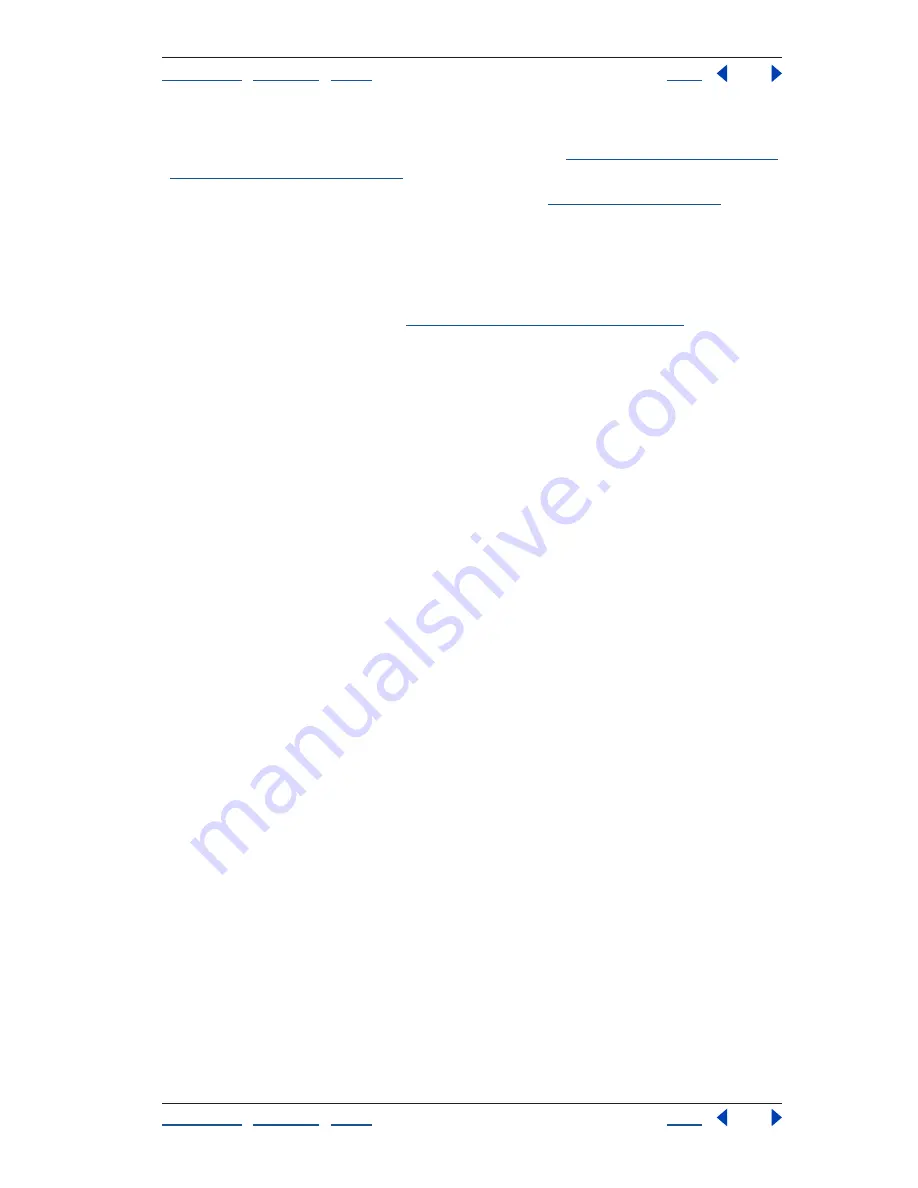
Using Help
|
Contents
|
Index
Back
51
Adobe Premiere Pro Help
Working with Projects
Using Help
|
Contents
|
Index
Back
51
Name
By default, displays the clip name on disk. You can change the name the clip uses
inside the project. You cannot remove the Name field. See
“Naming, finding, and deleting
Project window items” on page 47
.
Label
Color that helps identify and associate clips. See
“Using labels” on page 53
.
Media Type
The kind of media, such as Movie or Still Image.
Media Start
The timecode when capture started.
Media End
The timecode when capture ended.
Media Duration
Length of the captured media on disk, expressed in the currently
specified Time Display option (see
“Specifying General settings” on page 59
).
Note:
In Adobe Premiere Pro, all durations in any window include the frames specified by
the In point and Out point. For example, setting the In point and Out point to the same
frame results in a duration of one frame.
Video In Point
The timecode of the In point as set in the Source or Project window.
Video Out Point
The timecode of the Out point as set in the Source or Project window.
Video Duration
The duration of the clip as defined by the Video In point and Out point
and incorporating any adjustments applied in Adobe Premiere Pro, such as changing the
clip speed.
Audio In Point
The timecode of the In point as set in the Source or Project window.
Audio Out Point
The timecode of the Out point as set in the Source or Project window.
Audio Duration
The duration of the clip as defined by the Audio In point and Out point
and incorporating any adjustments applied in Adobe Premiere Pro, such as changing the
clip speed.
Video Info
The frame size and aspect ratio of the clip, and whether an alpha channel is
present.
Audio Info
The audio specifications of the clip.
Video Usage
The number of times the video component of a clip is used in the project’s
sequences.
Audio Usage
The number of times the audio component of a clip is used in the project’s
sequences.
Tape Name
Text entered when the clip was logged during batch capture, if it was
captured using Adobe Premiere Pro or an earlier version of Adobe Premiere.
Description
Text entered when the clip was logged during batch capture, if it was
captured using Adobe Premiere Pro or an earlier version of Adobe Premiere.
Comment
Text intended for identification and sorting purposes.
Log Note
Text that was entered using the Log Note option when a clip was captured
using the Capture window.
File Path
Location of the file on disk, expressed as a folder path.
Capture Settings
Whether a file has capture settings assigned in Adobe Premiere Pro.
For example, to be eligible for batch capture, clips must have capture settings. Choose a
command from the Clip > Capture Settings submenu to edit capture settings for a
selected clip.
Status
Whether a clip is online or offline. If a clip is offline, this also indicates why.






























