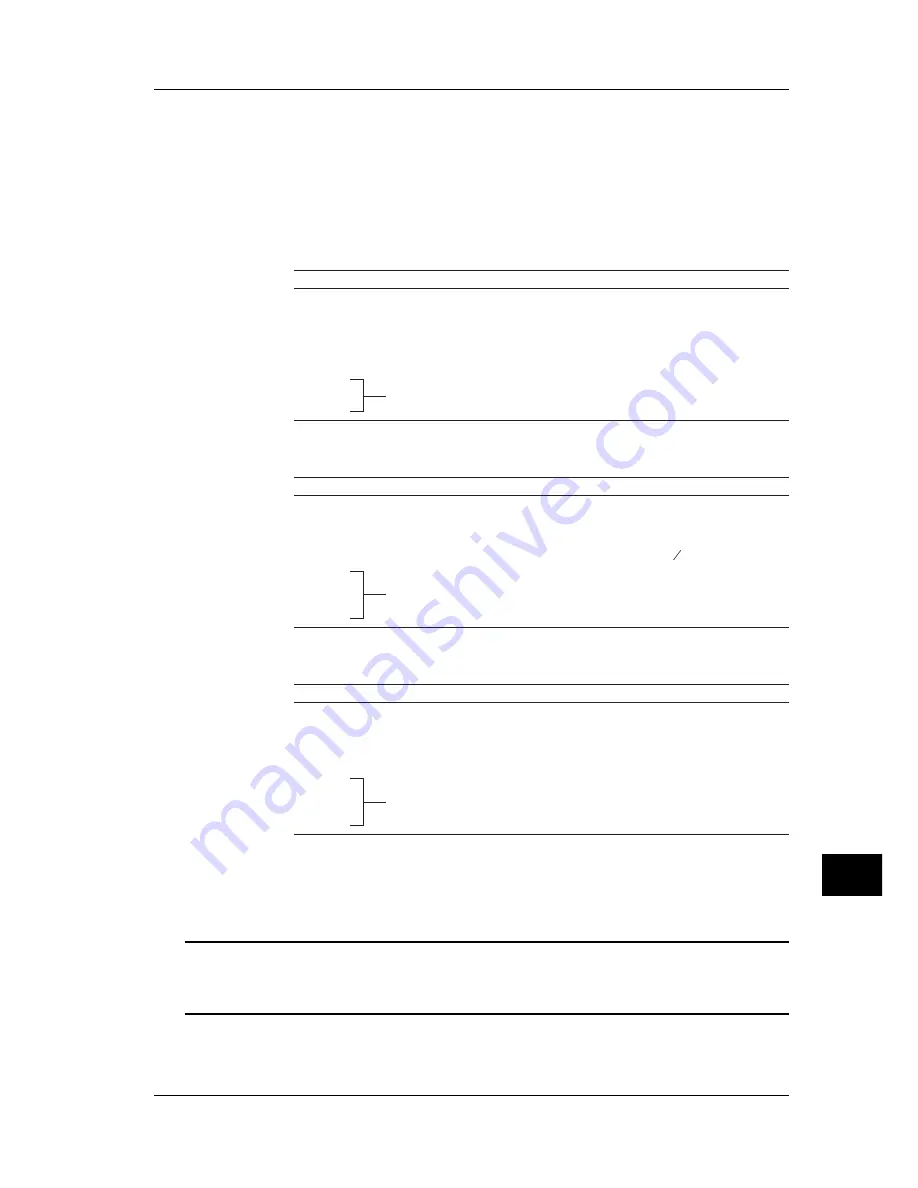
17-9
IM CW140-E
Auxiliary Functions
17
●
Verifying Printer Settings
1. With holding down the “Online switch” press the “Power switch”.
Then the print settings will be printed.
2. Check that the settings are the same as those in the table below.
Initial Printer settings (DIP switch setting mode)
DIP SW-1
SW No.
Function
ON
OFF
1 (OFF)
Input method
Parallel
Serial
2 (ON)
Printing speed
High
Low
3 (ON)
Auto loading
ON
OFF
4 (OFF)
CR function
Carriage return and line feed
Carriage return
5 (ON)
DIP SW setting
Enable
Disable
6 (OFF)
7 (ON)
Printing density (select: 100%)
8 (ON)
DIP SW-2
SW No.
Function
ON
OFF
1 (OFF)
Print mode
40 columns
80 columns
2 (ON)
User font back-up
ON
OFF
3 (ON)
Character type
Ordinary characters
Special characters
4 (ON)
Zero font
0
0
5 (ON)
International character set: Japanese
6 (ON)
7 (ON)
8 (ON)
DIP SW-3
SW No.
Function
ON
OFF
1 (ON)
Data bit length
8 bits
7 bits
2 (ON)
Parity setting
NO
YES
3 (ON)
Parity condition
Odd
Even
4 (OFF)
Busy control
H/W BUSY
XON/XOFF
5 (OFF)
Baud rate (select): 9600 bps
6 (ON)
7 (ON)
8 (ON)
3. Turn the printer off.
TIP
• For details on how to change the printer settings, refer to the printer's instruction manual.
• If characters produced by the DIP SW-2 print mode default setting of 80 columns (characters/line) are
too small, change the setting to 40 columns.
17.3 Printer (Optional)
Summary of Contents for CW140
Page 1: ...User s Manual CW140 CLAMP ON POWER METER IM CW140 E IM CW140 E 3rd Edition July 2001 YK ...
Page 2: ......
Page 14: ......
Page 72: ......
Page 102: ......
Page 138: ......
Page 152: ......
Page 160: ......
Page 200: ......
Page 256: ......
Page 274: ......
Page 276: ......
Page 286: ......
Page 289: ......






























