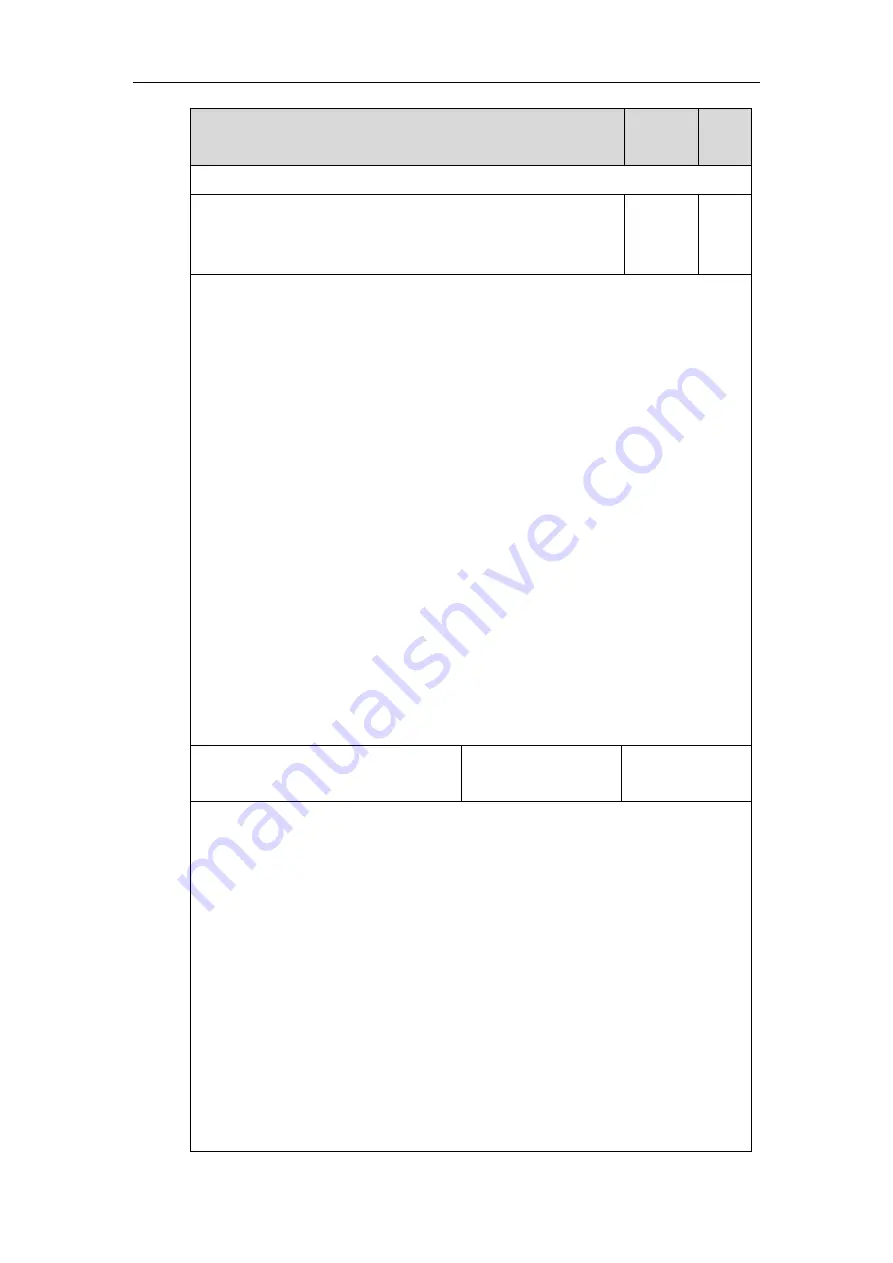
Administrator’s Guide for SIP-T2 Series/T19(P) E2/T4 Series/T5 Series IP Phones
832
Parameters
Permitte
d Values
Defa
ult
None
static.local_log.level
Integer
from 0
to 6
3
Description:
Configures the lowest level of local log information to be reported to the <MAC>-sys.log
file.
When you choose a log level, you are including all events of an equal or higher severity level
and excluding events of a lower severity level. The logging level you choose determines the
lowest severity of events to log.
0
-system is unusable
1
-action must be taken immediately
2
-critical condition
3
-error conditions
4
-warning conditions
5
-normal but significant condition
6
-informational
Web User Interface:
Settings->Configuration->Local Log Level
Phone User Interface:
None
static.local_log.max_file_size
Refer to the following
content
Refer to the
following content
Description:
Configures the maximum size (in KB) of the log files (<MAC>-boot.log and <MAC>-sys.log)
to be stored on the IP phone.
When this size is about to be exceeded,
(1) If the local log files are configured to be uploaded to the server by the parameter
“static.auto_provision.local_log.backup.enable”, the IP phone will clear all the local log files
on the phone once successfully backing up.
(2) If the value of the parameter “static.auto_provision.local_log.backup.enable” is set to 0
(Disabled), the IP phone will erase half of the logs from the oldest log information on the
phone.
For SIP-T54S/T52S/T48G/T48S/T46G/T46S/T42G/T42S/T41P/T41S/T29G/T27P/T27G
IP phones:
The default value: 1024
Summary of Contents for SIP-T19 E2 T4 Series
Page 1: ...63 ...
Page 532: ...Administrator s Guide for SIP T2 Series T19 P E2 T4 Series T5 Series IP Phones 510 ...
Page 734: ...Administrator s Guide for SIP T2 Series T19 P E2 T4 Series T5 Series IP Phones 712 ...
Page 814: ...Administrator s Guide for SIP T2 Series T19 P E2 T4 Series T5 Series IP Phones 792 ...
Page 850: ...Administrator s Guide for SIP T2 Series T19 P E2 T4 Series T5 Series IP Phones 828 ...
Page 887: ...Troubleshooting 865 The phone begins rebooting Any reboot of the phone may take a few minutes ...
















































