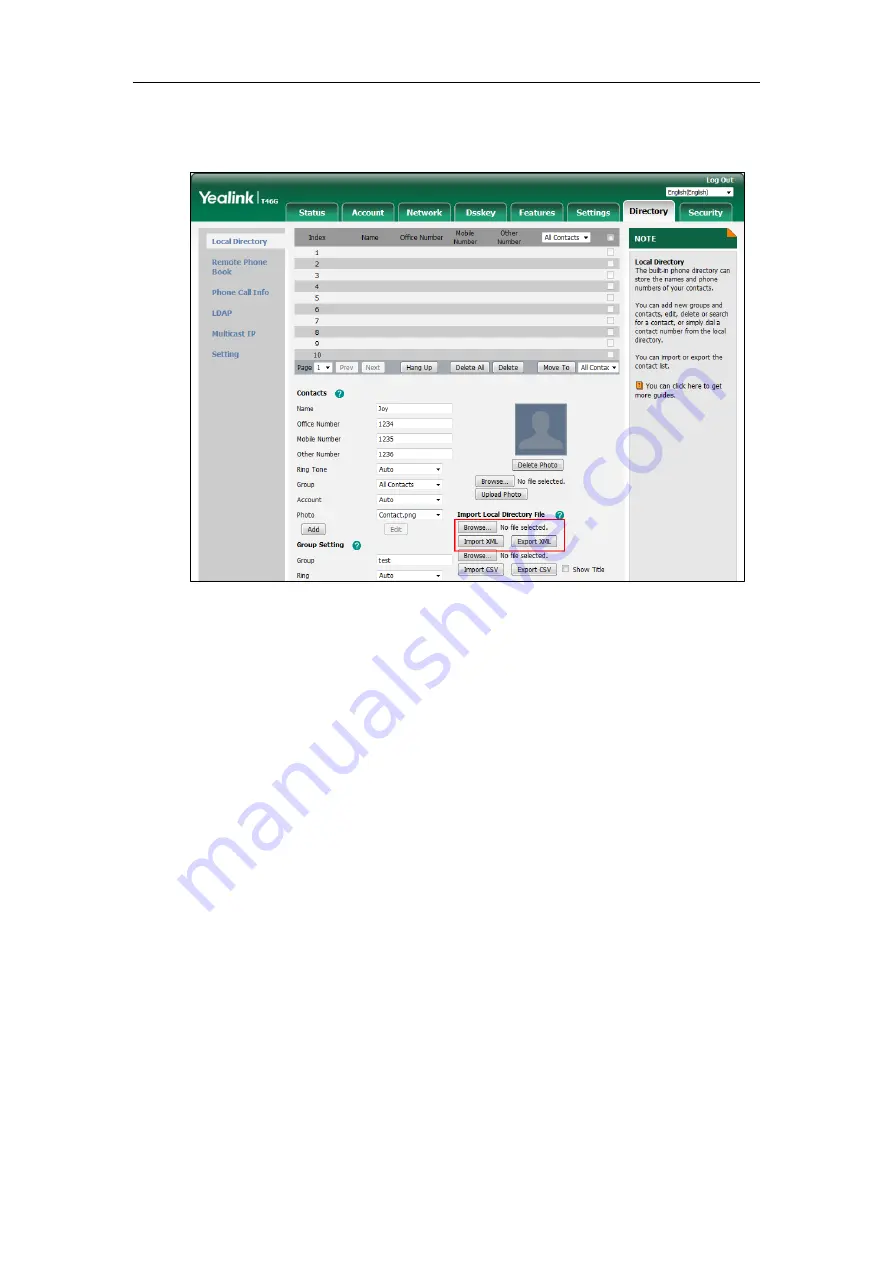
Administrator’s Guide for SIP-T2 Series/T19(P) E2/T4 Series/T5 Series IP Phones
322
2.
Click
Browse
to locate a contact list file (the file format must be *.xml) from your local
system.
3.
Click
Import XML
to import the contact list.
The web user interface prompts "The original contact will be covered, continue?".
4.
Click
OK
to complete importing the contact list.
To import a CSV contact list file via web user interface:
1.
Click on
Directory
->
Local Directory
.
2.
Click
Browse
to locate a contact list file (the file format must be *.csv) from your local
system.
3.
(Optional.) Check the
Show Title
checkbox.
It will prevent importing the title of the contact information which is located in the first line
of the CSV file.
4.
Click
Import CSV
to import the contact list.
5.
(Optional.) Mark the
On
radio box in the
Delete Old Contacts
field.
It will delete all existing contacts while importing the contact list.
6.
Select the contact information you want to import into the local directory from the
pull-down list of
Index
.
Summary of Contents for SIP-T19 E2 T4 Series
Page 1: ...63 ...
Page 532: ...Administrator s Guide for SIP T2 Series T19 P E2 T4 Series T5 Series IP Phones 510 ...
Page 734: ...Administrator s Guide for SIP T2 Series T19 P E2 T4 Series T5 Series IP Phones 712 ...
Page 814: ...Administrator s Guide for SIP T2 Series T19 P E2 T4 Series T5 Series IP Phones 792 ...
Page 850: ...Administrator s Guide for SIP T2 Series T19 P E2 T4 Series T5 Series IP Phones 828 ...
Page 887: ...Troubleshooting 865 The phone begins rebooting Any reboot of the phone may take a few minutes ...






























