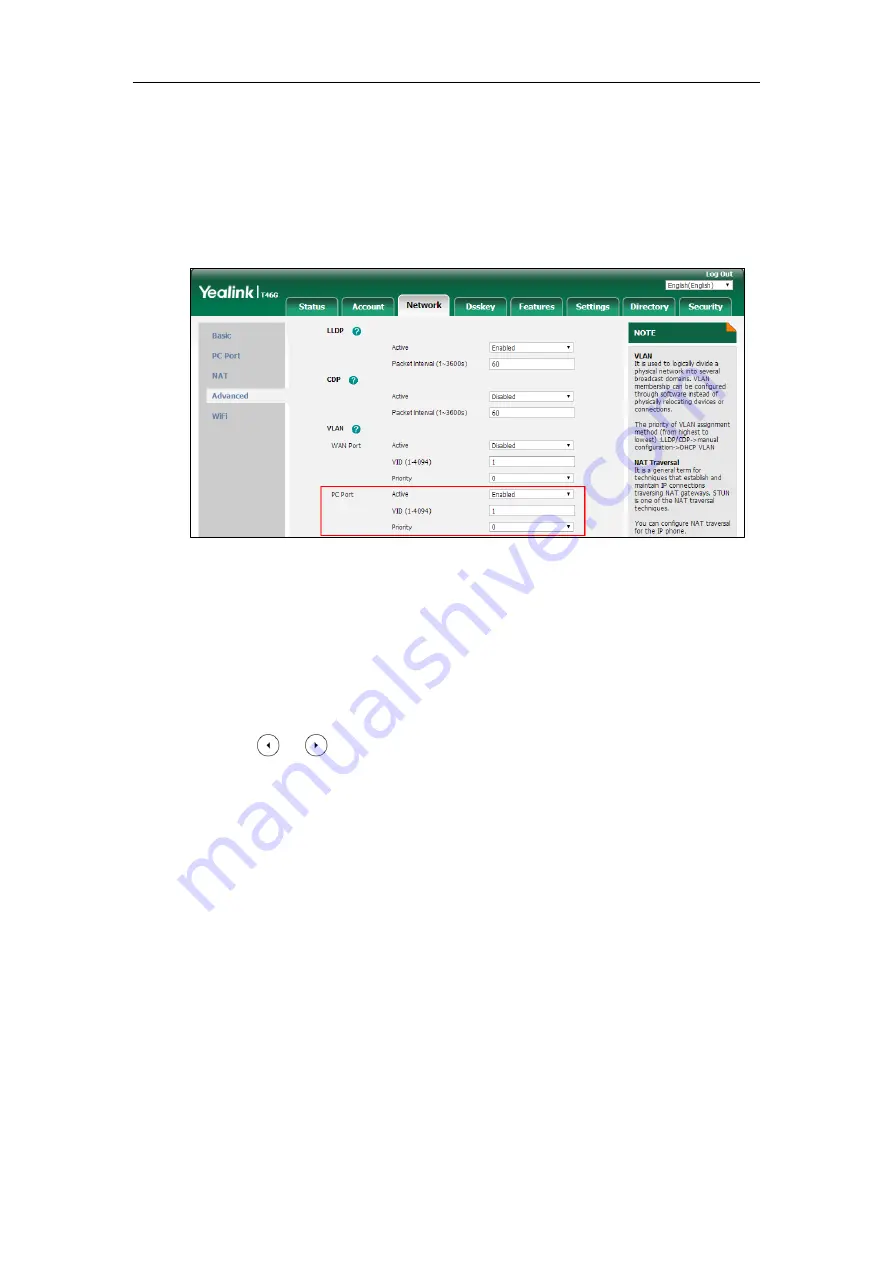
Setting Up Your System
49
To configure VLAN for PC port via web user interface:
1.
Click on
Network
->
Advanced
.
2.
In the
PC Port
block, select the desired value from the pull-down list of
Active
.
3.
Enter the VLAN ID in the
VID (1-4094)
field.
4.
Select the desired value (0-7) from the pull-down list of
Priority
.
5.
Click
Confirm
to accept the change.
A dialog box pops up to prompt that the settings will take effect after a reboot.
6.
Click
OK
to reboot the phone.
To configure VLAN for Internet port (or PC port) via phone user interface:
1.
Press
Menu
->
Advanced
(default password: admin) ->
Network
->
VLAN
->
WAN Port
(or
PC Port
).
2.
Press or , or the
Switch
soft key to select the desired value from the
VLAN
Status
field.
3.
Enter the VLAN ID (1-4094) in the
VID Number
field.
4.
Enter the priority value (0-7) in the
Priority
field.
5.
Press the
Save
soft key to accept the change.
A dialog box pops up to prompt that the settings will take effect after a reboot.
5.
Press
OK
to reboot the phone.
DHCP VLAN
IP phones support VLAN discovery via DHCP. When the VLAN discovery method is set to DHCP,
the IP phone will examine DHCP option for a valid VLAN ID. The predefined option 132 is used
to supply the VLAN ID by default. You can customize the DHCP option used to request the
VLAN ID.
Summary of Contents for SIP-T19 E2 T4 Series
Page 1: ...63 ...
Page 532: ...Administrator s Guide for SIP T2 Series T19 P E2 T4 Series T5 Series IP Phones 510 ...
Page 734: ...Administrator s Guide for SIP T2 Series T19 P E2 T4 Series T5 Series IP Phones 712 ...
Page 814: ...Administrator s Guide for SIP T2 Series T19 P E2 T4 Series T5 Series IP Phones 792 ...
Page 850: ...Administrator s Guide for SIP T2 Series T19 P E2 T4 Series T5 Series IP Phones 828 ...
Page 887: ...Troubleshooting 865 The phone begins rebooting Any reboot of the phone may take a few minutes ...
















































