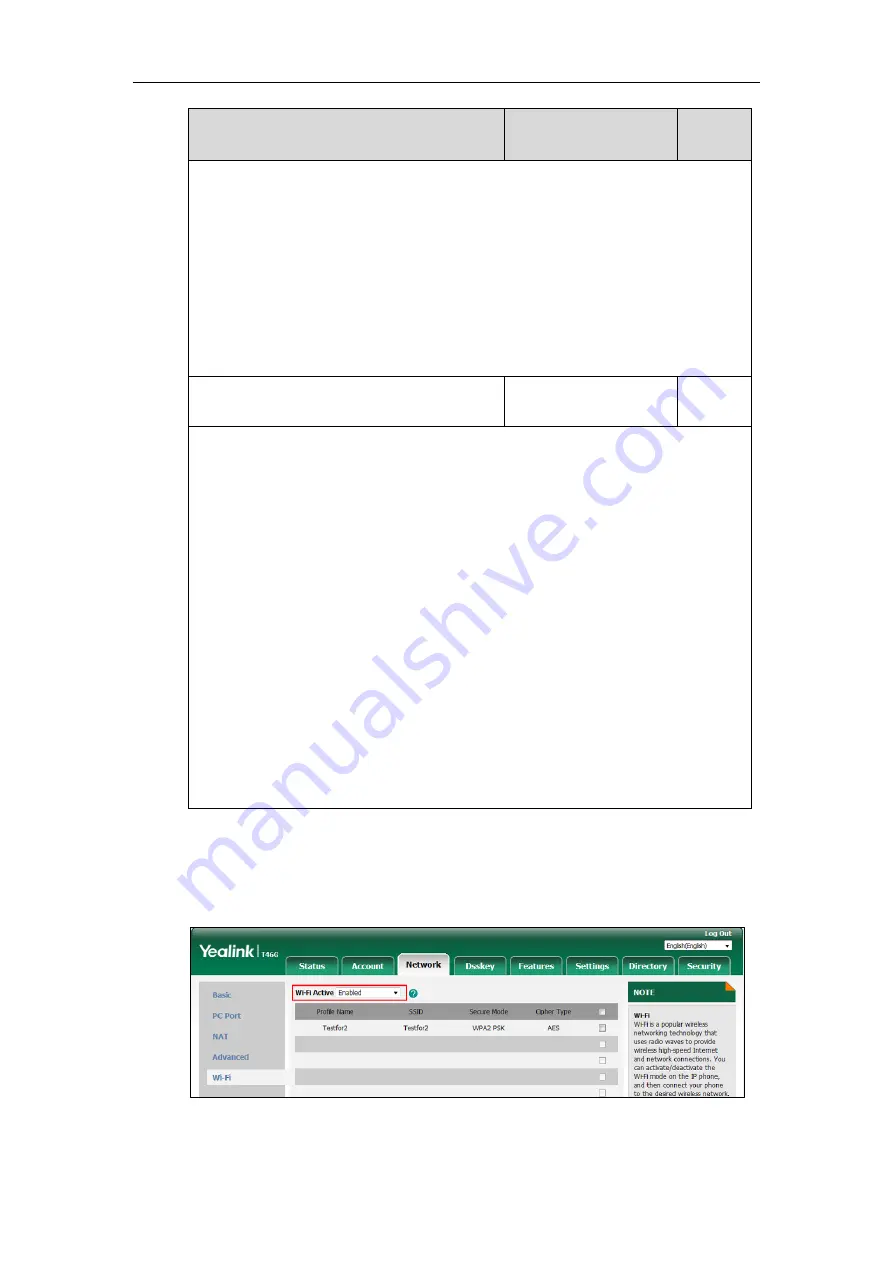
Setting Up Your System
37
Parameters
Permitted Values
Default
Note
: It works only if the value of the parameter “static.wifi.enable” is set to 1 (Enabled) and
“static.wifi.X.security_mode” is set to
WPA-EAP
or
WPA2-EAP
.
It is only applicable to
SIP-T54S/T52S/T48G/T48S/T46G/T46S/T42S/T41S/T29G/T27G IP phones.
Web User Interface:
Network->Wi-Fi->PSK
Phone User Interface:
Menu->Basic->Wi-Fi->Wi-Fi (On)->Known Network (press Add)->WPA Shared Key or
Menu->Basic->Wi-Fi->Wi-Fi (On)->Known Network->Option->Edit->WPA Shared Key
static.wifi.show_scan_prompt
0 or 1
1
Description:
Enables or disable the IP phone to display the Wi-Fi scanning prompt after connecting
Wi-Fi
USB dongle WF40
to the IP phone.
0
-Disabled, the IP phone will enable the Wi-Fi feature and try to connect to the known
wireless network (according to the priority) automatically. But if the IP phone fails to connect
to any known wireless network, the IP phone will still display the Wi-Fi scanning prompt
when connecting WF40 to the IP phone.
1
-Enabled
Note
: It is only applicable to SIP-T54S/T52S/T48G/T48S/T46G/T46S/T42S/T41S/T29G/T27G
IP phones.
Web User Interface:
None
Phone User Interface:
None
To enable the Wi-Fi feature via web user interface:
1.
Click on
Network
->
Wi-Fi
.
2.
Select
Enabled
from the pull-down list of
Wi-Fi Active
.
3.
Click
Confirm
to accept the change.
Summary of Contents for SIP-T19 E2 T4 Series
Page 1: ...63 ...
Page 532: ...Administrator s Guide for SIP T2 Series T19 P E2 T4 Series T5 Series IP Phones 510 ...
Page 734: ...Administrator s Guide for SIP T2 Series T19 P E2 T4 Series T5 Series IP Phones 712 ...
Page 814: ...Administrator s Guide for SIP T2 Series T19 P E2 T4 Series T5 Series IP Phones 792 ...
Page 850: ...Administrator s Guide for SIP T2 Series T19 P E2 T4 Series T5 Series IP Phones 828 ...
Page 887: ...Troubleshooting 865 The phone begins rebooting Any reboot of the phone may take a few minutes ...






























