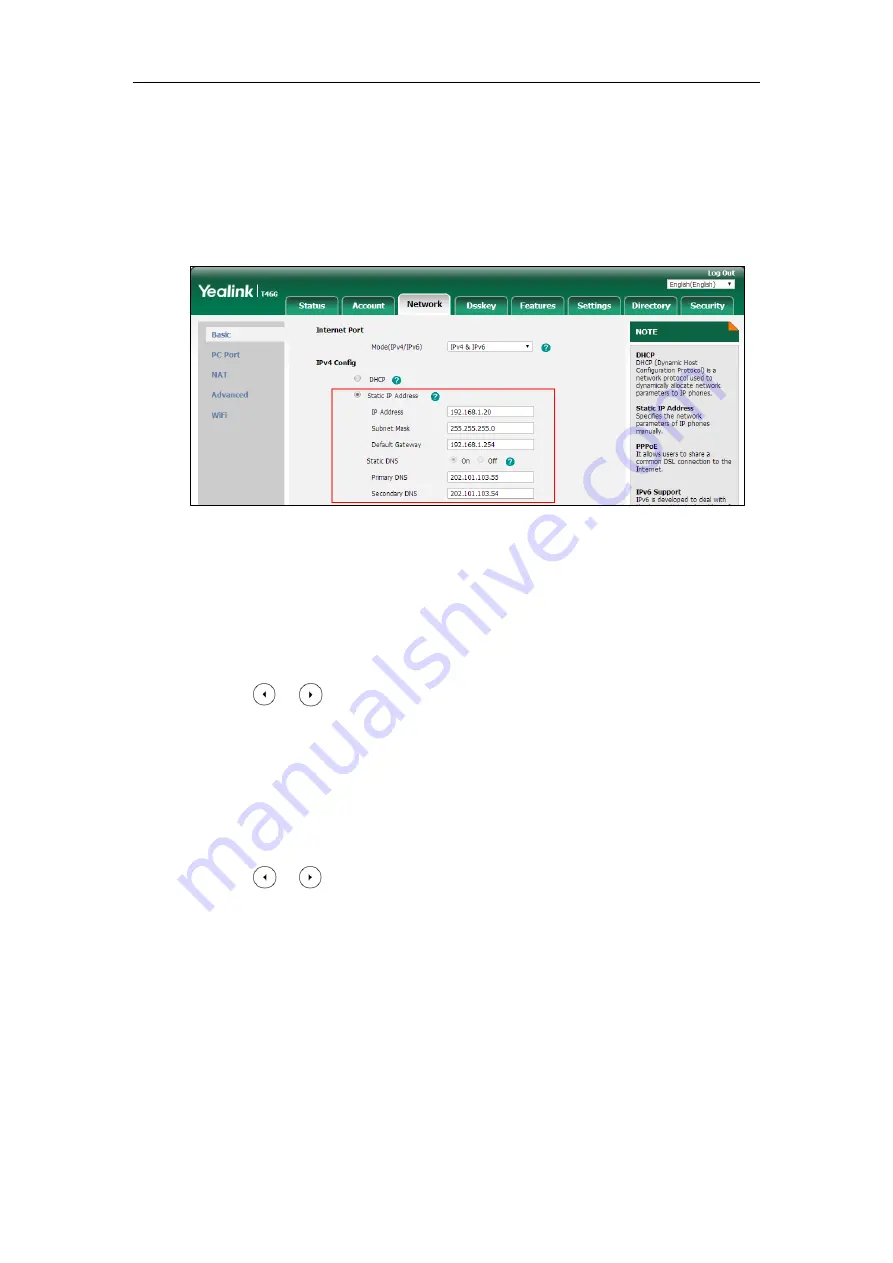
Administrator’s Guide for SIP-T2 Series/T19(P) E2/T4 Series/T5 Series IP Phones
22
To configure a static IPv4 address via web user interface:
1.
Click on
Network
->
Basic
.
2.
In the
IPv4 Config
block, mark
the
Static IP Address
radio box.
3.
Enter the desired values in the
IP Address
,
Subnet Mask
,
Default Gateway
,
Primary DNS
and
Secondary DNS
fields.
4.
Click
Confirm
to accept the change.
A dialog box pops up to prompt that the settings will take effect after a reboot.
5.
Click
OK
to reboot the phone.
To configure the IP address mode via phone user interface:
1.
Press
Menu
->
Advanced
(default password: admin) ->
Network
->
WAN Port
.
2.
Press or to select
IPv4
or
IPv4 & IPv6
from the
IP Mode
field.
3.
Press the
Save
soft key to accept the change.
A dialog box pops up to prompt that the settings will take effect after a reboot.
4.
Press
OK
to reboot the phone.
To configure a static IPv4 address via phone user interface:
1.
Press
Menu
->
Advanced
(default password: admin) ->
Network
->
WAN Port
->
IPv4
.
2.
Press or , or the
Switch
soft key to select the
Static IP
from the
Type
field.
3.
Enter the desired value in the
IP Address
,
Subnet Mask
,
Default
Gateway
,
Pri.DNS
and
Sec.DNS
field respectively.
4.
Press the
Save
soft key to accept the change.
A dialog box pops up to prompt that the settings will take effect after a reboot.
5.
Press
OK
to reboot the phone.
Summary of Contents for SIP-T19 E2 T4 Series
Page 1: ...63 ...
Page 532: ...Administrator s Guide for SIP T2 Series T19 P E2 T4 Series T5 Series IP Phones 510 ...
Page 734: ...Administrator s Guide for SIP T2 Series T19 P E2 T4 Series T5 Series IP Phones 712 ...
Page 814: ...Administrator s Guide for SIP T2 Series T19 P E2 T4 Series T5 Series IP Phones 792 ...
Page 850: ...Administrator s Guide for SIP T2 Series T19 P E2 T4 Series T5 Series IP Phones 828 ...
Page 887: ...Troubleshooting 865 The phone begins rebooting Any reboot of the phone may take a few minutes ...






























