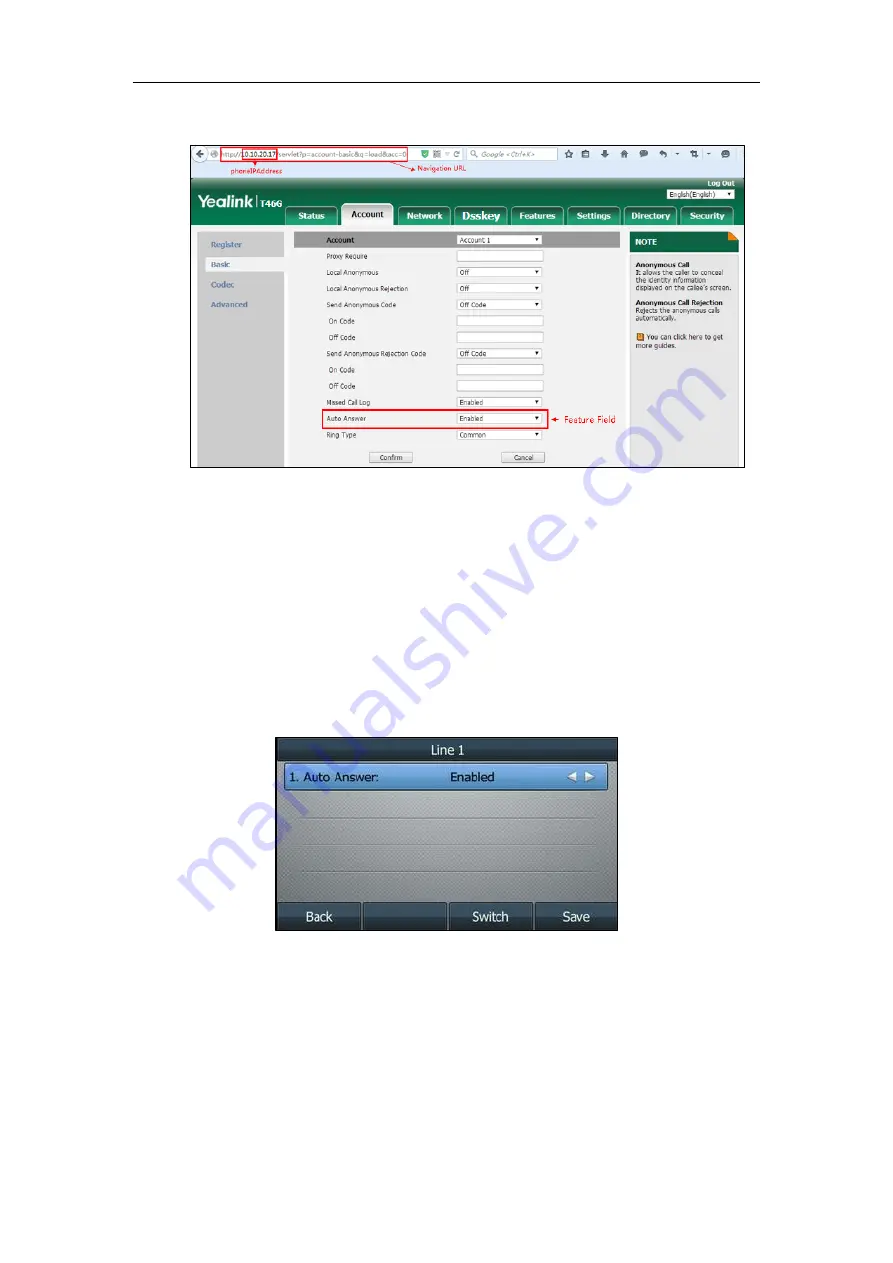
Introduction
xi
As shown in the following illustration:
To successfully log into the web user interface, you may need to enter the user name (default:
admin) and password (default: admin). For more information, refer to
Method 3: Phone User Interface
You can configure features via phone user interface. Access to the desired feature according to
the phone path (for example,
Menu
->
Features
->
Auto Answer
->
Line X
->
Auto Answer
) and
then configure it as required.
As shown in the following illustration:
Recommended References
For more information on configuring and administering other Yealink products not included in
this guide, refer to product support page at
To access the latest Release Notes or other guides for Yealink IP phones, refer to the Document
Download
Summary of Contents for SIP-T19 E2 T4 Series
Page 1: ...63 ...
Page 532: ...Administrator s Guide for SIP T2 Series T19 P E2 T4 Series T5 Series IP Phones 510 ...
Page 734: ...Administrator s Guide for SIP T2 Series T19 P E2 T4 Series T5 Series IP Phones 712 ...
Page 814: ...Administrator s Guide for SIP T2 Series T19 P E2 T4 Series T5 Series IP Phones 792 ...
Page 850: ...Administrator s Guide for SIP T2 Series T19 P E2 T4 Series T5 Series IP Phones 828 ...
Page 887: ...Troubleshooting 865 The phone begins rebooting Any reboot of the phone may take a few minutes ...


























