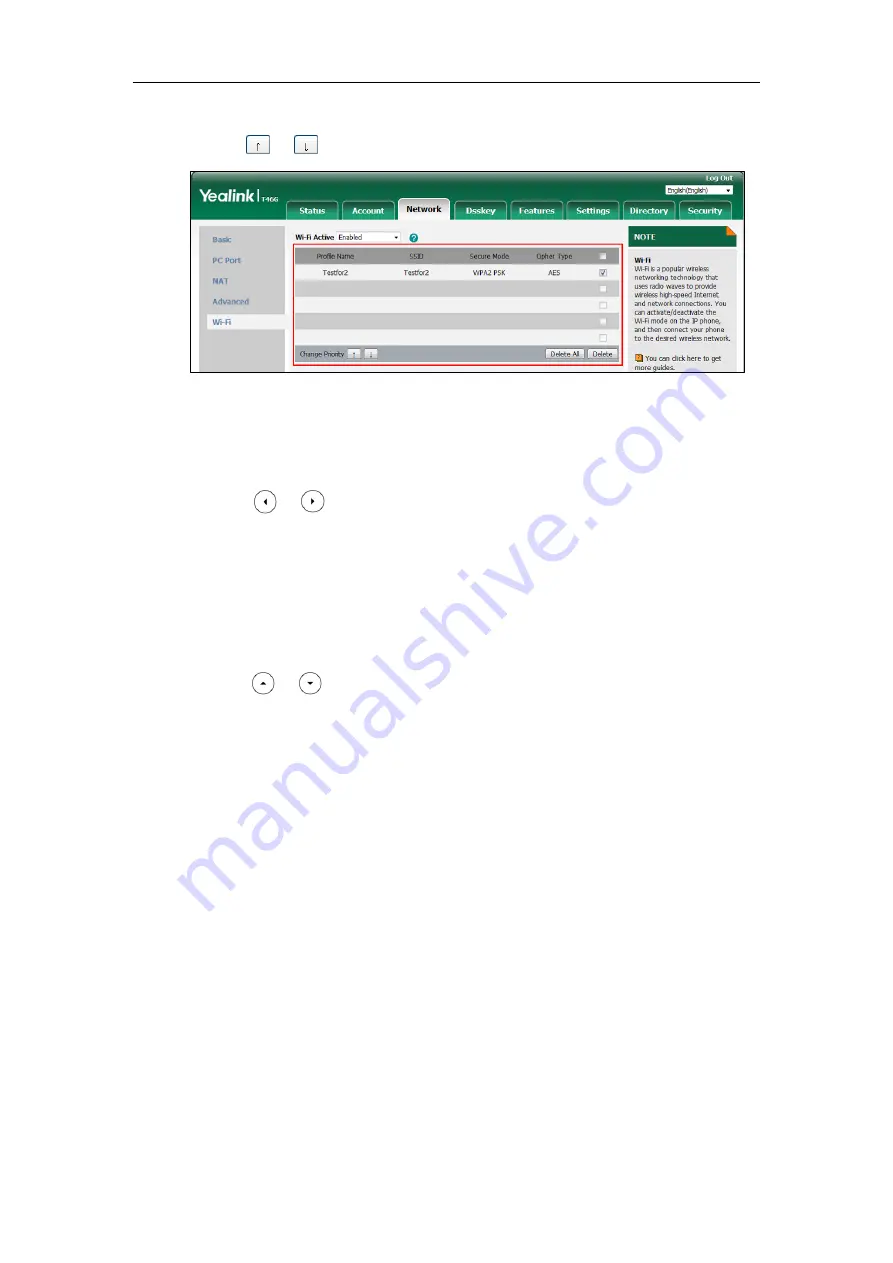
Setting Up Your System
39
2.
Click to select the desired wireless network which you want to adjust the priority, and then
click or .
3.
Repeat the step 2 to adjust the priority of more wireless networks.
To enable the Wi-Fi feature via phone user interface:
1.
Press
Menu
->
Basic
->
Wi-Fi
.
2.
Press or , or the
Switch
soft key to select
On
from the
Wi-Fi
field.
3.
Press the
Save
soft key.
The IP phone scans the available wireless network automatically.
To add a wireless network:
1.
Press
Menu
->
Basic
->
Wi-Fi
.
2.
Activate the Wi-Fi mode.
3.
Press or to highlight
Known Network(s)
, and then press the
Add
soft key.
4.
Use the WLAN settings obtained from your gateway/router to configure this WLAN Profile
on the IP phone. Do the following:
a)
If you select
None
or
WEP
from the
pull-down list of
Security Mode
:
Enter the profile name, SSID and WPA shared key in the corresponding fields.
b)
If you select
WPA-PSK
or
WPA2-PSK
from the
pull-down list of
Security Mode
:
Select the desired Cipher type (
TKIP
,
AES
or
TKIP AES
) from the
pull-down list of
Cipher Type
.
Enter the profile name, SSID and WPA shared key in the corresponding fields.
c)
If you select
WPA-EAP
or
WPA2-EAP
from the
pull-down list of
Security Mode
:
Select the desired Cipher type (
TKIP
,
AES
or
TKIP AES
) from the
pull-down list of
Cipher Type
.
Enter the profile name, SSID, username and WPA shared key in the corresponding
fields.
5.
Press the
Save
soft key to accept the change.
Summary of Contents for SIP-T19 E2 T4 Series
Page 1: ...63 ...
Page 532: ...Administrator s Guide for SIP T2 Series T19 P E2 T4 Series T5 Series IP Phones 510 ...
Page 734: ...Administrator s Guide for SIP T2 Series T19 P E2 T4 Series T5 Series IP Phones 712 ...
Page 814: ...Administrator s Guide for SIP T2 Series T19 P E2 T4 Series T5 Series IP Phones 792 ...
Page 850: ...Administrator s Guide for SIP T2 Series T19 P E2 T4 Series T5 Series IP Phones 828 ...
Page 887: ...Troubleshooting 865 The phone begins rebooting Any reboot of the phone may take a few minutes ...






























