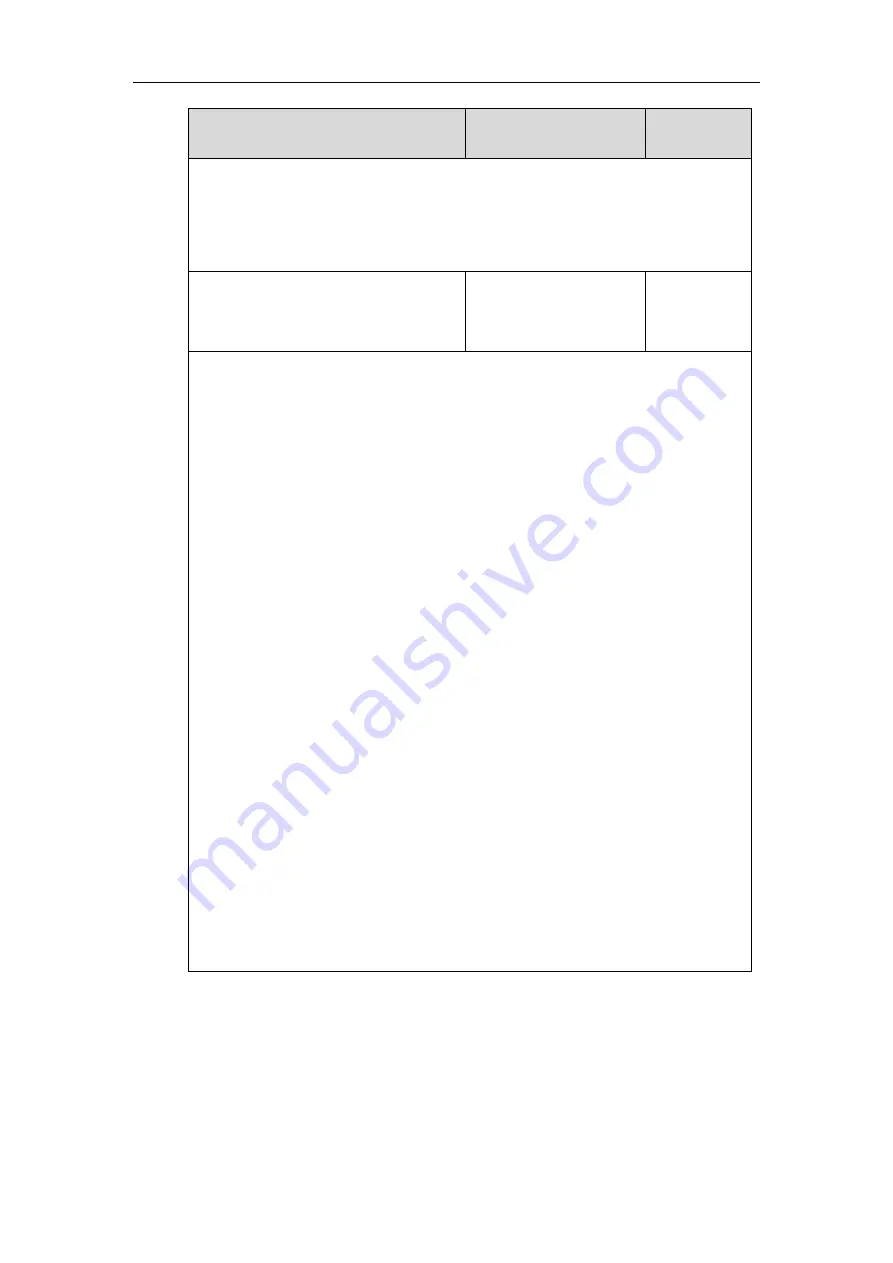
Configuring Basic Features
177
Parameters
Permitted Values
Default
Web User Interface:
Settings->Preference->Unused BackLight
Phone User Interface:
Menu->Basic->Display->Backlight->Inactive Level
phone_setting.backlight_time
0, 1, 15, 30, 60, 120, 300,
600 or 1800
Refer to the
following
content
Description:
Configures the delay time (in seconds) to change the intensity of the LCD screen when the IP
phone is inactive.
0
-Always On
1
-Always Off (not applicable to SIP-T54S/T52S/T48G/T48S/T46G/T46S/T29G IP phones)
15
-15s
30
-30s
60
-1min, the intensity of the LCD screen will be changed when the IP phone has been
inactivated for 60 seconds.
120
-2min
300
-5min
600
-10min
1800
-30min
For SIP-T54S/T52S/T48G/T48S/T46G/T46S/T29G
:
The default value is 0.
For SIP-T42G/T42S/T41P/T41S/T40P/T40G/T27P/T27G/T23P/T23G/T21(P) E2
:
The default value is 30.
Note
: It is not applicable to SIP-T19(P) E2 IP phones.
Web User Interface:
Settings->Preference->Backlight Time(seconds)
Phone User Interface:
Menu->Basic->Display->Backlight->Backlight Time
To configure the backlight via web user interface:
1.
Click on
Settings
->
Preference
.
2.
Select the desired value from the pull-down list of
Unused BackLight
.
3.
Select the desired value from the pull-down list of
Active Backlight Level
.
Summary of Contents for SIP-T19 E2 T4 Series
Page 1: ...63 ...
Page 532: ...Administrator s Guide for SIP T2 Series T19 P E2 T4 Series T5 Series IP Phones 510 ...
Page 734: ...Administrator s Guide for SIP T2 Series T19 P E2 T4 Series T5 Series IP Phones 712 ...
Page 814: ...Administrator s Guide for SIP T2 Series T19 P E2 T4 Series T5 Series IP Phones 792 ...
Page 850: ...Administrator s Guide for SIP T2 Series T19 P E2 T4 Series T5 Series IP Phones 828 ...
Page 887: ...Troubleshooting 865 The phone begins rebooting Any reboot of the phone may take a few minutes ...






























