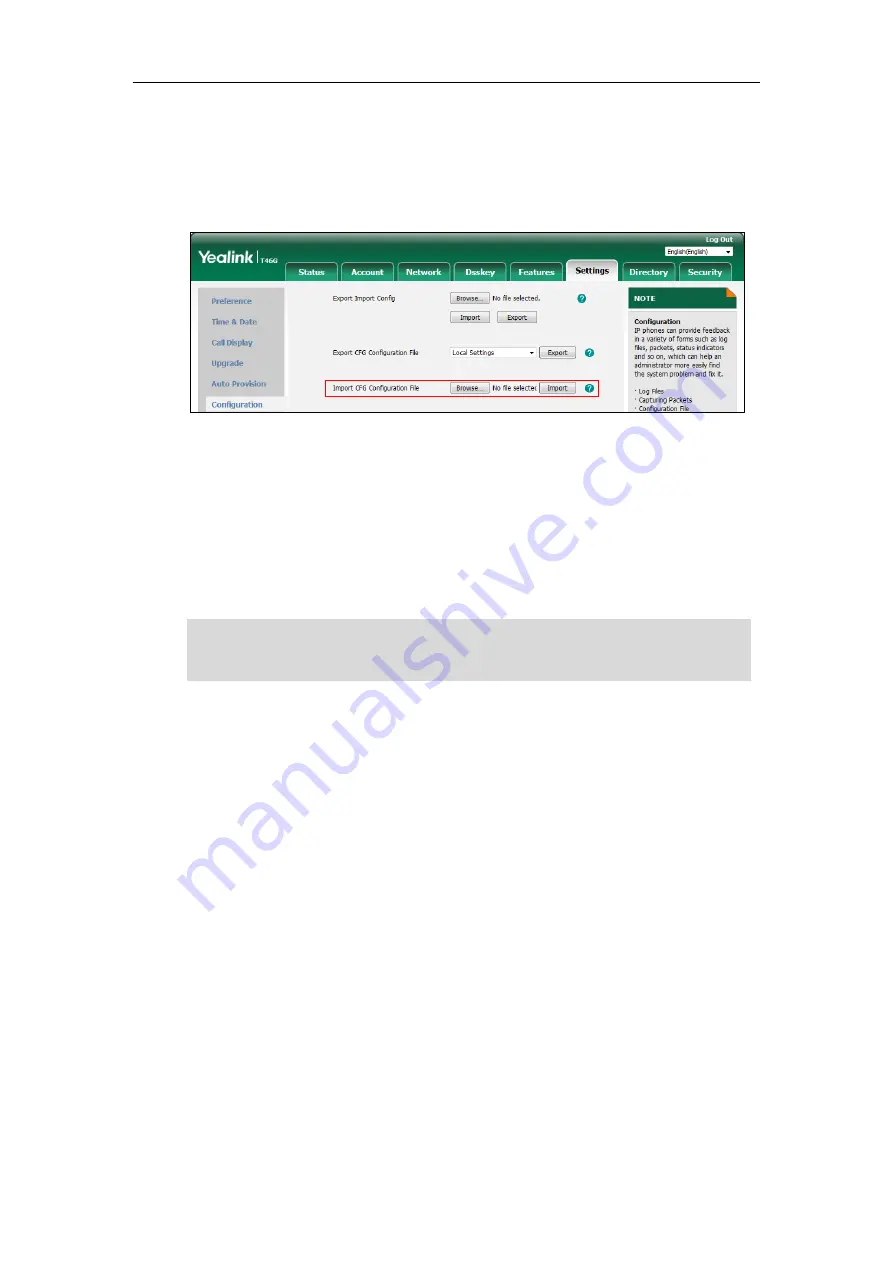
Administrator’s Guide for SIP-T2 Series/T19(P) E2/T4 Series/T5 Series IP Phones
130
To import local configuration file via web user interface:
1.
Click on
Settings
->
Configuration
.
2.
In the
Import CFG Configuration File
field, click
Browse
to locate the
001565770984-local.cfg file from your local system.
3.
Click
Import
.
The configurations in the imported 001565770984-local.cfg file will override the one in the
existing local configuration file. The configurations only in the existing local configuration
file will not be cleared. As a result, the configurations in the new 001565770984-local.cfg file
contain the configurations only in the existing local configuration file and those in the
imported 001565770984-local.cfg file. And this new 001565770984-local.cfg file will be
saved to the phone flash and take effect.
Note
If the value of the parameter “static.auto_provision.custom.sync” is set to 1, and the
001565770984-local.cfg file is successfully imported, the new 001565770984-local.cfg file will be
uploaded to the provisioning server and overrides the existing one on the server.
Summary of Contents for SIP-T19 E2 T4 Series
Page 1: ...63 ...
Page 532: ...Administrator s Guide for SIP T2 Series T19 P E2 T4 Series T5 Series IP Phones 510 ...
Page 734: ...Administrator s Guide for SIP T2 Series T19 P E2 T4 Series T5 Series IP Phones 712 ...
Page 814: ...Administrator s Guide for SIP T2 Series T19 P E2 T4 Series T5 Series IP Phones 792 ...
Page 850: ...Administrator s Guide for SIP T2 Series T19 P E2 T4 Series T5 Series IP Phones 828 ...
Page 887: ...Troubleshooting 865 The phone begins rebooting Any reboot of the phone may take a few minutes ...






























