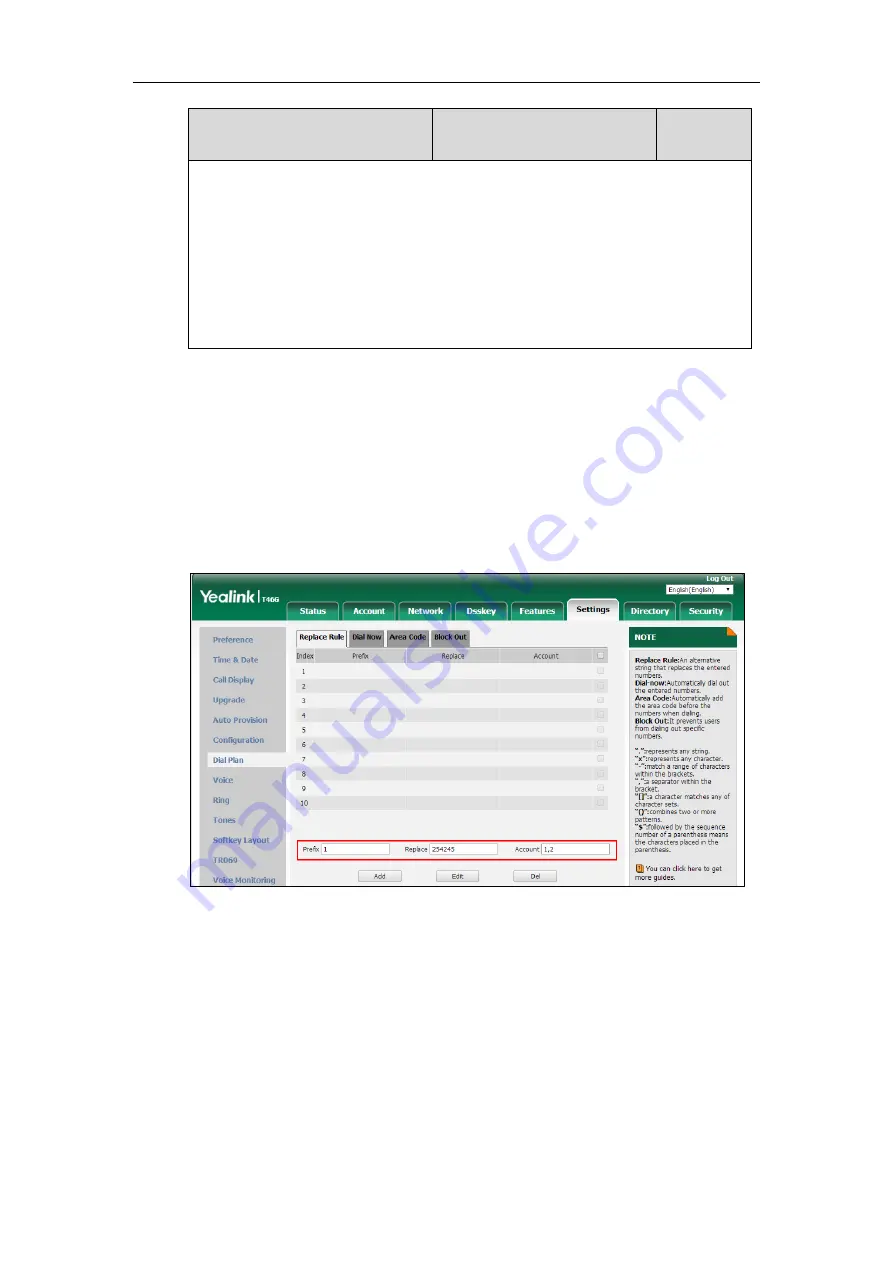
Configuring Basic Features
269
Parameters
Permitted Values
Default
Note:
Multiple line IDs are separated by commas. It is not applicable to SIP-T19(P) E2 IP
phones. It works only if the values of the parameters “dialplan.digitmap.enable” and
“account.X.dialplan.digitmap.enable” are set to 0 (Disabled).
Web User Interface:
Settings->Dial Plan->Replace Rule->Account
Phone User Interface:
None
To create a replace rule via web user interface:
1.
Click on
Settings
->
Dial Plan
->
Replace Rule
.
2.
Enter the string in the
Prefix
field.
3.
Enter the string in the
Replace
field.
4.
Enter the desired line ID in the
Account
field or leave it blank.
If you leave this field blank or enter 0, the replace rule will apply to all accounts on the IP
phone.
5.
Click
Add
to add the replace rule.
Customizing Replace Rule Template File
The replace rule template helps with the creation of multiple replace rules.
You can ask the distributor or Yealink FAE for replace rule template. You can also obtain the
replace rule template online:
http://support.yealink.com/documentFront/forwardToDocumentFrontDisplayPage
. For more
information on obtaining the replace rule template, refer to
Obtaining Boot Files/Configuration
on page
Summary of Contents for SIP-T19 E2 T4 Series
Page 1: ...63 ...
Page 532: ...Administrator s Guide for SIP T2 Series T19 P E2 T4 Series T5 Series IP Phones 510 ...
Page 734: ...Administrator s Guide for SIP T2 Series T19 P E2 T4 Series T5 Series IP Phones 712 ...
Page 814: ...Administrator s Guide for SIP T2 Series T19 P E2 T4 Series T5 Series IP Phones 792 ...
Page 850: ...Administrator s Guide for SIP T2 Series T19 P E2 T4 Series T5 Series IP Phones 828 ...
Page 887: ...Troubleshooting 865 The phone begins rebooting Any reboot of the phone may take a few minutes ...






























