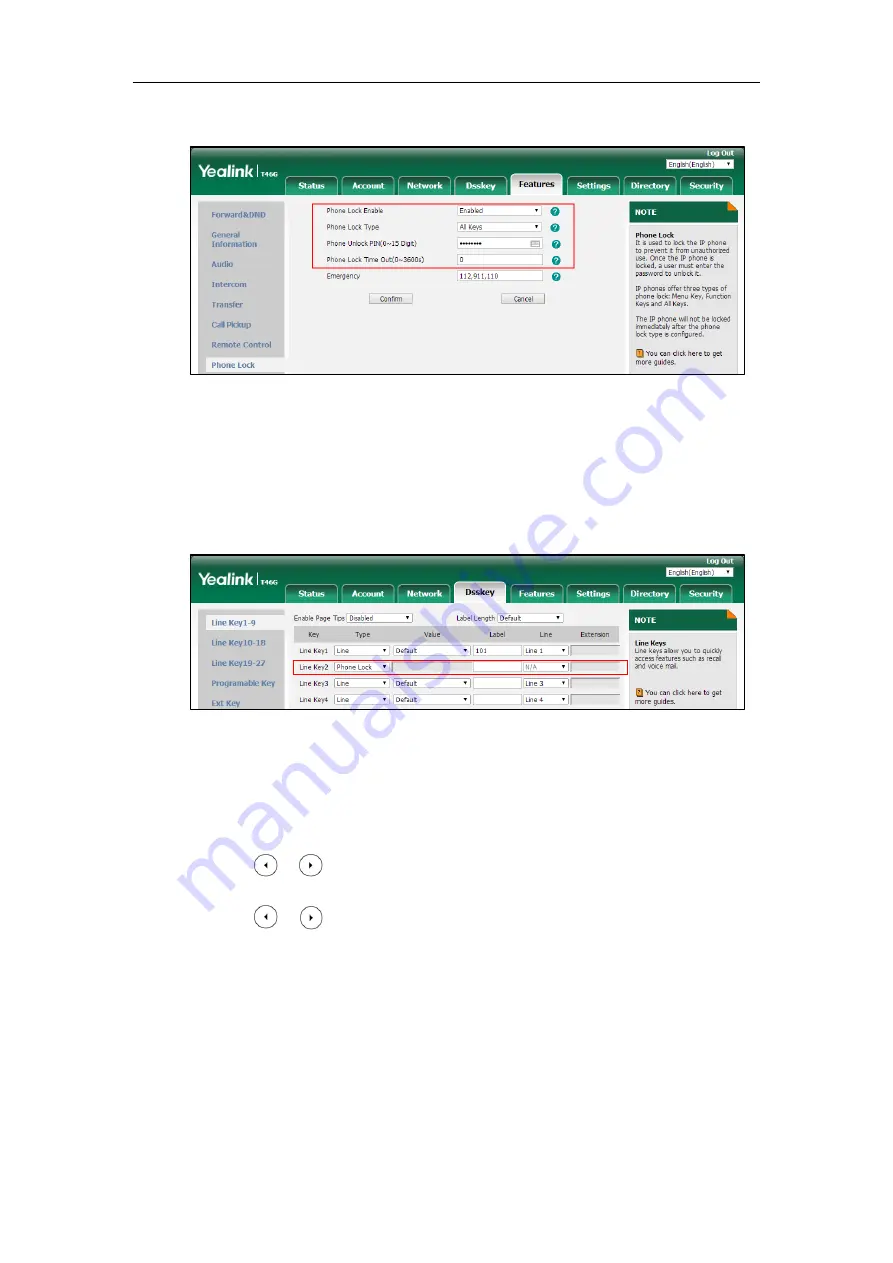
Configuring Security Features
803
For multiple emergency numbers, enter a comma between every two numbers.
3.
Click
Confirm
.
To configure a phone lock DSS key via web user interface:
1.
Click on
Dsskey
->
Line Key
(or
Programable Key
).
2.
In the desired DSS key field, select
Phone Lock
from the pull-down list of
Type
.
3.
(Optional.) Enter the string that will appear on the LCD screen in the
Label
field.
4.
Click
Confirm
to accept the change.
To configure the type of phone lock via phone user interface:
1.
Press
Menu
->
Basic
->
Phone Lock
.
2.
Enter the unlock PIN (default PIN: 123) in the
Unlock PIN
field.
3.
Press or , or the
Switch
soft key to select the desired value from the
Lock Enable
field.
4.
Press or , or the
Switch
soft key to select the desired value from the
Lock Type
field.
5.
Enter the desired interval of automatic phone lock in the
Auto Lock
field.
6.
Press the
Save
soft key to accept the change.
To change the unlock PIN via phone user interface:
1.
Press
Menu
->
Basic
->
Change PIN
.
2.
Enter the current unlock PIN in the
Old PIN
field.
3.
Enter the new unlock PIN in the
New PIN
field.
Summary of Contents for SIP-T19 E2 T4 Series
Page 1: ...63 ...
Page 532: ...Administrator s Guide for SIP T2 Series T19 P E2 T4 Series T5 Series IP Phones 510 ...
Page 734: ...Administrator s Guide for SIP T2 Series T19 P E2 T4 Series T5 Series IP Phones 712 ...
Page 814: ...Administrator s Guide for SIP T2 Series T19 P E2 T4 Series T5 Series IP Phones 792 ...
Page 850: ...Administrator s Guide for SIP T2 Series T19 P E2 T4 Series T5 Series IP Phones 828 ...
Page 887: ...Troubleshooting 865 The phone begins rebooting Any reboot of the phone may take a few minutes ...






























