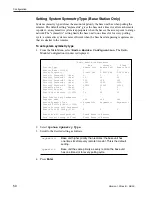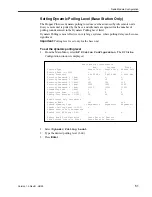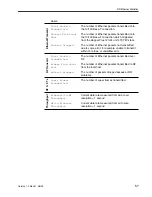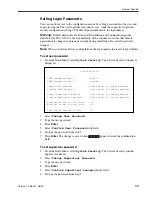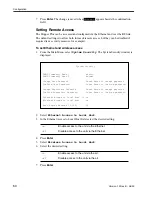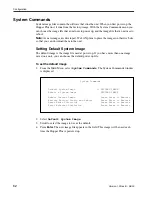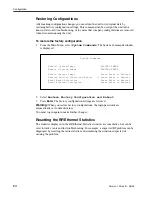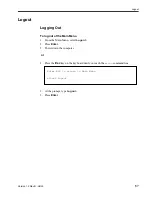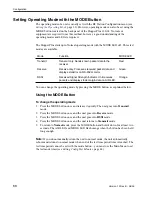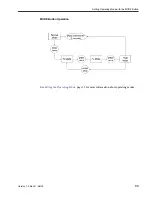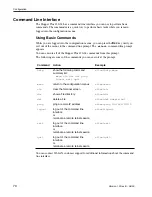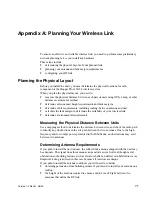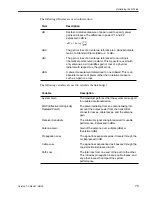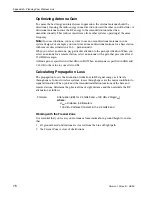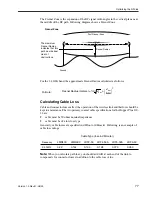Configuration
62
Version 1.0 Rev B - 08/00
System Commands
System image files contain the software that runs the unit. When you first power up the
Hopper Plus unit, it runs from the factory-image. With the System Commands menu you
can choose the image file that a unit uses to power up, and the image file that a unit uses to
reboot.
Note:
As new images are developed, Wi-LAN plans to place the images on their web site
so that you can download them to the unit.
Setting Default System Image
The default image is the image file used at power up. If you have more than one image
saved on a unit, you can choose the default power up file.
To set the default image
1.
From the Main Menu
,
select
System Commands
. The System Commands window
is displayed.
2.
Select
Default System Image
.
3.
Scroll to select the image to use as the default.
4.
Press
Enter
. The new image file appears in the field. This image will be used each
time the Hopper Plus is powered up.
System Commands
Default System Image -> FACTORY-IMAGE
Reboot a System Image FACTORY-IMAGE
Reboot Current Image Press Enter to Execute
Restore Factory Config and Reboot Press Enter to Execute
Reset Radio Statistics Press Enter to Execute
Reset Ethernet Statistics Press Enter to Execute