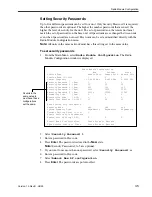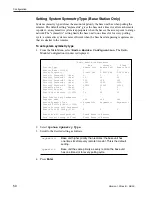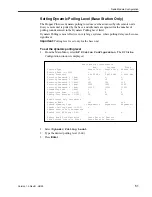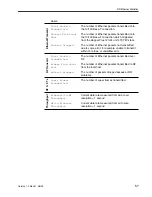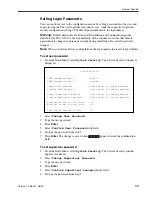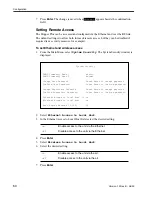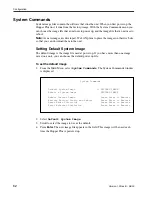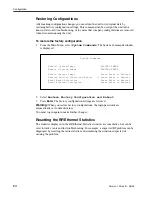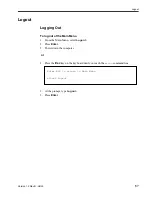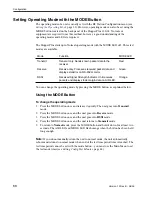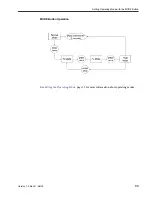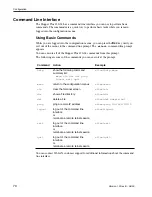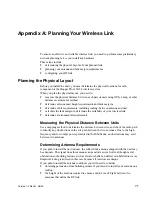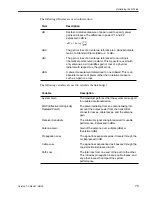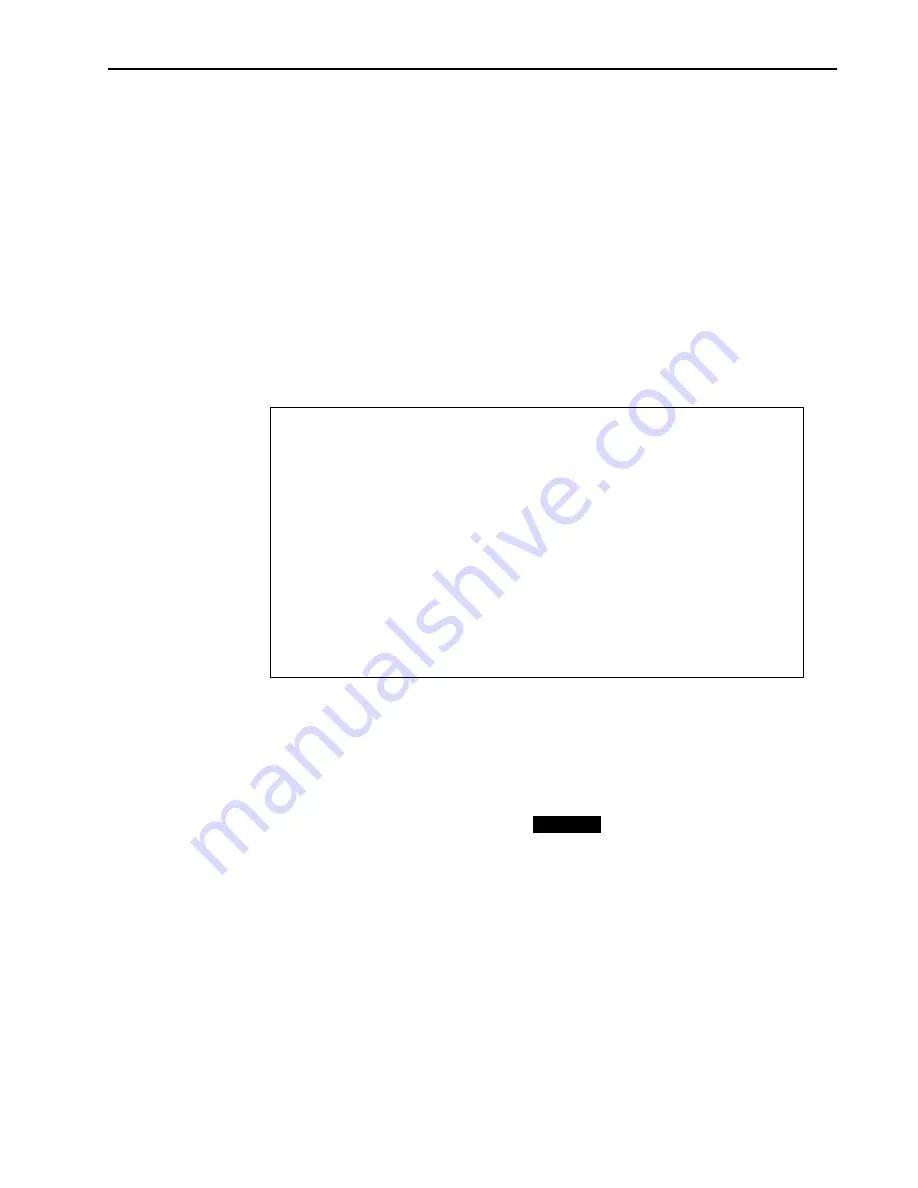
System Security
Version 1.0 Rev B - 08/00
59
Setting Login Passwords
You can control access to the configuration menus by setting passwords for the user and
supervisor logins. The user login has read-only access, while the supervisor login can
modify configuration settings. The default passwords match the login names.
Warning:
Default passwords are listed in all Installation and Configuration guides
distributed by Wi-LAN. It is the responsibility of the customer to ensure that default
passwords are changed to unique passwords during installation. Record all password
changes.
Note:
When you restore factory configurations, the login passwords revert to the defaults.
To set user password
1.
From the Main Menu, select
System Security
. The System Security window is
displayed.
2.
Select
Change User Password
.
3.
Type the new password.
4.
Press
Enter
.
5.
Select
Confirm User Password
entry field.
6.
Re-type the password from step 3.
7.
Press
Enter
. The change is saved when
appears beside the confirmation
field.
To set supervisor password
1.
From the Main Menu, select
System Security
. The System Security window
appears (see above).
2.
Select
Change Supervisor Password
.
3.
Type the new password.
4.
Press
Enter
.
5.
Select
Confirm Supervisor Password
entry field.
6.
Re-type the password from step 3.
System Security
SNMP Community Name 1 public
SNMP Community Name 2 netman
Change User Password -> Press Enter to change password
Confirm User Password Press Enter to confirm password
Change Supervisor Password Press Enter to change password
Confirm Supervisor Password Press Enter to confirm password
Ethernet Access to Local Host on
Wireless Access to Local Host on
Auto Logout Minutes (1-120) 10
Success