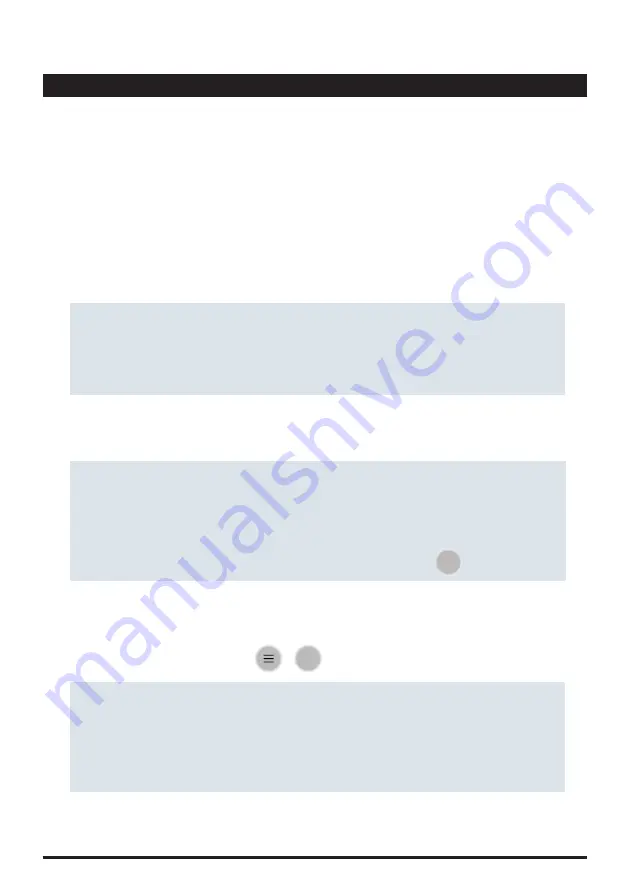
31
Available for you soon: You can also create and print QR-codes for individual sampling points, to be
used with the PrimeLab 2.0 camera/QR-code scanner. Furthermore, here you can find all your test
results, stored under the sampling points name for which the measurement was done.
One of the main features of your PrimeLab 2.0 is that you are able to connect test results to sampling
points. By that, you always keep track of your test results in conjunction with the sampling point that
was tested. PrimeLab 2.0 offers you to create an almost unlimited number of such individual
sampling points. The ‘Sampling Point‘ menu allows you to add, edit, delete and search sampling
points.
Your PrimeLab 2.0 makes testing and managing data comfortable and easy!
Sampling Points
To add a sampling point, tap on the 3-bar menu (upper right corner) and click on “Sampling Point”.
• Each sampling point is structured in 3 different parts: Details, Name and Identifier. Fill in the
sampling point-fields and tap on the save button. You can change the field names under ‘General
Settings‘, ‘Data Scheme‘ to make them match your data structure.
Add sampling points
PrimeLab 2.0 offers you several options to delete a sampling point:
• Swipe a sampling point to the left, followed by a tap on the delete-symbol.
• Tap-hold a sampling point until its background changes (darker). Tap on other sampling points you
want to delete as well, if wished. Tap on the 3-bar menu button and select ‘Delete selected sampling
points‘ or simply click on the delete button which appears on the lower end of the screen, once a
sampling point got marked.
Delete sampling points
To edit an existing sampling point, swipe the sampling points name to the right, followed by a tap on
the edit button.
Edit sampling points
Continued...
To search for a sampling point, simply click on the search button on the tool bar or tap the 3-bar
menu, followed by tapping on ‘Search‘. A search field and the keyboard appears. You can search for
full phrases or just fractions of it.
Search sampling points
Your PrimeLab 2.0 has an in-built camera to scan QR-codes. As long as your database is connected
to the LabCOM® cloud (see ‘Cloud‘ menu), you will be able to generate and print QR-codes of each
sampling point under www.labcom.cloud. Once created, printed and held available at the sampling
point, all you need to do is to scan the QR-code to immediately launch a measurement procedure
where this sampling point will be already pre-selected.
QR-Codes (Available for you soon)
PrimeLab
2.0
Summary of Contents for Primelab 2.0
Page 17: ...EMPTY due to technical reasons 16 PrimeLab2 0...
Page 31: ...EMPTY due to technical reasons 30 PrimeLab2 0...
Page 35: ...EMPTY due to technical reasons 34 PrimeLab2 0...
Page 37: ...EMPTY due to technical reasons 36 PrimeLab2 0...
Page 41: ...40 EMPTY due to technical reasons PrimeLab2 0...
Page 45: ...due to technical reasons EMPTY 44 PrimeLab2 0...
Page 252: ...NTU standards should be stored at 5 25 C T197 204 T197 204...
Page 261: ...EMPTY due to technical reasons 48 PrimeLab2 0...
Page 267: ...EMPTY due to technical reasons 54 PrimeLab2 0...
Page 283: ...70 due to technical reasons EMPTY PrimeLab2 0...
Page 293: ...due to technical reasons EMPTY 80 PrimeLab2 0...






























