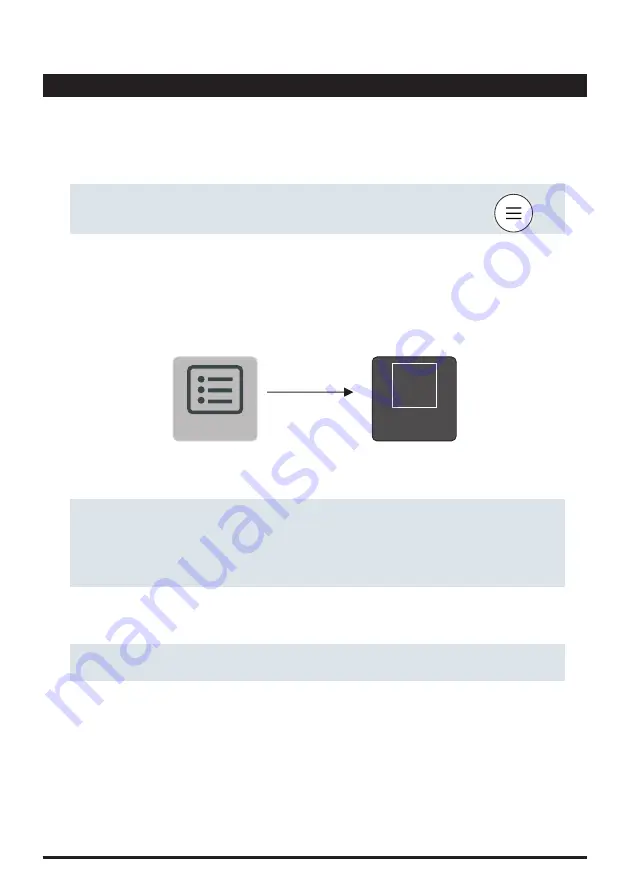
To enter the main menu, tap on the 3-lines symbol at the lower end of the home screen.
If you are in the main menu and want to return to the home screen, just swipe down the touch screen.
As with your smartphone, you can select from various home-screen background graphics. To do so,
tap on the main menu symbol, choose ‚Settings‘, followed by a tap on Display. There you will find an
entry ‚Background‘. Tap on the background graphic you like. It will instantly be taken as your new
home screen background graphic.
If you want to create a shortcut of one of the icons of the main menu on the start screen, press and
hold one of the icons. It changes shape slightly and you are asked if you want to install a shortcut on
the home screen. Tap the plus to create the shortcut. This way you can customise your home screen
with the icons you need most often. If you do not want to create a shortcut, tap anywhere on the
menu screen to deselect it.
To remove an existing shortcut, hold it down and tap the "minus" symbol in the top right corner of the
icon.
The home screen of your PrimeLab 2.0 is the screen which appears after switching on the device.
You can individualize your PrimeLab 2.0 home screen.
Home Screen
Add to
homescreen
Create shortcuts
Enter main menu
Parameter
Back to main menu
Home Screen background graphic
Please note that there may generally be a time delay between tapping the display and the device
responding.
!
!
18
+
PrimeLab
2.0
▶
Summary of Contents for Primelab 2.0
Page 17: ...EMPTY due to technical reasons 16 PrimeLab2 0...
Page 31: ...EMPTY due to technical reasons 30 PrimeLab2 0...
Page 35: ...EMPTY due to technical reasons 34 PrimeLab2 0...
Page 37: ...EMPTY due to technical reasons 36 PrimeLab2 0...
Page 41: ...40 EMPTY due to technical reasons PrimeLab2 0...
Page 45: ...due to technical reasons EMPTY 44 PrimeLab2 0...
Page 252: ...NTU standards should be stored at 5 25 C T197 204 T197 204...
Page 261: ...EMPTY due to technical reasons 48 PrimeLab2 0...
Page 267: ...EMPTY due to technical reasons 54 PrimeLab2 0...
Page 283: ...70 due to technical reasons EMPTY PrimeLab2 0...
Page 293: ...due to technical reasons EMPTY 80 PrimeLab2 0...






























