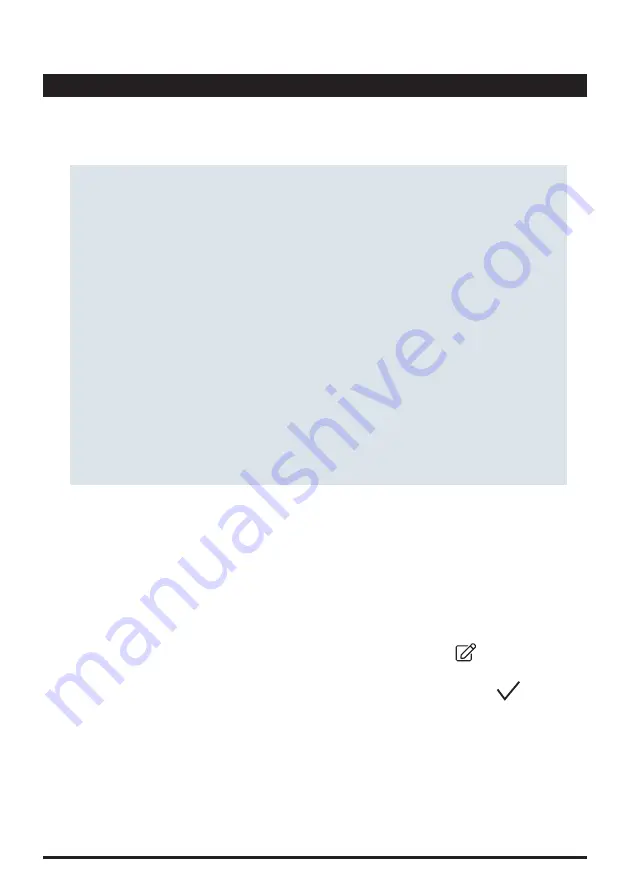
25
If all before named solutions did not help to successfully perform a calibration, please contact your
PrimeLab distributor for a factory-check of your PrimeLab 2.0.
A calibration can fail due to some reasons which can be:
• missing PrimeLab calibration: Perform a PrimeLab calibration prior another calibration.
• The calibration solution does not match the curve installed on PrimeLab: Check that the calibration
solution used is the right one for the calibration you want to perform. Check it is not expired and the
volume taken (ml) is exactly the volume needed for the calibration.
• Hardware issue: In very rare cases, a failed calibration can also be down to hardware issues, such
as a defective LED or a not properly working sensor.
• Optical path in the measurement-chamber (PrimeLab) dirty or wet: Make sure that the transparent
part (behind the vial-adapter) is properly clean and the vials used are without fingerprints, dirt,
scratches. Make sure the arrow on the vial matches the arrow on the measurement-chamber of the
PrimeLab. The PrimeLab beams light (LED) from one side of the measurement-chamber through
the measurement chamber to the sensor(s) on the opposite or 90° side of the measurement
chamber. Any interference (dirt, fingerprints, scratches) influence the light beam (less transmission)
and will lead to wrong readings / wrong or failed calibration.
Possible calibration error sources:
All test results are stored under “Sampling Point“ to keep track of your test results in connection with
the sampling point you performed the test for. When receiving your PrimeLab 2.0, a “default“
sampling point is already active. You can define as many individual sampling points as you wish (in
‘sampling point‘ menu). When adding sampling points, you might not want to use the pre-defined
field-names, such as “name“, “identifier“ ... but you might want to give those fields individual names.
You can do so under ‘Data Scheme‘ in the ‘Settings‘ menu.
• You can also reset your settings to “default“, by tapping the ‘Reset to Default‘ button.
To change the field names of sampling points, swipe the sampling point you want to edit to the right
and click on the round edit icon.
• Tap on ‘Sampling Points Scheme ‘ and choose the field name you want to edit.
Data Scheme
AB
Settings
Continued...
PrimeLab
2.0
⚙
Summary of Contents for Primelab 2.0
Page 17: ...EMPTY due to technical reasons 16 PrimeLab2 0...
Page 31: ...EMPTY due to technical reasons 30 PrimeLab2 0...
Page 35: ...EMPTY due to technical reasons 34 PrimeLab2 0...
Page 37: ...EMPTY due to technical reasons 36 PrimeLab2 0...
Page 41: ...40 EMPTY due to technical reasons PrimeLab2 0...
Page 45: ...due to technical reasons EMPTY 44 PrimeLab2 0...
Page 252: ...NTU standards should be stored at 5 25 C T197 204 T197 204...
Page 261: ...EMPTY due to technical reasons 48 PrimeLab2 0...
Page 267: ...EMPTY due to technical reasons 54 PrimeLab2 0...
Page 283: ...70 due to technical reasons EMPTY PrimeLab2 0...
Page 293: ...due to technical reasons EMPTY 80 PrimeLab2 0...






























