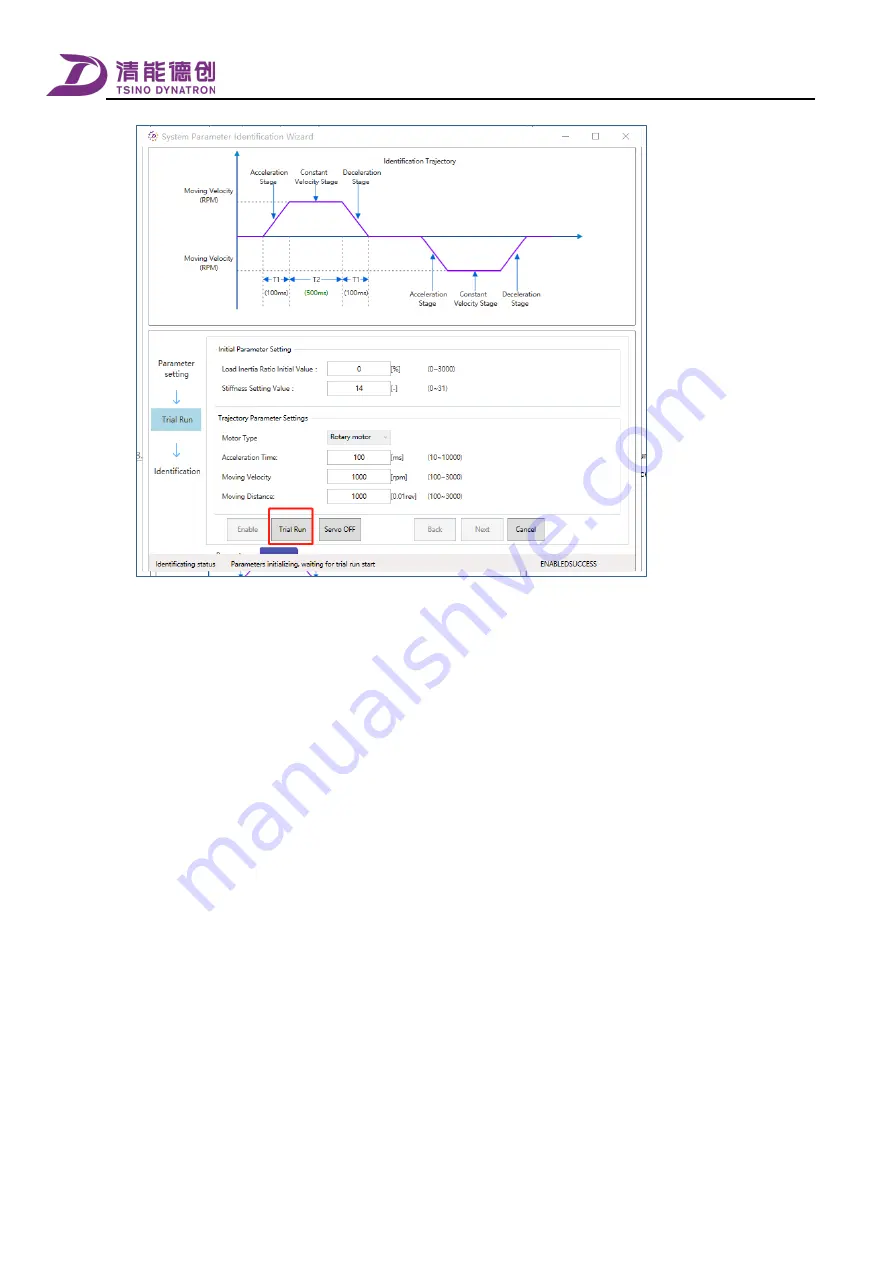
Adjustment
141
7.
The following window pops up after the trial operation. If the running is normal, select the [Normal] option in the figure
below and click [OK]; otherwise, find out the cause and adjust the parameters. After that, the next step in the interface
below becomes optional, click [Next].
8.
After the trial operation is passed, parameter identification can be performed. Click the [Start] button in the figure below
and the identification function will be performed automatically. After the progress bar reaches 100%, the identification
process ends.
9.
After the identification is completed, the identification results are presented in the following figure, and after confirming
that they are correct, you can click "Save Identification Results" below to write the identification results to the
corresponding servo parameters.
10.
The background color of successfully written parameters turns green. Then click [Done].
11.
Restart the servo drive to make the updated parameter changes take effect. At this point, system parameter identification
is complete.
Summary of Contents for CoolDrive Series
Page 29: ...Preface 17 T2 model ...
Page 30: ...Preface 18 T3 model ...
Page 31: ...Preface 19 T4 model ...
Page 230: ...Monitoring 218 ...






























