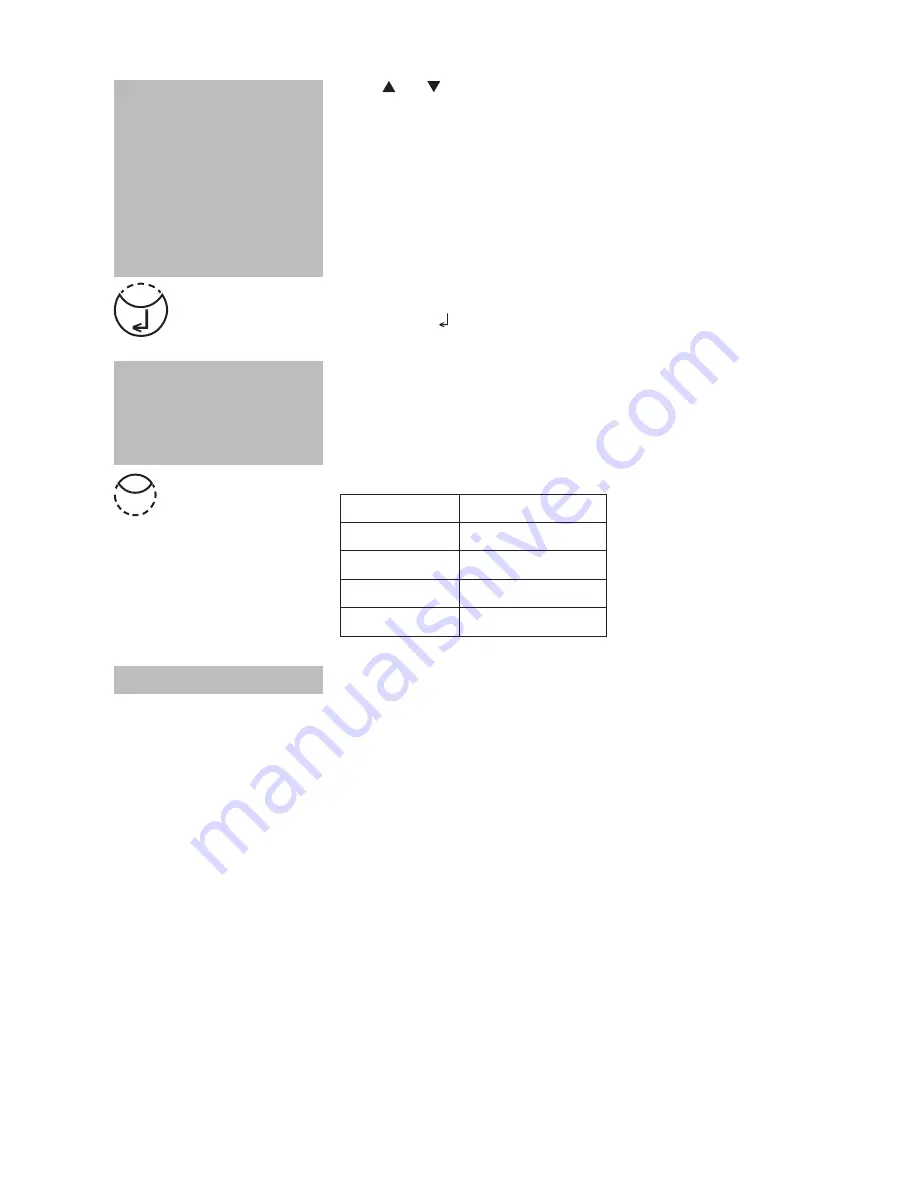
2
Thermo Scientific Orion AQUAfast AQ3700 Colorimeter User Guide
Press [ ] or [ ] keys to select the required unit.
Confirm with [ ] key.
Press the appropriate numerical key to select the required
resolution, e.g.: [Shift] + [3] for 0.01.
Note:
Please enter the required resolution according to the
instrument pre-sets:
range
max. resolutions
0.000 ...9.999
0.001
10.00 ...99.99
0.01
100.0... 999.9
0.1
1000 ...9999
1
The display shows:
The instrument goes back to the mode menu automati-
cally.
Now the polynomial is stored in the instrument and can be
recalled by entering its method number or selecting it from
the displayed method list.
TIP:
Save all your polynomial data in a written form because in case of power outage
(e.g. changing the battery) all polynomial data will be lost and must be entered again.
You might want to use Mode 67 to transfer all polynomial data to a PC.
choose resolution
1: 1
2: 0.1
3: 0.01
4: 0.001
stored!
choose unit:
>>
mg/l
g/l
mmol/l
mAbs
µg/l
E
A
%
3
Summary of Contents for AQUAfast AQ3700
Page 1: ...Thermo Scientific Orion AQUAfast AQ3700 Colorimetry Meter User Guide ...
Page 8: ... Thermo Scientific Orion AQUAfast AQ3700 Colorimeter User Guide ...
Page 9: ... Thermo Scientific Orion AQUAfast AQ3700 Colorimeter User Guide Part 1 Methods ...
Page 143: ...141 Thermo Scientific Orion AQUAfast AQ3700 Colorimeter User Guide ...
Page 206: ...204 Thermo Scientific Orion AQUAfast AQ3700 Colorimeter User Guide ...
Page 207: ...205 Thermo Scientific Orion AQUAfast AQ3700 Colorimeter User Guide Part 2 Instrument Manual ...
Page 210: ...208 Thermo Scientific Orion AQUAfast AQ3700 Colorimeter User Guide ...
Page 254: ...252 Thermo Scientific Orion AQUAfast AQ3700 Colorimeter User Guide ...
Page 255: ...253 Thermo Scientific Orion AQUAfast AQ3700 Colorimeter User Guide Part 3 Enclosure ...
Page 263: ......






























