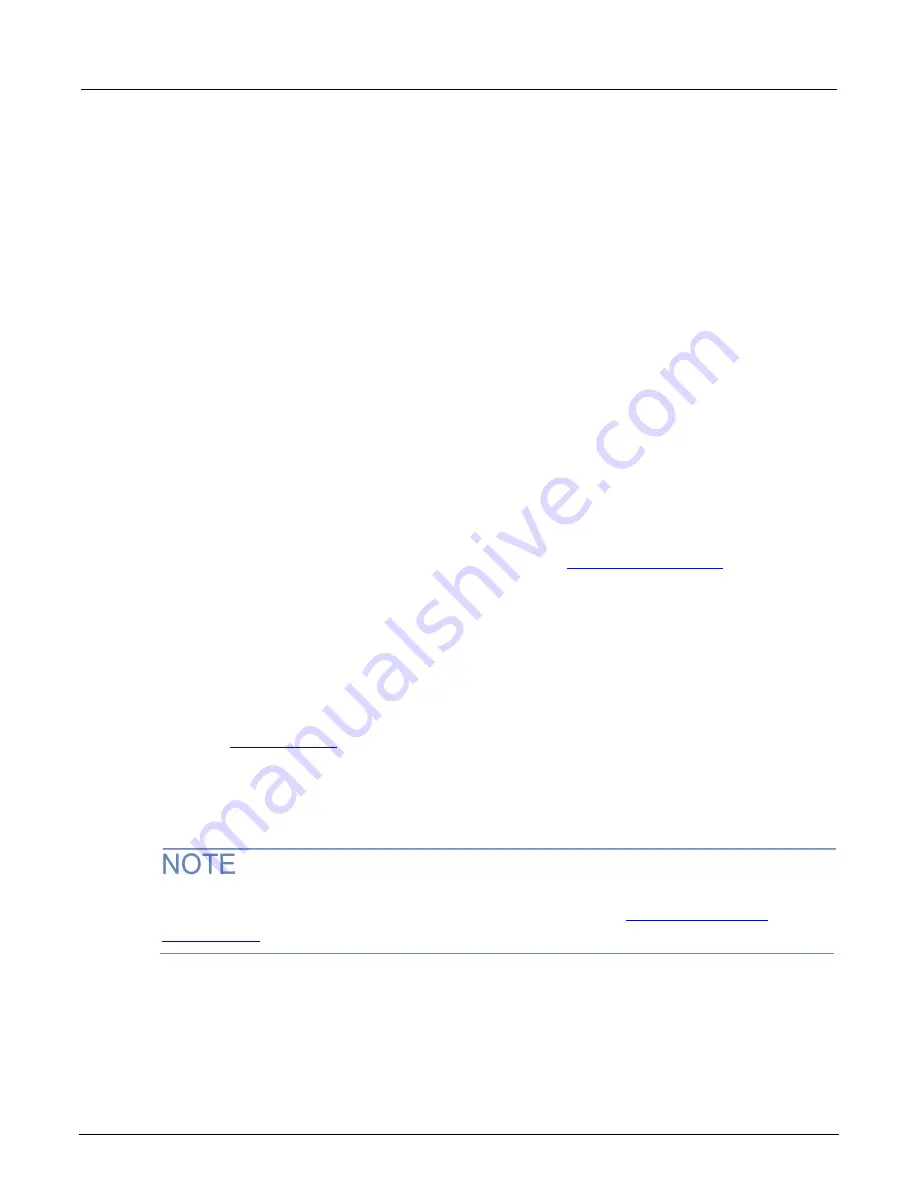
2470 High Voltage SourceMeter Instrument Reference Manual
Section 15: Frequently asked questions
2470-901-01 Rev. A /
May
2019
15-7
From the front panel or virtual front panel:
1.
Copy the firmware file (
.upg
file) to a USB flash drive.
2.
Verify that the firmware file is in the root subdirectory of the flash drive and that it is the only
firmware file in that location.
3.
Disconnect any input and output terminals that are attached to the instrument.
4.
Turn the instrument power off. Wait a few seconds.
5.
Turn the instrument power on.
6.
Insert the flash drive into the USB port on the front panel of the instrument.
7.
From the instrument front panel, press the
MENU
key.
8.
Under System, select
Info/Manage
.
9.
Choose an upgrade option:
To upgrade to a newer version of firmware, select
Upgrade to New
.
To return to a previous version of firmware, select
Downgrade to Older
.
10. If the instrument is controlled remotely, a message is displayed. Select
Yes
to continue.
11. When the upgrade is complete, reboot the instrument.
A message is displayed while the upgrade is in progress.
For additional information about upgrading the firmware, see
(on page 10-3).
Where can I find updated drivers?
For the latest drivers and additional support information, see the Keithley Instruments support
website.
To see what drivers are available for your instrument:
1.
Go to
2.
Enter the model number of your instrument.
3.
Select
Software
from the filter list.
4.
Select
Driver
from the filter list
If you use the native LabVIEW
TM
or IVI driver, you must configure the 2470 to use the SCPI
command set. For information on changing the command set, refer to






























